Creating Inns and Shops
RPG MAKER WITH's Event Commands allows quick creation of NPCs in shops and inns. Read on to learn more about creating these NPCs via Event Commands.
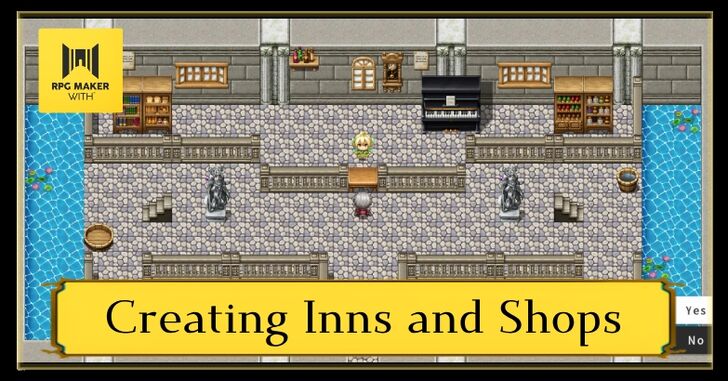
RPG MAKER WITH's event commands allow quick creation of NPCs in shops and inns. Read on to learn more about creating these NPCs via event commands.
List of Contents
What are Inns and Shops?
Provides Goods and Services to Players

Inns and shops are important parts of any RPG. They provide players with ways to recover their health and buy items or equipment. For instance, you can buy stronger weapons in villages to make fights easier.
Meanwhile, inns provide players with a way to recover the party's HP and MP. Your players primarily rely on these locations to recover after enemy battles and provide them with stronger and better gear for future fights.
How to Create Inns and Shops
Creating an Inn With a Quick Event
| 1 | 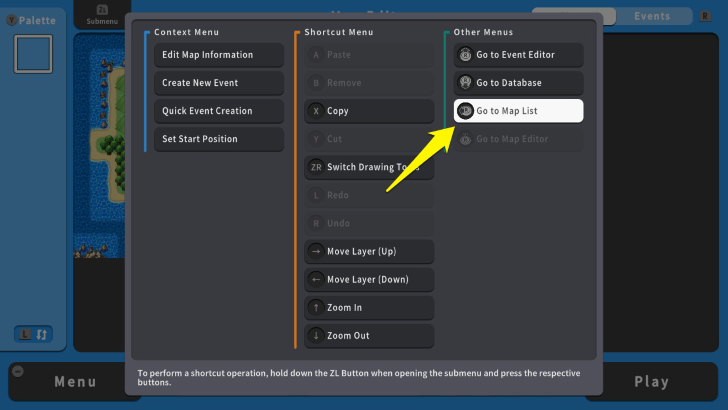 On your "Map Editor" screen, press the ZL Button and select "Map List." |
|---|---|
| 2 | 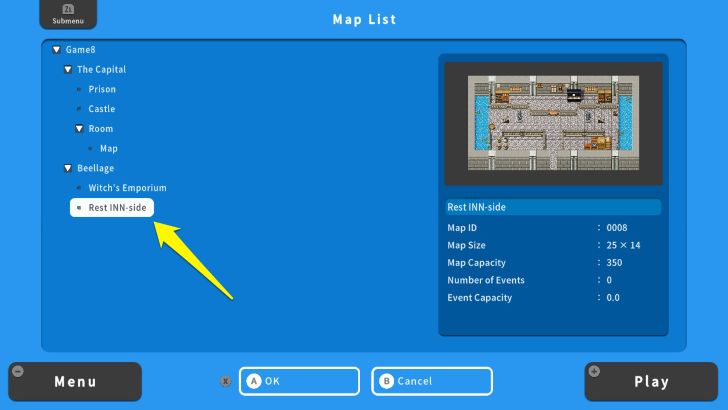 Pick where you want to put your inn NPC. |
| 3 | 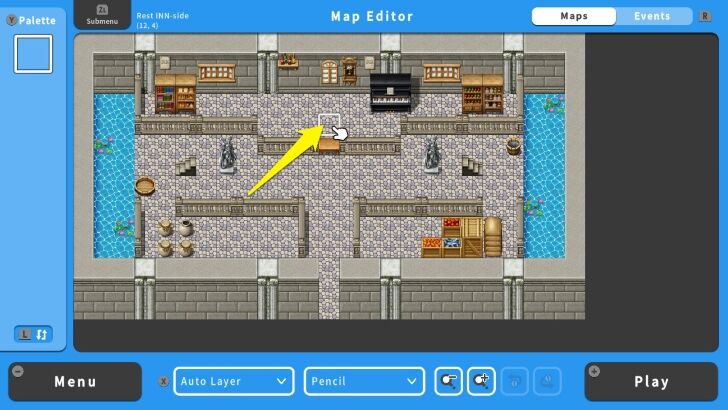 Select your inn. |
| 4 | 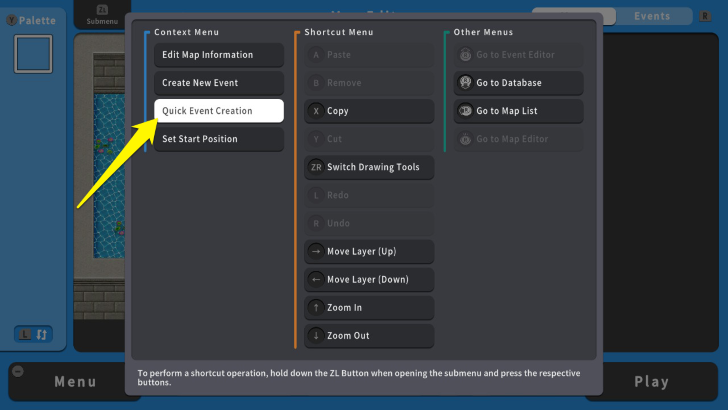 Press the ZL Button again and select "Quick Event Creation." |
| 5 | 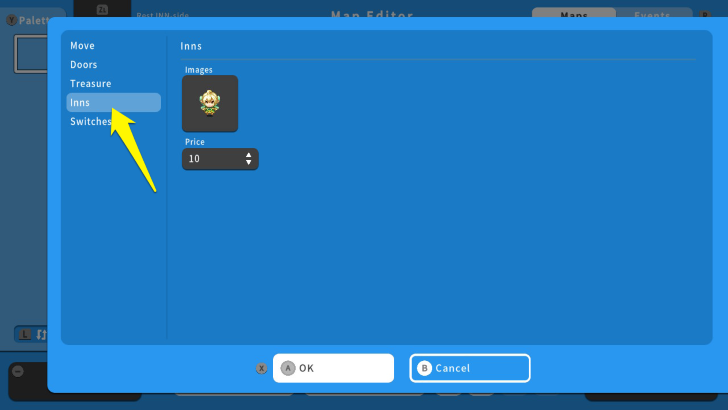 Move your cursor to the "Inns" section. Here, you can change the image of the NPC and the price for replenishing your party's HP and MP. |
| 6 | 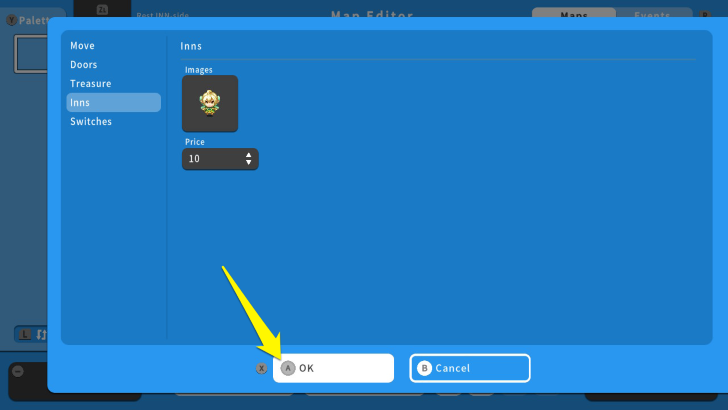 After editing the image and price, press the X Button and select OK. |
| 7 | 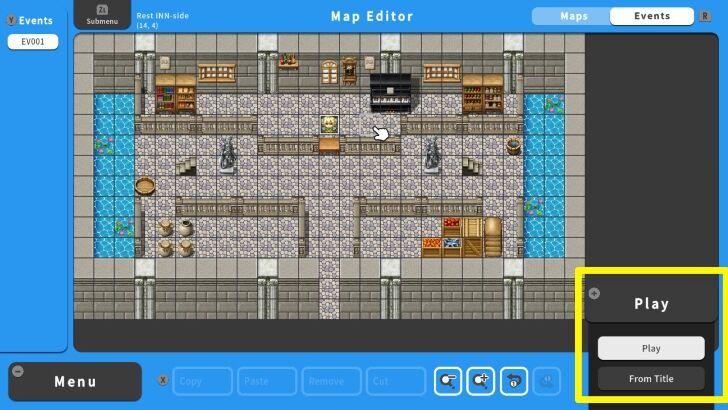 Test your inn by playtesting the game. Press the + Button and save your progress. |
Creating a Shop
| 1 | 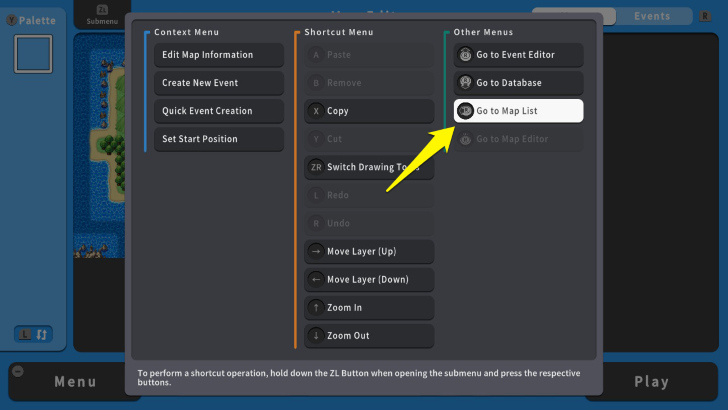 To create your shop's NPC, go to the Map List. |
|---|---|
| 2 | 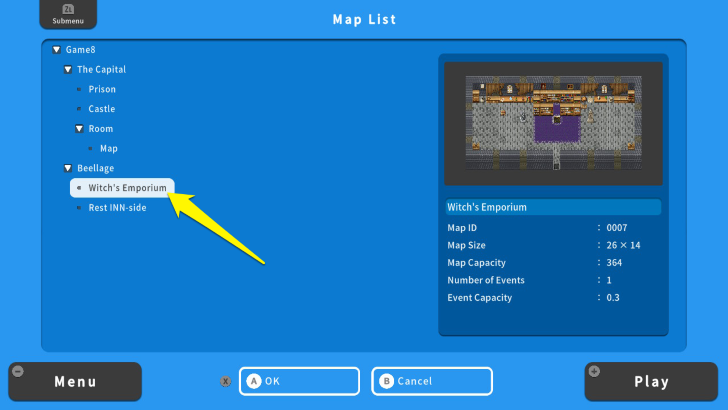 Move your cursor to the shop's map, and press the A Button. |
| 3 | 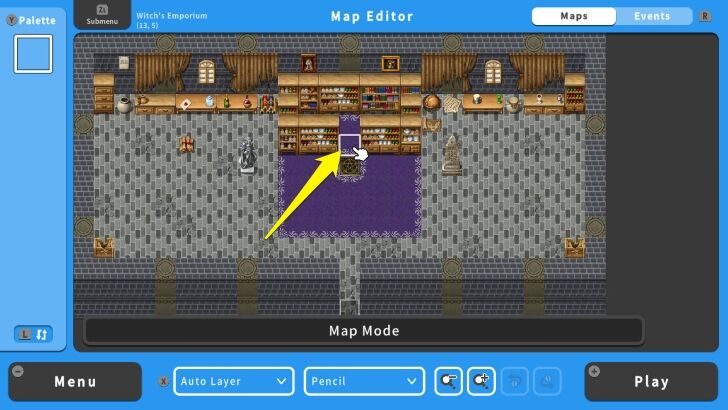 Once in your shop, place the cursor where you want to put the NPC. |
| 4 | 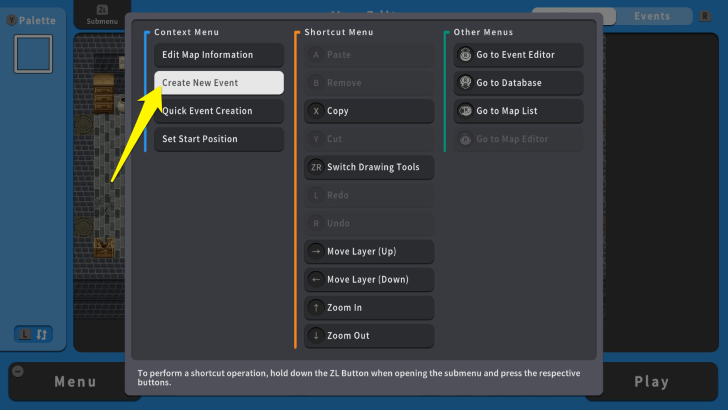 Press the ZL Button and select "Create New Event." |
| 5 | 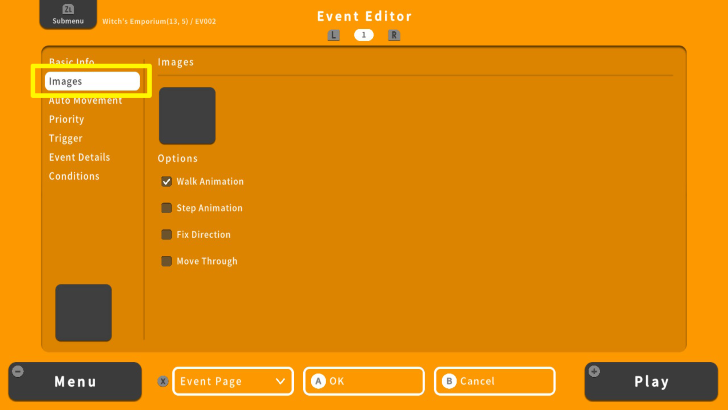 Go to the "Images" option and select the appearance of your NPC. |
| 6 | 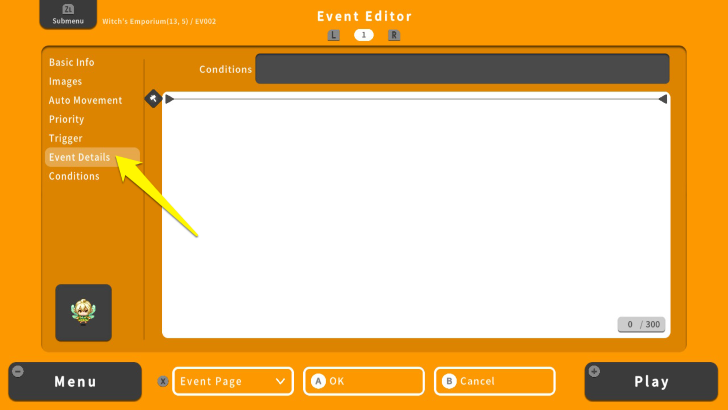 Once you are done, move the cursor to the "Event Details" option. Press the A Button, which allows you to enter and edit commands. |
| 7 | 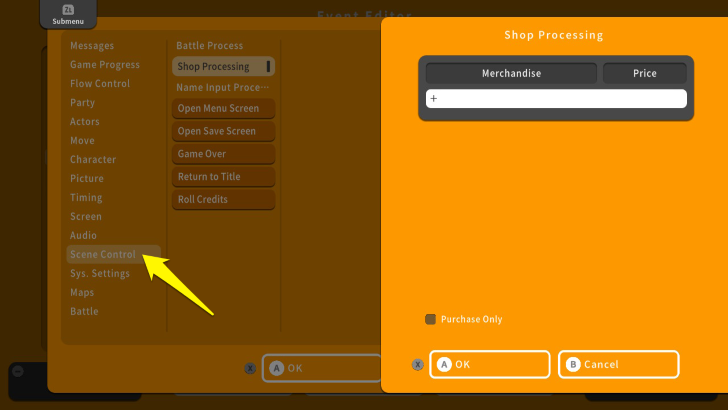 From the Event Details screen, move your cursor to the "Scene Control" option. |
| 8 | 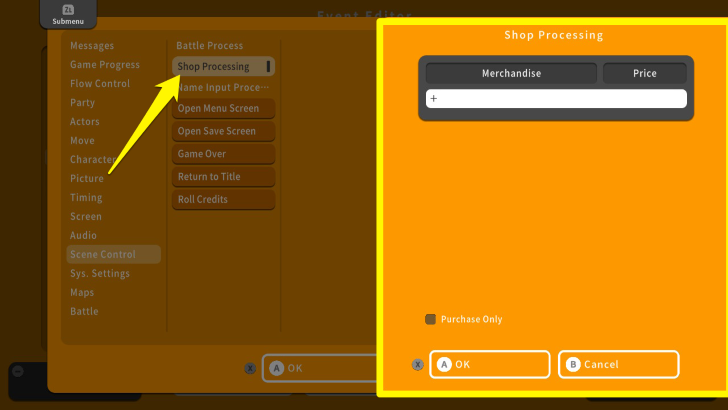 From here, select "Shop Processing" and press the A Button. This will open up the Shop Processing screen. In this screen, you can add items or set the NPC to buy or not to buy items from your party. |
| 9 | 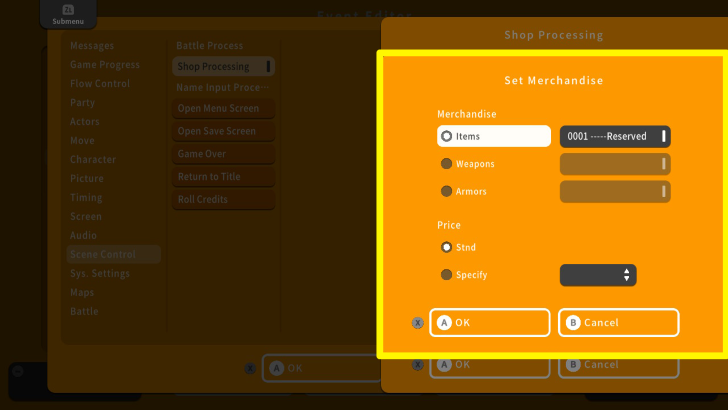 For now, select the + icon and press the A Button. This will open up the "Set Merchandise" screen. |
| 10 | 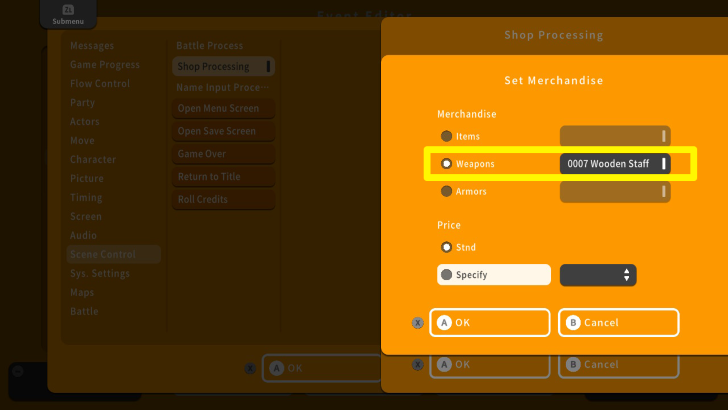 Here, you can set the item to be sold and change its price. In this example, the item chosen is a "Wooden Staff" and its price is set to Standard. |
| 11 | 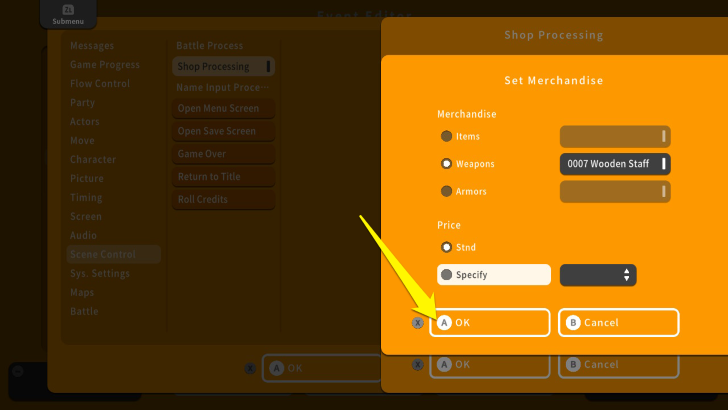 Once you are done setting the item and its price, press the X Button and select OK. You can add more items by selecting the + icon. |
| 12 | 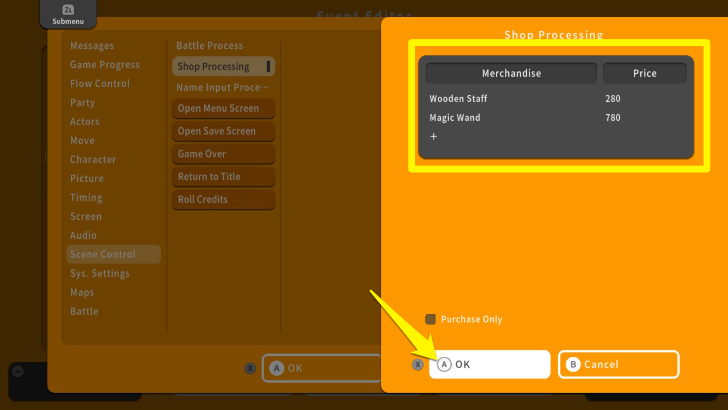 Once you set all the items and their prices for your shop, press the X Button and select OK. |
| 13 | 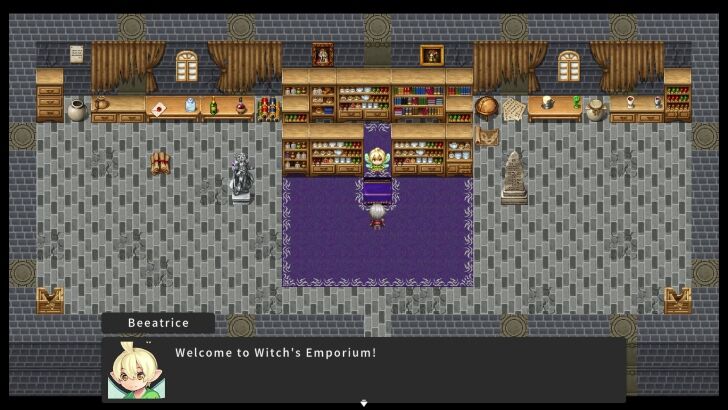 Once you are done, playtest the shop by pressing the + Button. Save the changes and check if the event is working. |
Things to Remember When Making Inns and Shops
Use "Counter" to Talk With NPCs Behind Objects
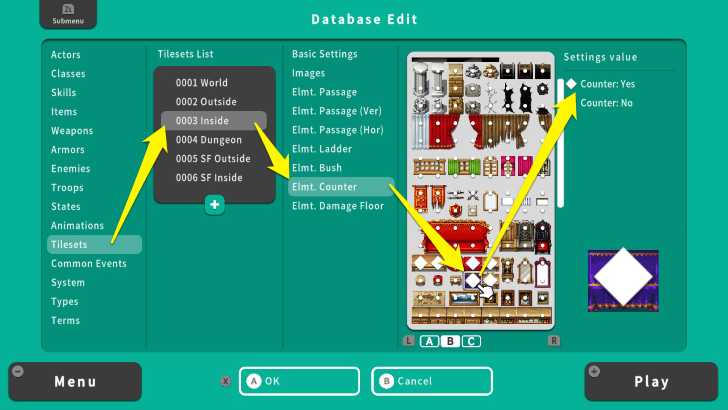
If there is an object between you and the NPC on the map, make sure that it is set to "Counter: Yes." This allows you to initiate a conversation even when there is an object between you and the NPC.
Use the Show Text Command to Add Dialogue to NPCs
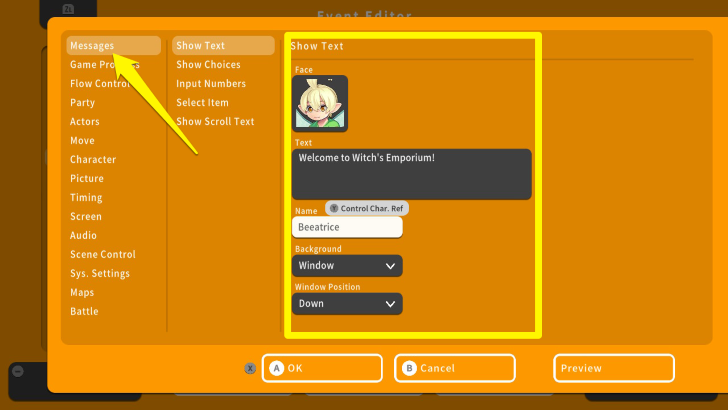
From the Event Details section, select the "Messages" option and select "Show Text." Here, you can edit the NPC's face, dialogue, and name.
RPG MAKER WITH Related Guides

| Core Guides | |
|---|---|
| Beginner's Guide Part 1 | Beginner's Guide Part 2 |
| Tips and Tricks | |
|---|---|
| Map, Event, and Switch Naming Tips | How to Use the Flood Fill Tool |

| Core Guides | |
|---|---|
| Intermediate Guide Part 1 | Intermediate Guide Part 2 |
| Tips and Tricks | |
|---|---|
| How to Make a Switch | How to Use Map Foregrounds and Backgrounds |
| How to Change Event Text Color | |

| Core Guides | |
|---|---|
| Advanced Guide Part 1 | Advanced Guide Part 2 |

Comment
Author
Creating Inns and Shops
improvement survey
01/2026
improving Game8's site?

Your answers will help us to improve our website.
Note: Please be sure not to enter any kind of personal information into your response.

We hope you continue to make use of Game8.
Rankings
- We could not find the article you were looking for.
- We could not find the message board you were looking for.
Gaming News
Popular Games

Genshin Impact Walkthrough & Guides Wiki

Zenless Zone Zero Walkthrough & Guides Wiki

Umamusume: Pretty Derby Walkthrough & Guides Wiki

Clair Obscur: Expedition 33 Walkthrough & Guides Wiki

Wuthering Waves Walkthrough & Guides Wiki

Digimon Story: Time Stranger Walkthrough & Guides Wiki

Pokemon Legends: Z-A Walkthrough & Guides Wiki

Where Winds Meet Walkthrough & Guides Wiki

Pokemon TCG Pocket (PTCGP) Strategies & Guides Wiki

Monster Hunter Wilds Walkthrough & Guides Wiki
Recommended Games

Fire Emblem Heroes (FEH) Walkthrough & Guides Wiki

Diablo 4: Vessel of Hatred Walkthrough & Guides Wiki

Yu-Gi-Oh! Master Duel Walkthrough & Guides Wiki

Super Smash Bros. Ultimate Walkthrough & Guides Wiki

Elden Ring Shadow of the Erdtree Walkthrough & Guides Wiki

Monster Hunter World Walkthrough & Guides Wiki

Pokemon Brilliant Diamond and Shining Pearl (BDSP) Walkthrough & Guides Wiki

The Legend of Zelda: Tears of the Kingdom Walkthrough & Guides Wiki

Persona 3 Reload Walkthrough & Guides Wiki

Cyberpunk 2077: Ultimate Edition Walkthrough & Guides Wiki
All rights reserved
©Gotcha Gotcha Games
The copyrights of videos of games used in our content and other intellectual property rights belong to the provider of the game.
The contents we provide on this site were created personally by members of the Game8 editorial department.
We refuse the right to reuse or repost content taken without our permission such as data or images to other sites.



























