Creating Your Main Character and Party Members
Creating a main character and party in RPG MAKER WITH is key to shaping your game. The main character guides the story, while party members add variety and depth. Learn how to customize characters and set your starting party.

Creating a main character and party in RPG MAKER WITH is key to shaping your game. The main character guides the story, while party members add variety and depth. Learn how to customize characters and set your starting party.
List of Contents
Creating Your Main Character and Party Members
Building Custom Characters Shape Your Game’s Identity
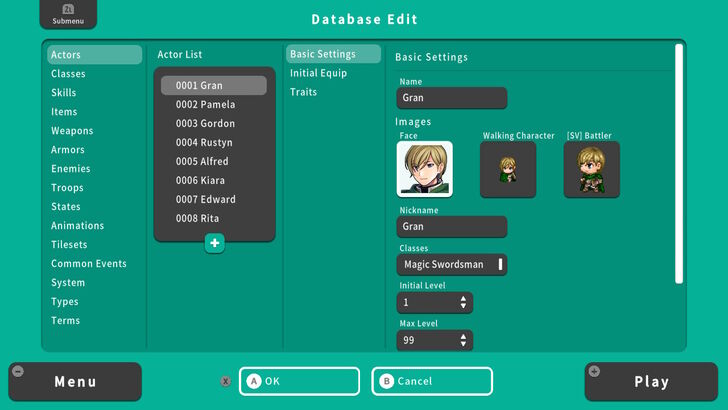
Custom characters give your game and players a sense of originality. Characters shape the core of the game's story, whether they're available at the start or introduced later as recruits.
Creating a Main Character and a Party can be done using the Database, which is accessible from the Editor Submenu. In this article, we will make two characters: One from scratch, and another based on an existing character preset. We will then turn these characters into party members.
How to Create a New Character
Add New Characters Through the Database
| 1 | 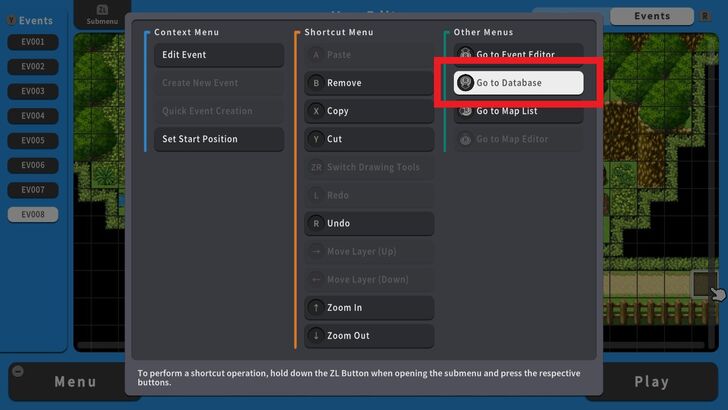 To create a character, press the ZL Button and select Go to Database. The Database Edit Screen will appear. |
|---|---|
| 2 | 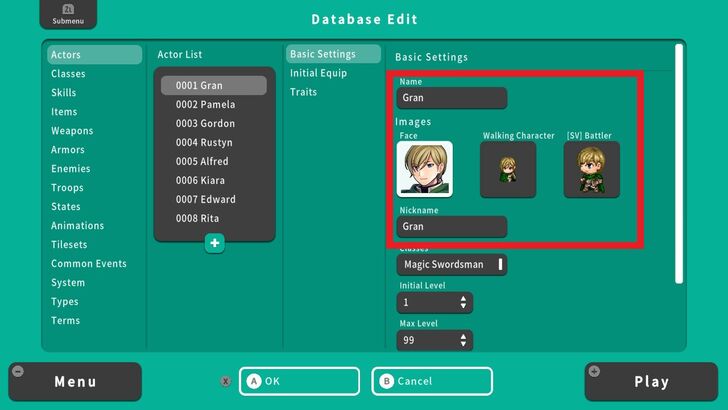 Select Actors. The Actor List contains 8 default characters, complete with Classes, Walking Characters, and Battler sprites that you can customize on your own or use as is. |
| 3 | 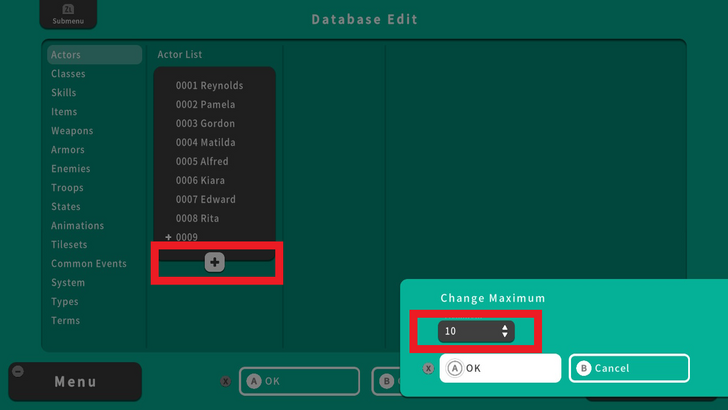 For now, let's add a new character. To do this, select the + Icon and input how many characters to add. |
| 4 | 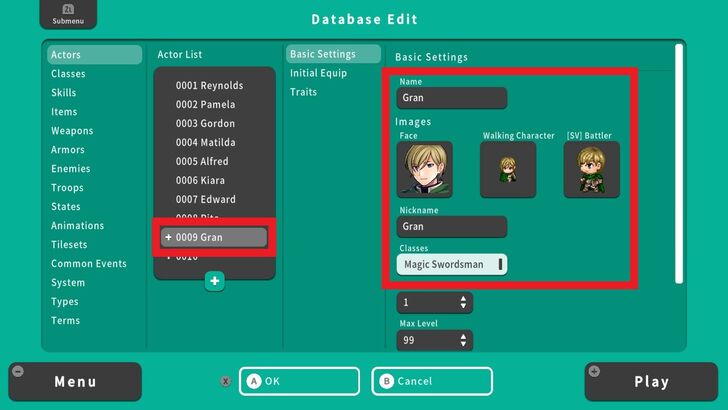 Select the empty character slot and set the changes. For our main character, we used the image and sprites from the Actor 2 folder. We also added a name and a nickname and set his class to Magic Swordsman. |
| 5 | 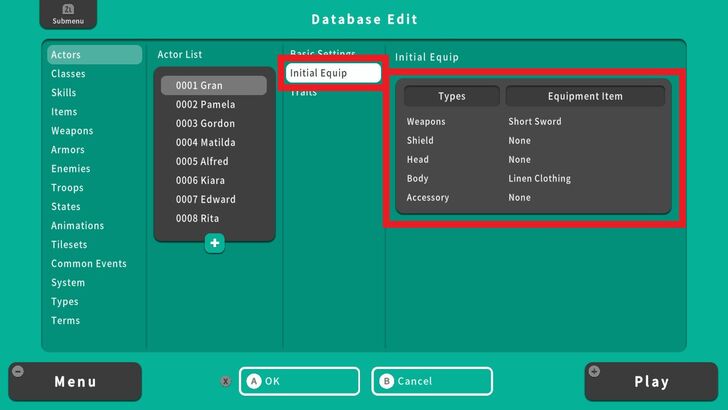 After you're done with Basic Settings, go to Initial Equip. In this Menu, you can change the starting equipment of a character. We'd like our main character to gain better equipment during the adventure so we'll leave this on default for now. |
| 6 | 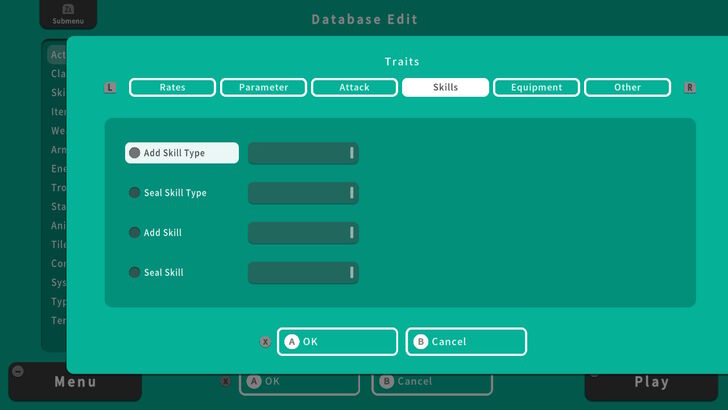 If you want to add special traits to your character, go to the Traits menu and select the plus icon. Here, we can set Skills, Equipment, Attack, and other Parameters for our character. We'll leave these settings at default for now. |
How to Copy and Paste Characters
| 1 | 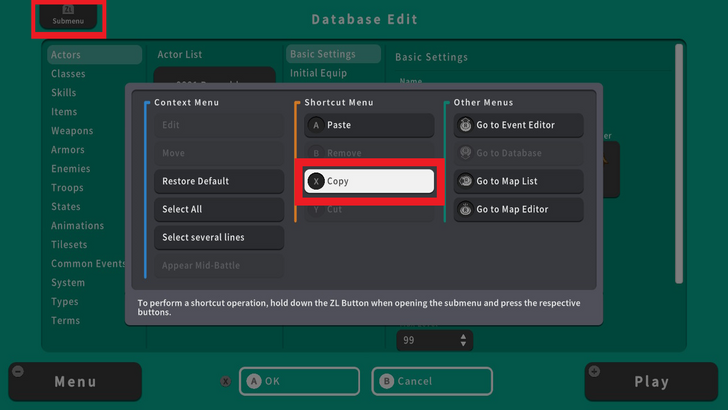 For our second character, we're going to copy and edit an existing character template. For this example, we are going to choose Gordon from the Actor List. To copy the character template, press the ZL Button and select Copy. |
|---|---|
| 2 | 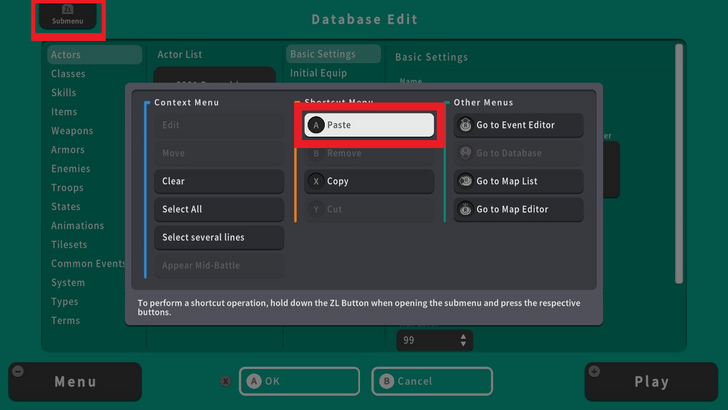 Move to the empty character slot, press the ZL Button again and select Paste. |
| 3 | 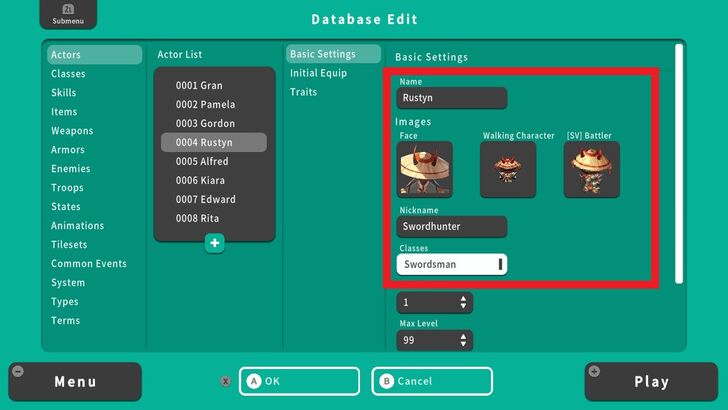 You can now start adding in the changes. For this example, we changed the name, nickname, character image, and sprites but retained the class. We named him "Rustyn." |
How to Set Characters as Party Members
Add Characters to the Starting Party Through the Database
| 1 | 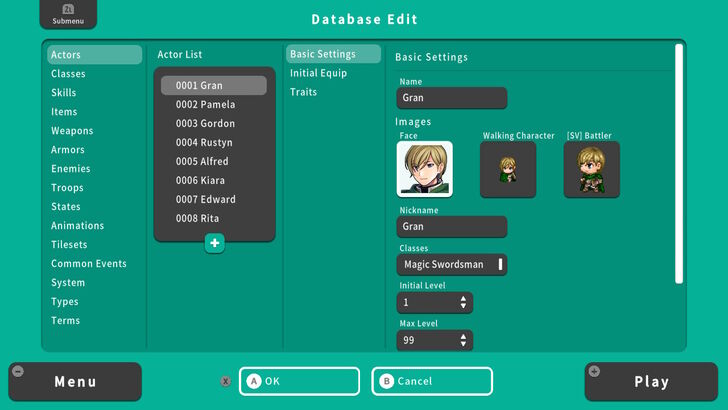 Now that we have Gran as our main character, we are now going to set his starting party members. |
|---|---|
| 2 | 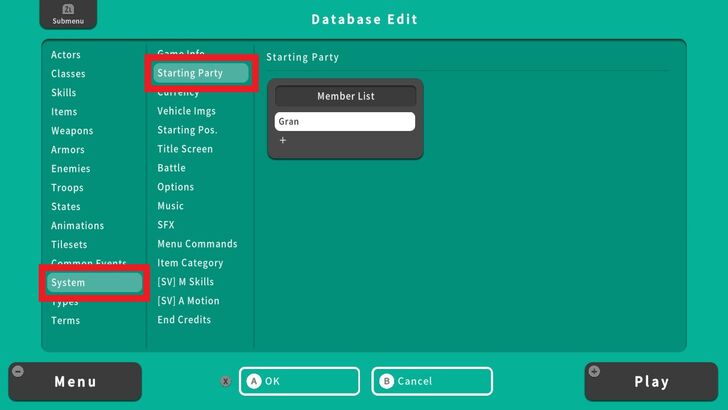 From Database Edit, select System, then select Starting Party and select the plus icon. |
| 3 | 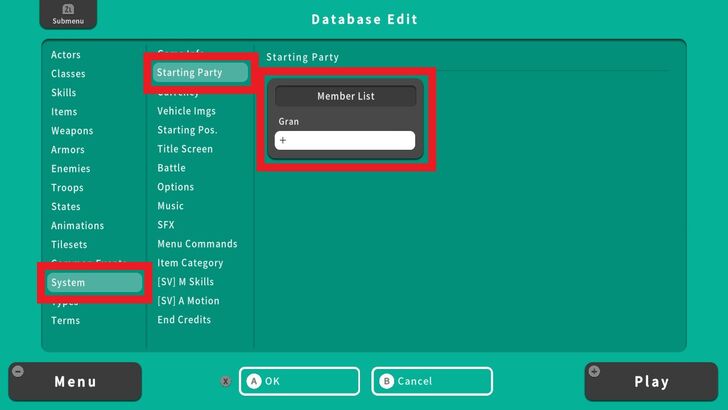 Up to 3 party members can be selected or created to accompany your main character. In this example, we have already created one Swordsman character to stand with our main character so we'll select Alfred, who is a Priest, and Kiara the Sorcerer. |
| 4 | 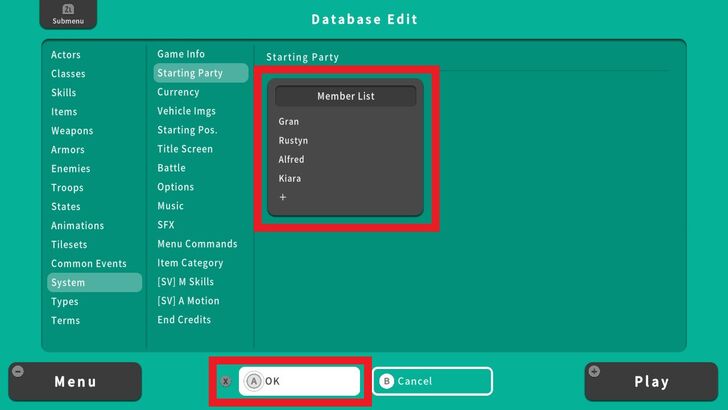 Once the selections are done, Press the X Button and select OK. Your main character and party members are now set. |
Tips on Creating Custom Characters
Add Character Backstories
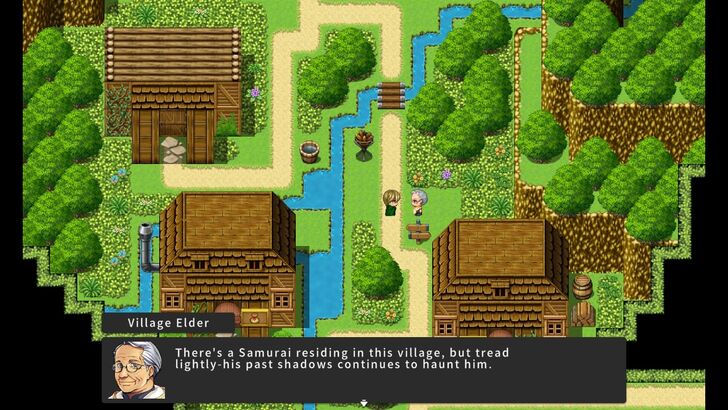
Make your characters stand out by customizing their looks, personality, and backstory. For example, a lone samurai character who carries the weight of a tragic past adds a layer of drama and intensity as a recruitable character.
Character Creation Settings Explained
Diversify Character Roles
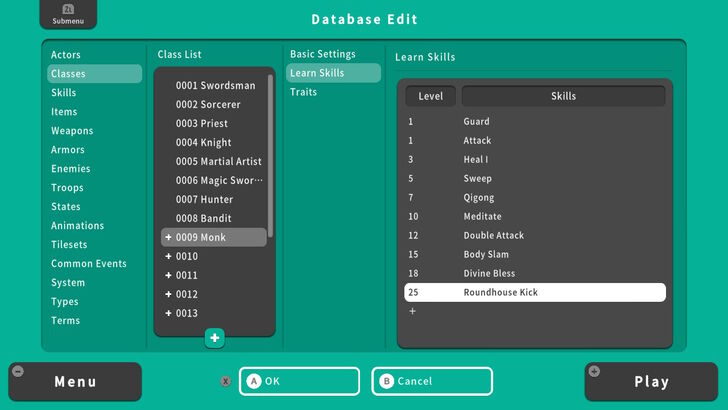
Be imaginative while ensuring that the stats, classes, and abilities of your custom characters are well-balanced and that each character’s skills harmonize with others. For example, introducing a Monk character class can add an extra layer of versatility, blending some offensive prowess with healing capabilities.
Character Class Settings Explained
RPG MAKER WITH Related Guides

All Intermediate Guide Articles
| Core Guides | |
|---|---|
| Intermediate Guide Part 1 |
Intermediate Guide Part 2 |
| Tips and Tricks | |
|---|---|
| How to Make a Switch | How to Use Map Foregrounds and Backgrounds |
| How to Change Event Text Color | |

| Core Guides | |
|---|---|
| Beginner's Guide Part 1 | Beginner's Guide Part 2 |
| Tips and Tricks | |
|---|---|
| Map, Event, and Switch Naming Tips | How to Use the Flood Fill Tool |

| Core Guides | |
|---|---|
| Advanced Guide Part 1 | Advanced Guide Part 2 |

Comment
Author
Creating Your Main Character and Party Members
improvement survey
01/2026
improving Game8's site?

Your answers will help us to improve our website.
Note: Please be sure not to enter any kind of personal information into your response.

We hope you continue to make use of Game8.
Rankings
- We could not find the message board you were looking for.
Gaming News
Popular Games

Genshin Impact Walkthrough & Guides Wiki

Zenless Zone Zero Walkthrough & Guides Wiki

Umamusume: Pretty Derby Walkthrough & Guides Wiki

Clair Obscur: Expedition 33 Walkthrough & Guides Wiki

Wuthering Waves Walkthrough & Guides Wiki

Digimon Story: Time Stranger Walkthrough & Guides Wiki

Pokemon Legends: Z-A Walkthrough & Guides Wiki

Where Winds Meet Walkthrough & Guides Wiki

Pokemon TCG Pocket (PTCGP) Strategies & Guides Wiki

Monster Hunter Wilds Walkthrough & Guides Wiki
Recommended Games

Fire Emblem Heroes (FEH) Walkthrough & Guides Wiki

Diablo 4: Vessel of Hatred Walkthrough & Guides Wiki

Yu-Gi-Oh! Master Duel Walkthrough & Guides Wiki

Super Smash Bros. Ultimate Walkthrough & Guides Wiki

Elden Ring Shadow of the Erdtree Walkthrough & Guides Wiki

Monster Hunter World Walkthrough & Guides Wiki

Pokemon Brilliant Diamond and Shining Pearl (BDSP) Walkthrough & Guides Wiki

The Legend of Zelda: Tears of the Kingdom Walkthrough & Guides Wiki

Persona 3 Reload Walkthrough & Guides Wiki

Cyberpunk 2077: Ultimate Edition Walkthrough & Guides Wiki
All rights reserved
©Gotcha Gotcha Games
The copyrights of videos of games used in our content and other intellectual property rights belong to the provider of the game.
The contents we provide on this site were created personally by members of the Game8 editorial department.
We refuse the right to reuse or repost content taken without our permission such as data or images to other sites.




![Parasite Mutant Review [Demo] | Chasing the Ghost of Square Enix Past](https://img.game8.co/4380957/c56b9e6b4b577bc34dc3a380f7700a8f.jpeg/show)






















