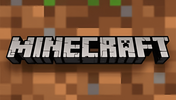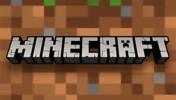How to Make a Yes/No Player Option
RPG MAKER WITH's choice command allows users to create a Yes/No option for players. Read on to learn more about creating these options as well as some tips.

RPG MAKER WITH's Choice Command allows users to create a Yes/No option for players. Read on to learn more about creating these options as well as some tips.
List of Contents
How to Make a Yes/No Player Option?
Offers Different Actions for Players to Decide
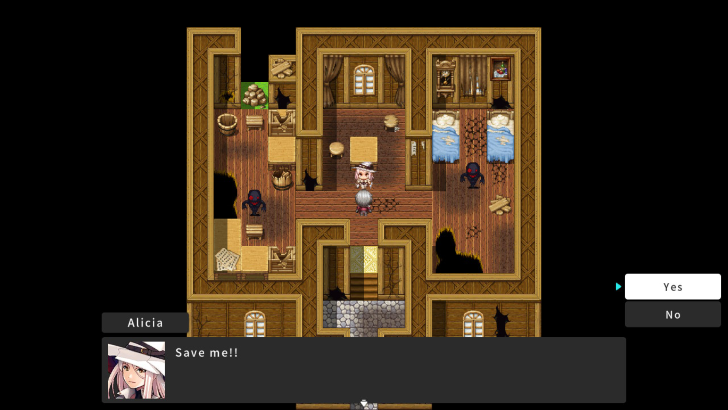
A Yes/No option provides players with a sense of engagement and agency when deciding actions taken within the game. For example, the player may face an option of saving an NPC or letting them be. You can add consequences depending on the player's actions, which enhances immersion and engagement with your game.
Use the Show Choices Command
| 1 | 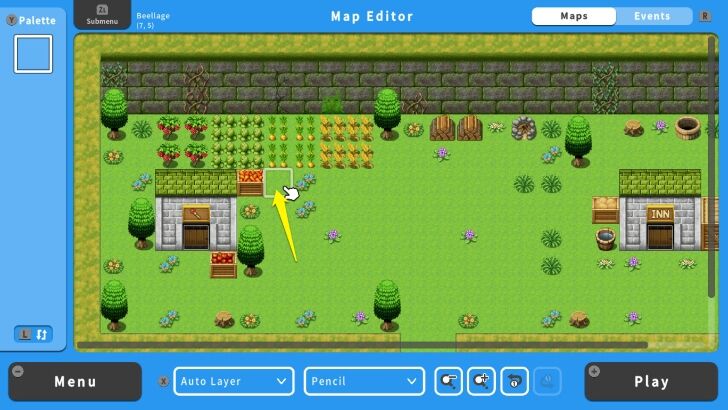 To create a Yes/No choices, you can either set an Event for an object or NPC. First, move your cursor to the location where you want your NPC or object to appear. In this example, we will create an NPC at the "Beelage." |
|---|---|
| 2 | 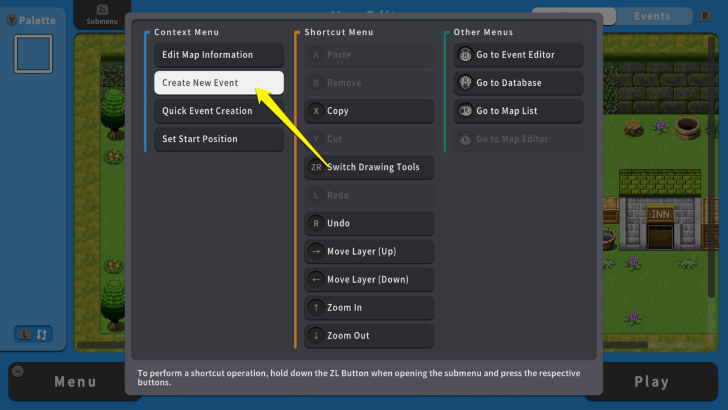 Press the ZL Button and select "Create New Event." |
| 3 | 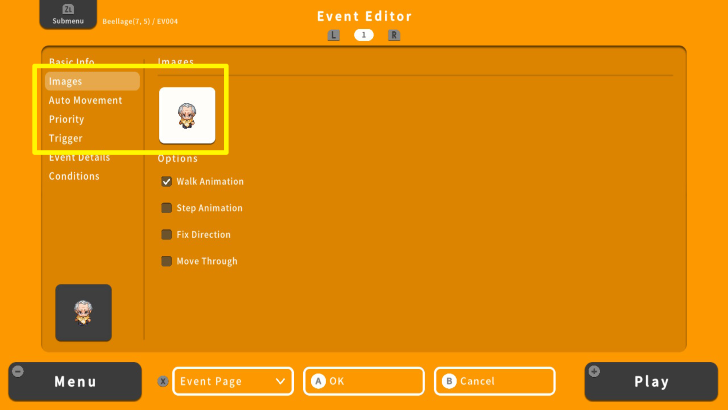 Select "Images" and set the image of your NPC on the overworld map. |
| 4 | 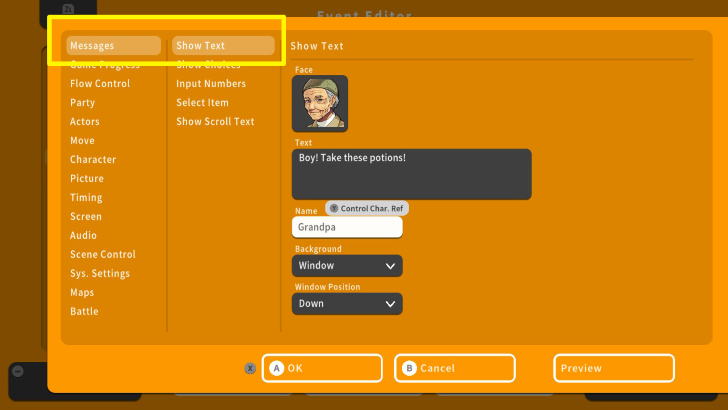 Once done, go to "Event Details" and select "Messages." |
| 5 | 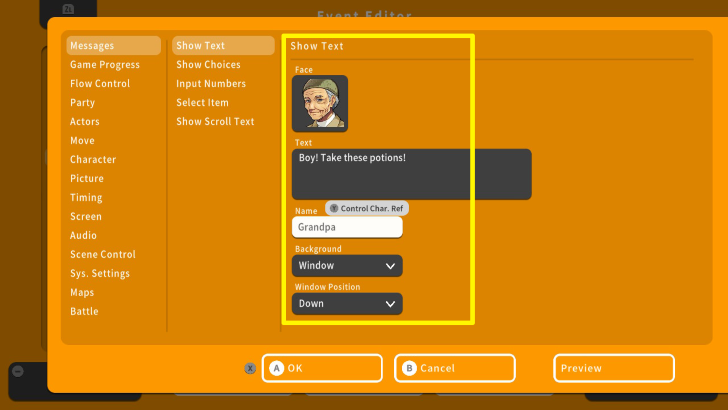 In the "Show Text" option, you can add the NPC's "Face" and their dialogue. |
| 6 | 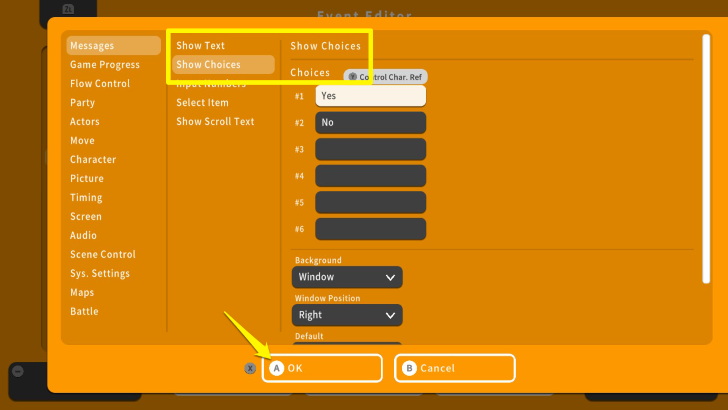 Go to Messages again and select "Show Choices." We do not need to edit anything for this scenario. Press the X Button and select OK. |
| 7 | 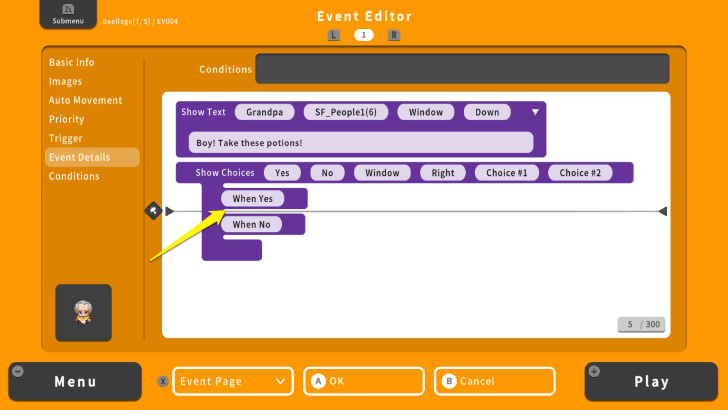 In the Event Details screen, move your cursor under the "When Yes" command. |
| 8 | 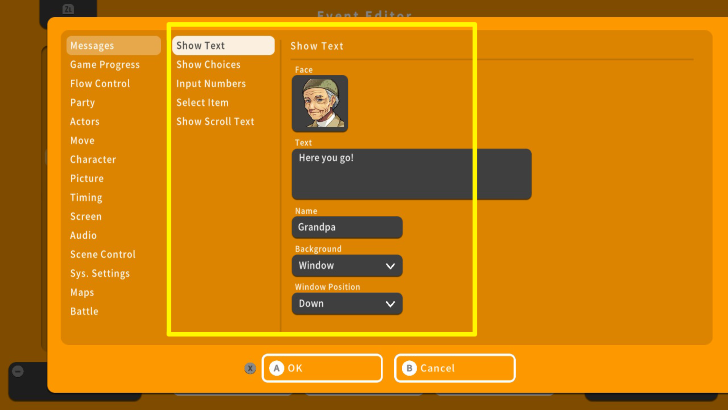 Press the A Button and add a dialogue for the Yes option. After that, press the X Button and select OK. |
| 9 | 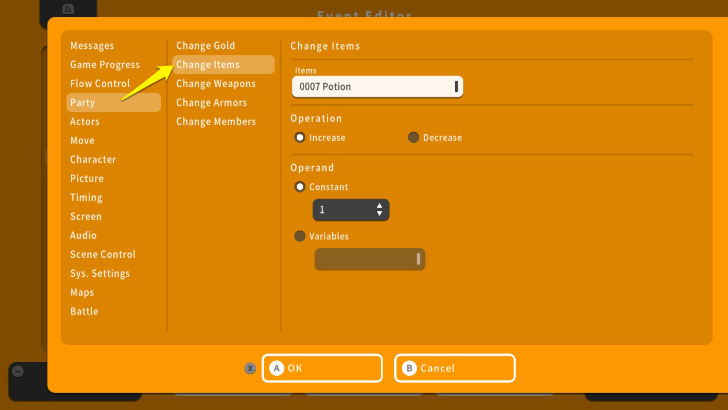 To add the item to your inventory, select the line under the dialogue for the Yes option and press the A Button. Select "Party" and "Change Items." |
| 10 | 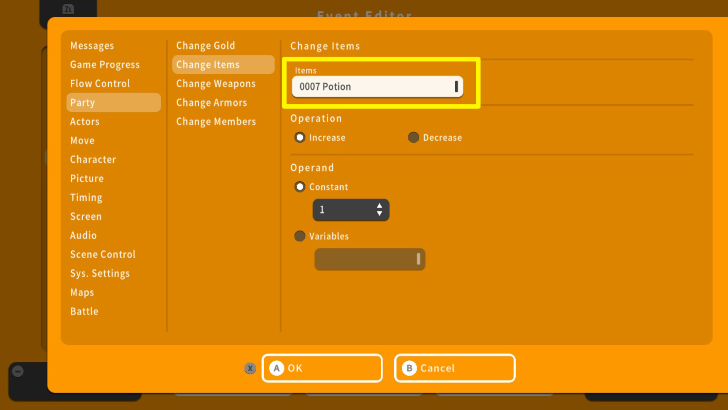 Select the item you want to give by pressing the A Button on the "Items" option. |
| 11 | 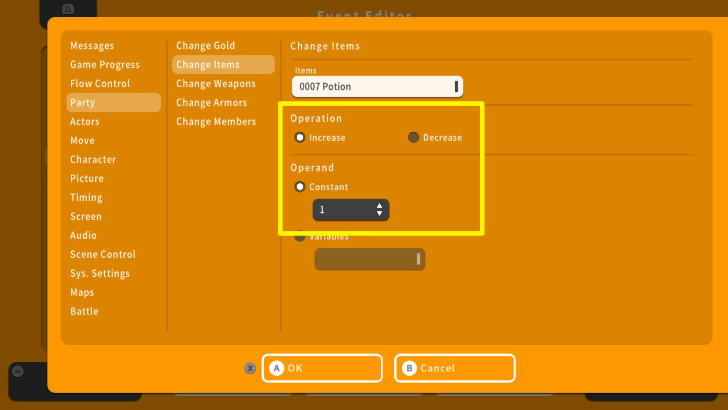 Since you are giving an item, set the "Operation" to "Increase." The "Constant" option also allows you to change the amount of items you will add to the party. For this example, saying yes to the NPC will reward you with 1 potion. |
| 12 | 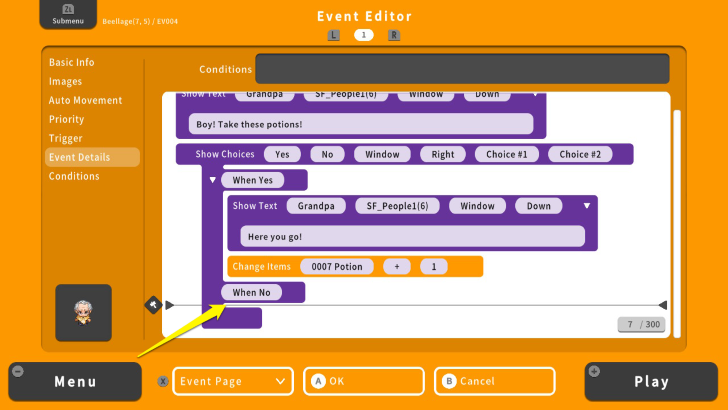 For the No option, move your cursor under the "When No" command. |
| 13 | 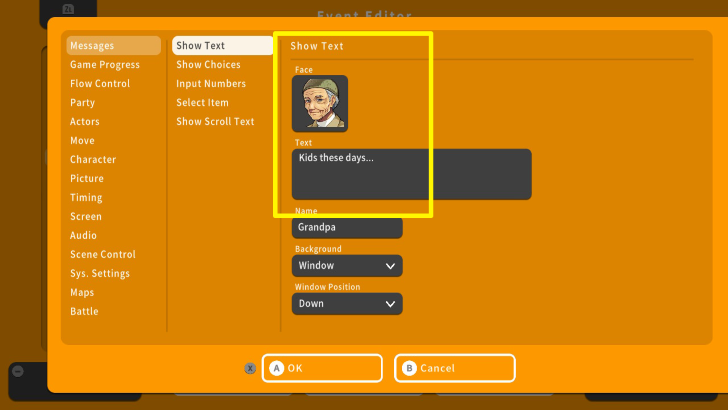 Press the A Button and select Messages. From here, you can edit what the NPC will say if you say no. |
| 14 |  Since this is a one-time event, we need to prevent it from happening again. To do this, go to "Game Progress" and select "Control Switch." |
| 15 | 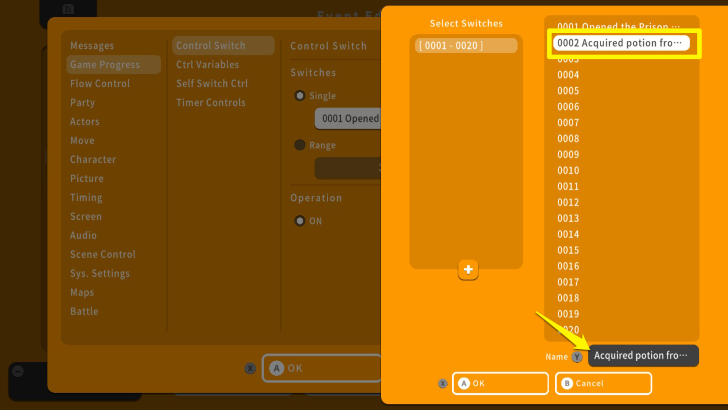 Under the "Switches" menu, select "Single." Underneath it, press the A Button and select "0002." Press the Y Button to change the switch's name. This makes identifying different switches easier. For this example, the name of the switch is "0002 Acquired potion from Grandpa." |
| 16 | 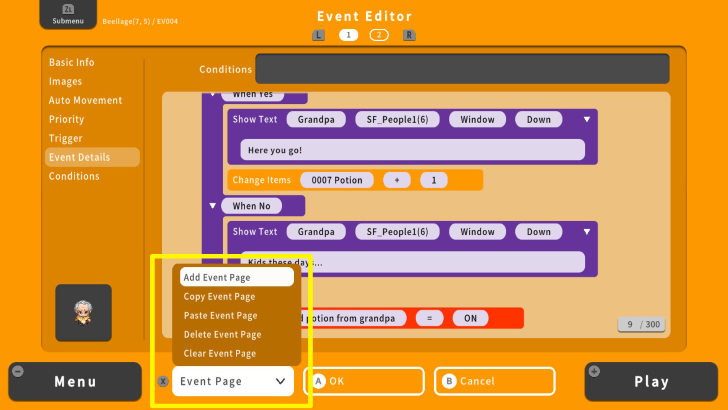 Add an Event Page by pressing the X Button and selecting the "Add Event Page." |
| 17 | 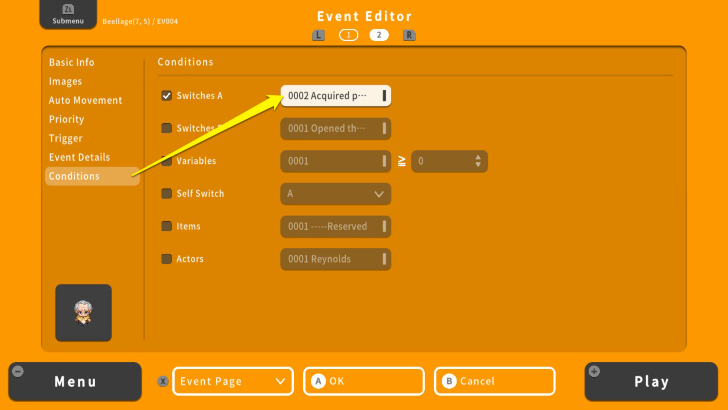 Go back to the Event Details screen and press the R Button to switch to the second Event Page. Go to "Conditions" and select "Switches A." Open the list and use the switch you made earlier. |
| 18 | 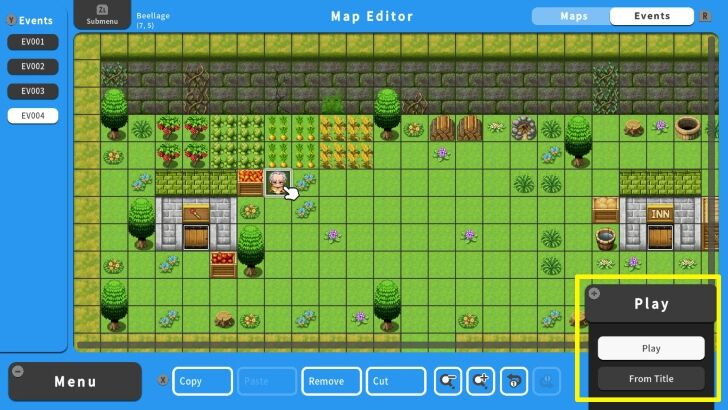 After saving your event. Press the + Button and save your progress to playtest your game. |
Tips for Making Yes/No Player Options
Add Post-Event Dialogue
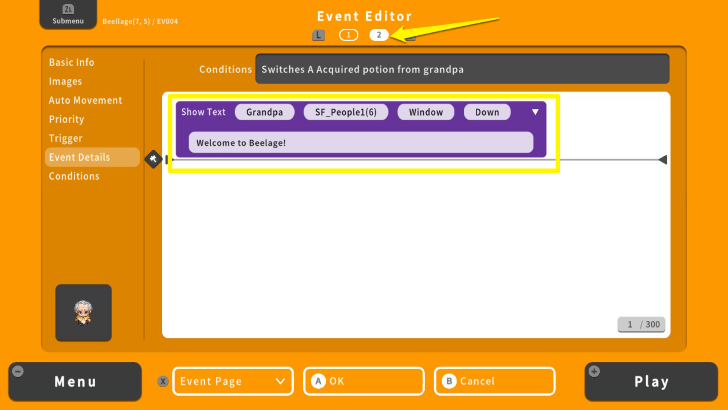
On the second Event Page, you can also add dialogue. After completing an event, the NPC will only use the dialogue set on the second Event Page. As done earlier, remember to use switches to end an event.
You Can Use Other Commands with Yes/No Options
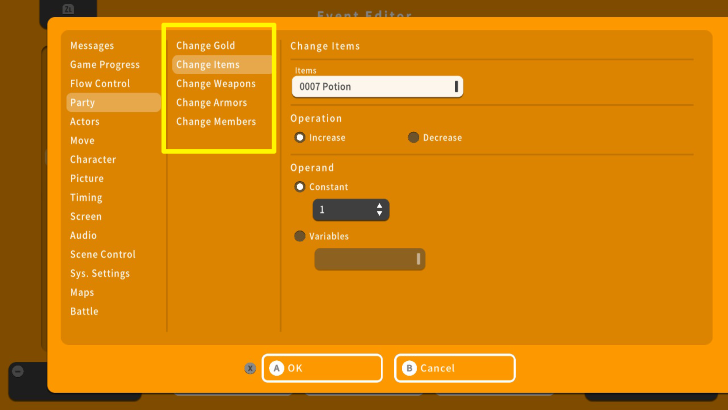
Instead of acquiring an item, you can also use other commands for the Yes/No options. For example, you can use "Change members" to acquire a new character, "Change Gold" to obtain more money, and other Event commands according to your game design.
How to Create a Party Recruitment Event
RPG MAKER WITH Related Guides

All Intermediate Guide Articles
| Core Guides | |
|---|---|
| Intermediate Guide Part 1 |
Intermediate Guide Part 2 |
| Tips and Tricks | |
|---|---|
| How to Make a Switch | How to Use Map Foregrounds and Backgrounds |
| How to Change Event Text Color | |

| Core Guides | |
|---|---|
| Beginner's Guide Part 1 | Beginner's Guide Part 2 |
| Tips and Tricks | |
|---|---|
| Map, Event, and Switch Naming Tips | How to Use the Flood Fill Tool |

| Core Guides | |
|---|---|
| Advanced Guide Part 1 | Advanced Guide Part 2 |

Comment
Author
How to Make a Yes/No Player Option
Rankings
- We could not find the article you were looking for.
- We could not find the message board you were looking for.
Popular Games

Genshin Impact Walkthrough & Guides Wiki

Zenless Zone Zero Walkthrough & Guides Wiki

Umamusume: Pretty Derby Walkthrough & Guides Wiki

Clair Obscur: Expedition 33 Walkthrough & Guides Wiki

Wuthering Waves Walkthrough & Guides Wiki

Digimon Story: Time Stranger Walkthrough & Guides Wiki

Pokemon Legends: Z-A Walkthrough & Guides Wiki

Where Winds Meet Walkthrough & Guides Wiki

Pokemon TCG Pocket (PTCGP) Strategies & Guides Wiki

Monster Hunter Wilds Walkthrough & Guides Wiki
Recommended Games

Fire Emblem Heroes (FEH) Walkthrough & Guides Wiki

Pokemon Brilliant Diamond and Shining Pearl (BDSP) Walkthrough & Guides Wiki

Diablo 4: Vessel of Hatred Walkthrough & Guides Wiki

Yu-Gi-Oh! Master Duel Walkthrough & Guides Wiki

Super Smash Bros. Ultimate Walkthrough & Guides Wiki

Elden Ring Shadow of the Erdtree Walkthrough & Guides Wiki

Monster Hunter World Walkthrough & Guides Wiki

The Legend of Zelda: Tears of the Kingdom Walkthrough & Guides Wiki

Persona 3 Reload Walkthrough & Guides Wiki

Cyberpunk 2077: Ultimate Edition Walkthrough & Guides Wiki
All rights reserved
©Gotcha Gotcha Games
The copyrights of videos of games used in our content and other intellectual property rights belong to the provider of the game.
The contents we provide on this site were created personally by members of the Game8 editorial department.
We refuse the right to reuse or repost content taken without our permission such as data or images to other sites.