How to Play Games Made by Other People
RPG MAKER WITH’s best feature allows players to post their creations online and try out other worlds created by other players. Read to discover how to download and play games via the Maker’s Plaza.

RPG MAKER WITH’s best feature allows players to post their creations online and try out other worlds created by other players. Read to discover how to download and play games via the Maker Plaza.
List of Contents
How to Play Games Made by Other People
Select the Maker Plaza From the Home Screen
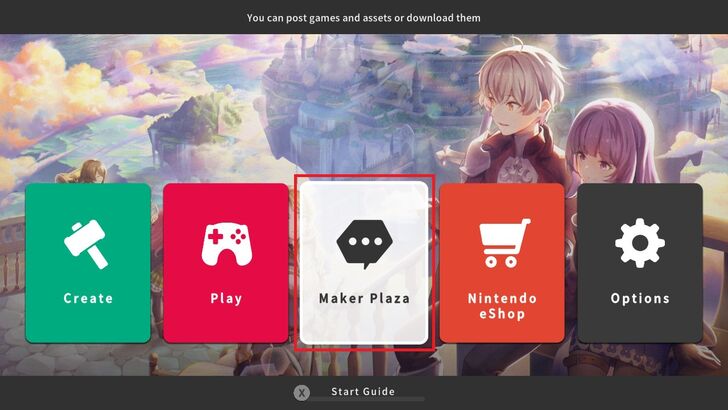
The Maker Plaza is a hub where players can connect by posting their creations online and trying out games made by other people. To start playing games that are posted online, select the Maker Plaza from the Home Screen.
How to Find Games Made by Other People
To find games made by other people simply select the Maker Plaza from the Home Screen and search for games and assets made by other people.
| 1 | 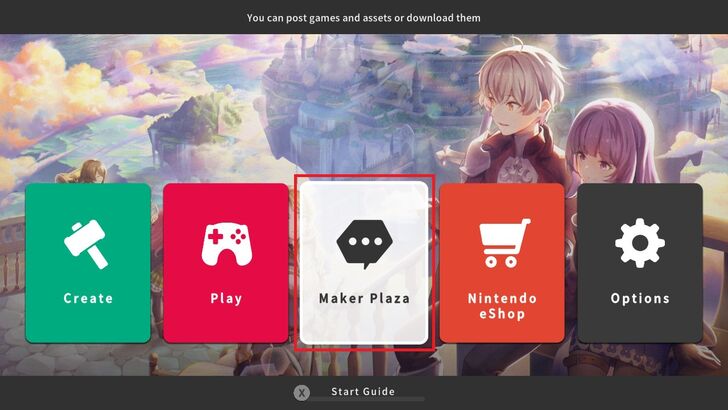 From the RPG MAKER WITH Home Screen, select Maker Plaza. |
|---|---|
| 2 | 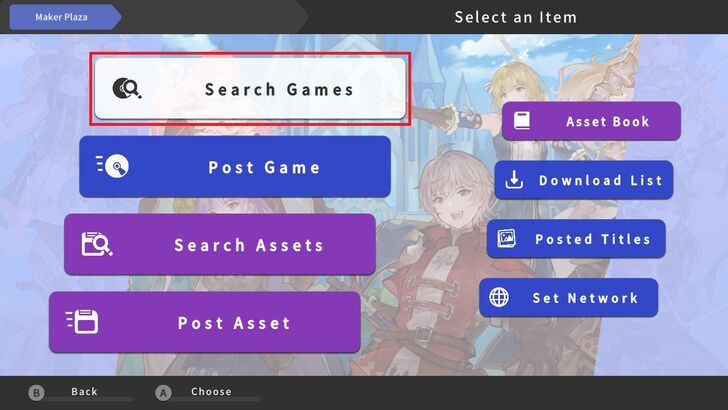 The Maker Plaza Menu will appear. Select Search Games. |
| 3 | 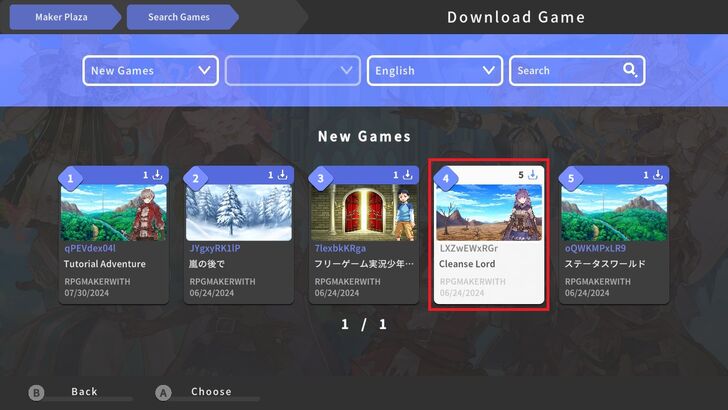 A list of available games will be displayed. Once a game is chosen, press the A Button. |
| 4 | 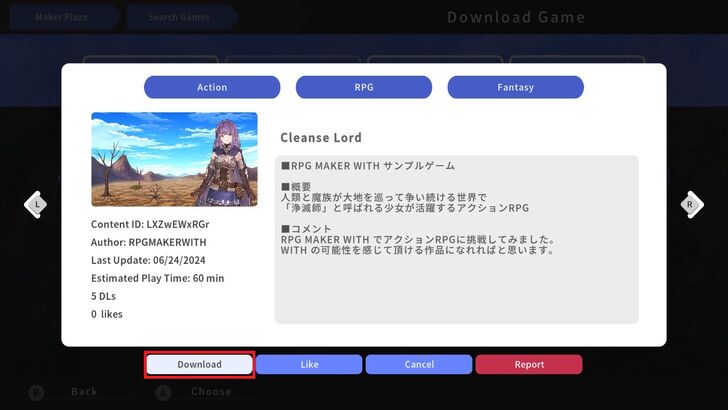 A description of the game will appear including Genre, Content ID, Author, Last Update, Estimated Play Time and the number of Downloads and Likes. Pressing the L Button will show the next game in the list while pressing the R Button will show the previous game. |
| 5 | 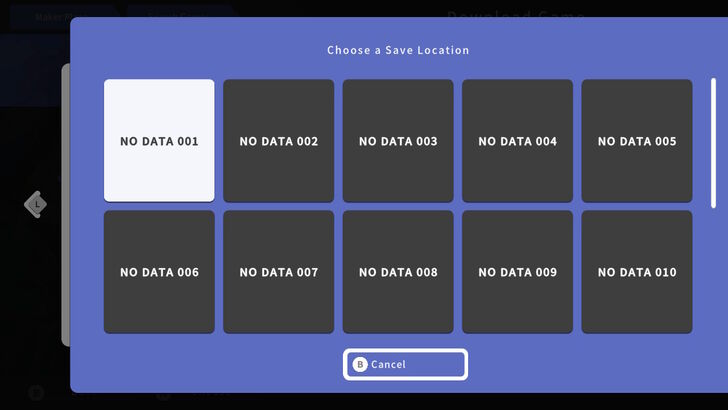 Select Download and choose a Save File location. |
| 6 | 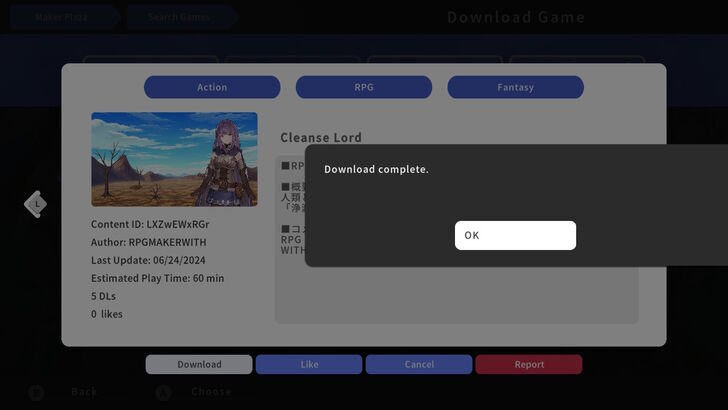 Once Download is complete, head back to the RPG MAKER WITH Home Screen and select Play. |
| 7 | 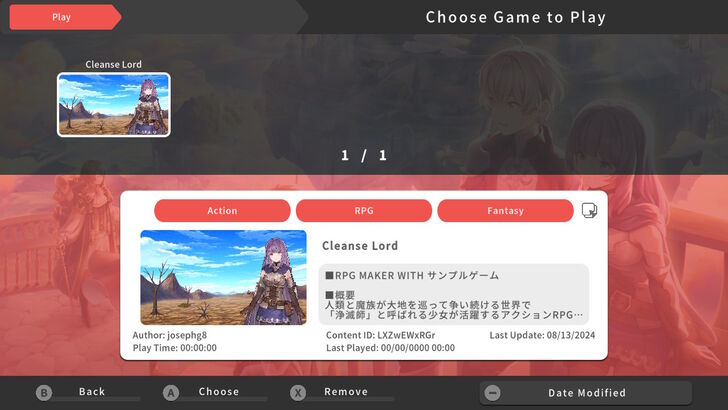 Select the game and press A Button. The Title Screen of the game will appear and you may now start playing. |
How to Edit Games Made by Other People
Collaboration is made easy with RPG MAKER WITH. Here are the steps to edit and add new features to games made by other players.
| 1 | 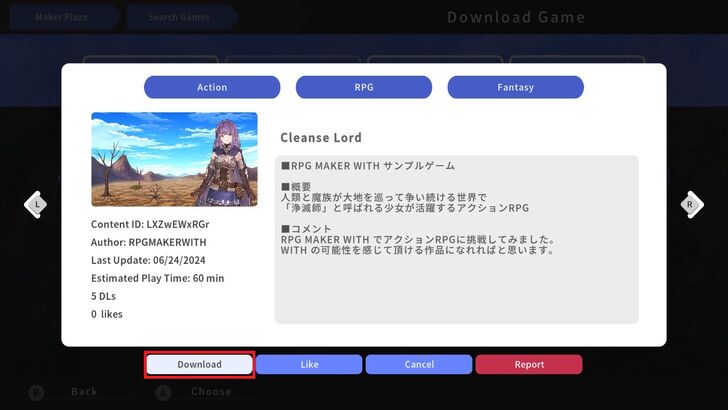 Select a game from the Maker Plaza and download it. |
|---|---|
| 2 | 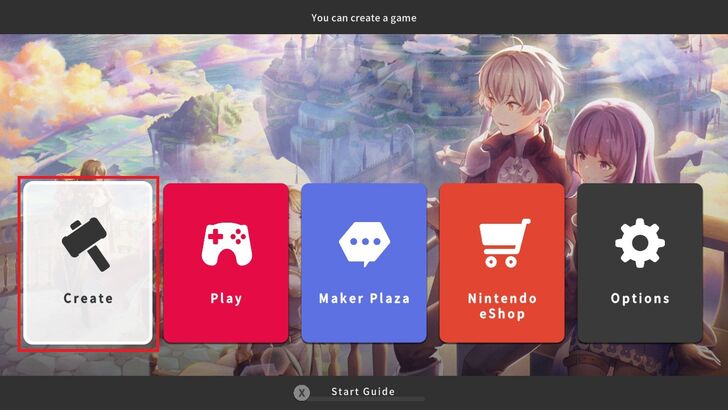 Head back to RPG MAKER WITH Home Screen and select Create. |
| 3 | 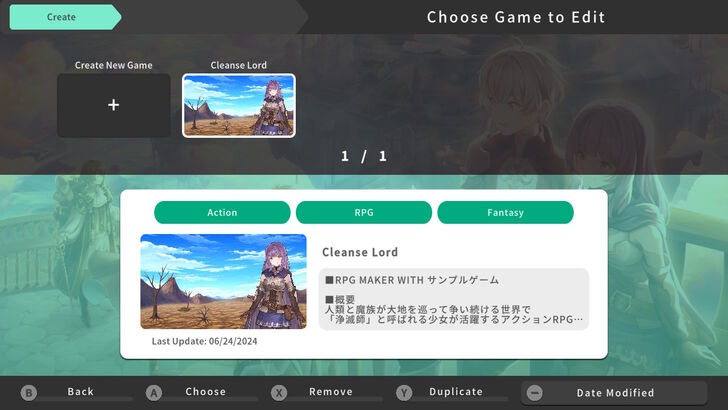 Choose the downloaded game to edit and start adding in changes and features. |
| 4 | 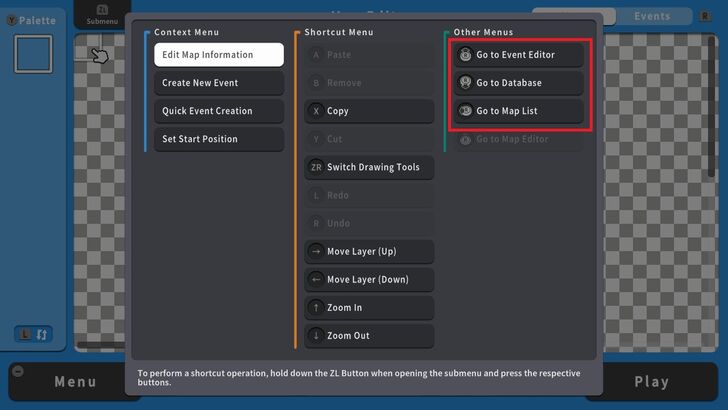 Pressing the ZL Button will open the Submenu. Here, players can make changes to the Events, Database and Map Lists. |
| 5 | 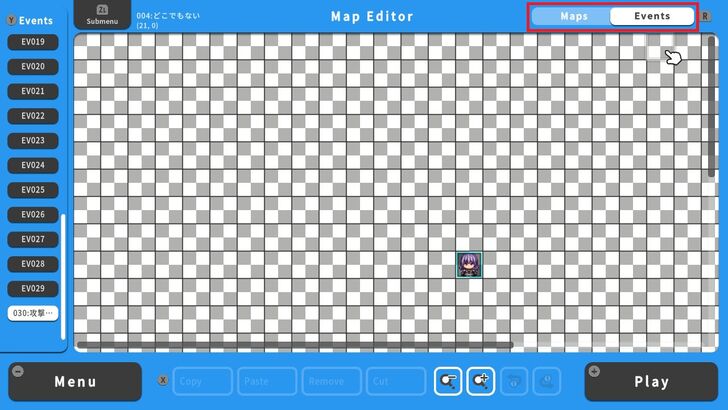 Pressing the R Button will switch between Map and Events Editor. |
| 6 | 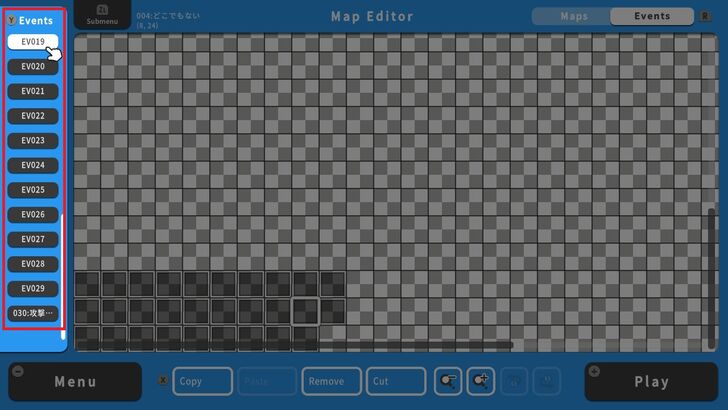 Pressing the Y Button will highlight the Events palette. This is a section where players can choose and select Events that occur in a particular map. |
| 7 | 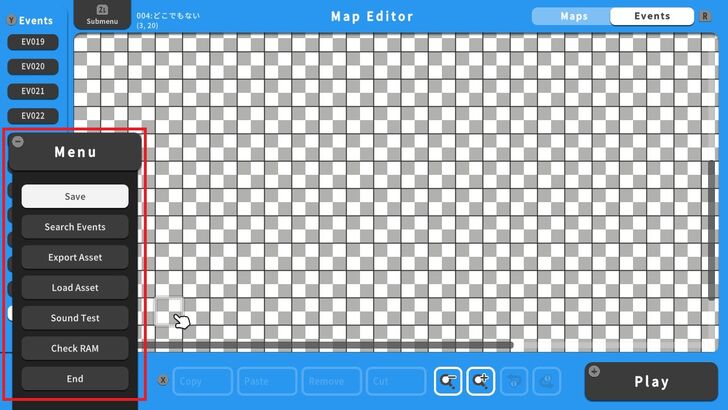 Pressing the - Button will open the Menu. Here, players can Save, Search Events, Export Asset, Load Asset, do Sound Test, and Check RAM. |
| 8 | 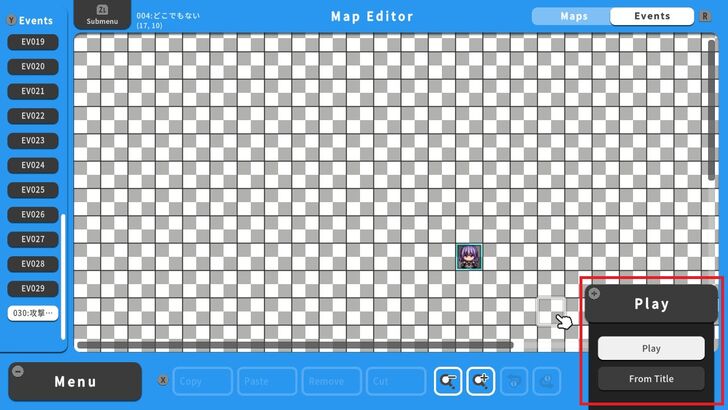 Pressing the + Button will open the Play Menu. Here, players can playtest the game by selecting Play or go back to the Title page. |
RPG MAKER WITH Related Guides

| All Basic Information Guides | |
|---|---|
| How to Make a Game in 10 Minutes | How to Use the Home Screen |
| How to Use the Editor | How to Use Tips |
| How to Check RAM and Save Data | How to Export and Upload Game Assets |
| How to Play Games Made by Other People | List of Common Terms in RPG MAKER WITH |
| How to Play the Trial Version | |

| Core Guides | |
|---|---|
| Beginner's Guide Part 1 | Beginner's Guide Part 2 |
| Tips and Tricks | |
|---|---|
| Map, Event, and Switch Naming Tips | How to Use the Flood Fill Tool |

| Core Guides | |
|---|---|
| Intermediate Guide Part 1 | Intermediate Guide Part 2 |
| Tips and Tricks | |
|---|---|
| How to Make a Switch | How to Use Map Foregrounds and Backgrounds |
| How to Change Event Text Color | |

| Core Guides | |
|---|---|
| Advanced Guide Part 1 | Advanced Guide Part 2 |
Comment
Author
How to Play Games Made by Other People
improvement survey
01/2026
improving Game8's site?

Your answers will help us to improve our website.
Note: Please be sure not to enter any kind of personal information into your response.

We hope you continue to make use of Game8.
Rankings
- We could not find the message board you were looking for.
Gaming News
Popular Games

Genshin Impact Walkthrough & Guides Wiki

Zenless Zone Zero Walkthrough & Guides Wiki

Umamusume: Pretty Derby Walkthrough & Guides Wiki

Clair Obscur: Expedition 33 Walkthrough & Guides Wiki

Wuthering Waves Walkthrough & Guides Wiki

Digimon Story: Time Stranger Walkthrough & Guides Wiki

Pokemon Legends: Z-A Walkthrough & Guides Wiki

Where Winds Meet Walkthrough & Guides Wiki

Pokemon TCG Pocket (PTCGP) Strategies & Guides Wiki

Monster Hunter Wilds Walkthrough & Guides Wiki
Recommended Games

Fire Emblem Heroes (FEH) Walkthrough & Guides Wiki

Diablo 4: Vessel of Hatred Walkthrough & Guides Wiki

Yu-Gi-Oh! Master Duel Walkthrough & Guides Wiki

Super Smash Bros. Ultimate Walkthrough & Guides Wiki

Elden Ring Shadow of the Erdtree Walkthrough & Guides Wiki

Monster Hunter World Walkthrough & Guides Wiki

Pokemon Brilliant Diamond and Shining Pearl (BDSP) Walkthrough & Guides Wiki

The Legend of Zelda: Tears of the Kingdom Walkthrough & Guides Wiki

Persona 3 Reload Walkthrough & Guides Wiki

Cyberpunk 2077: Ultimate Edition Walkthrough & Guides Wiki
All rights reserved
©Gotcha Gotcha Games
The copyrights of videos of games used in our content and other intellectual property rights belong to the provider of the game.
The contents we provide on this site were created personally by members of the Game8 editorial department.
We refuse the right to reuse or repost content taken without our permission such as data or images to other sites.




![Warhammer 40K Rogue Trader [Switch 2] Review | Not Fit For The Omnissiah's Favor Just Yet](https://img.game8.co/4380722/f4be6f849139a9f521a11f76363d4900.png/show)






















