Character Creation Settings Explained
RPG MAKER WITH allows you to make your own characters in-game and edit pre-existing ones, but there are a lot of settings involved. Read on to learn RPG MAKER WITH's character creation settings, as well as what each setting does.

RPG MAKER WITH allows you to make your own characters in-game and edit pre-existing ones, but there are a lot of settings involved. Read on to learn RPG MAKER WITH's character creation settings, as well as what each setting does.
List of Contents
Character Creation Settings Explained
Create Characters via the Database
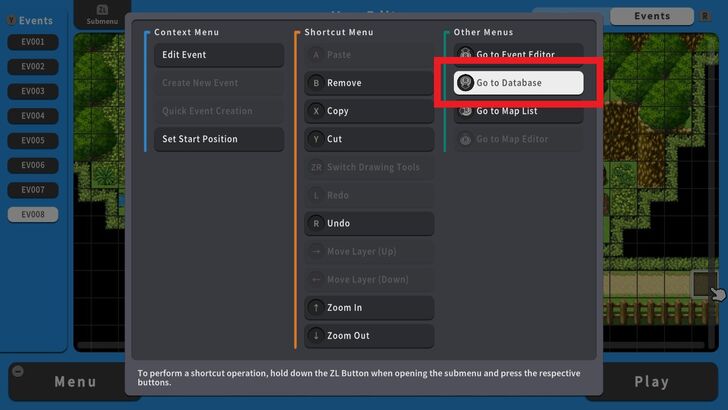
To create your game's characters, you'll have to find the Actor's List. The Actor's List is inside the Database, which you can find in the Submenu. To find the Submenu, press the ZL Button while inside the Editor.
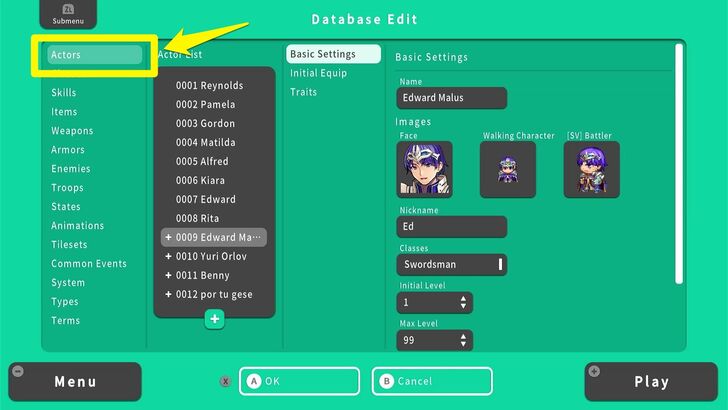
Once you're inside, you'll immediately see the Actor's List. Every entry inside the Actor's List has three categories of settings that you can edit to make your character exactly the way you want them to be in-game. These categories are Basic Settings, Initial Equipment, and Traits.
Creating Your Main Character and Party Members
Basic Settings

A Character's Basic Settings is where you can set basic information such as the character's Name, Nickname, Class, and in-game sprites. These are the foundations of your character, so make sure you've thought the details out beforehand. You can always change these settings, though.
Name
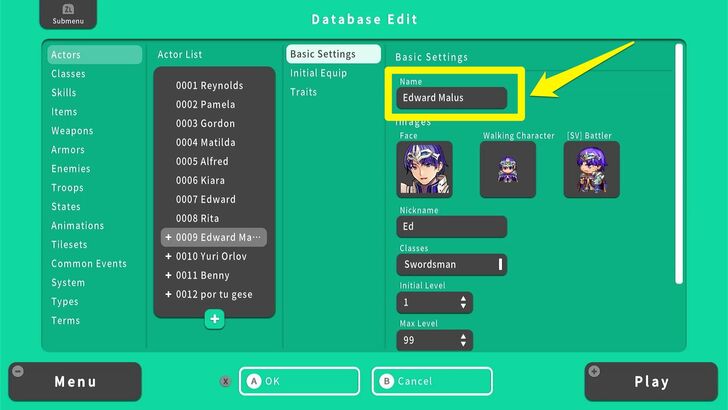
The name of your character will appear if you check him or her on the in-game menu.
Images
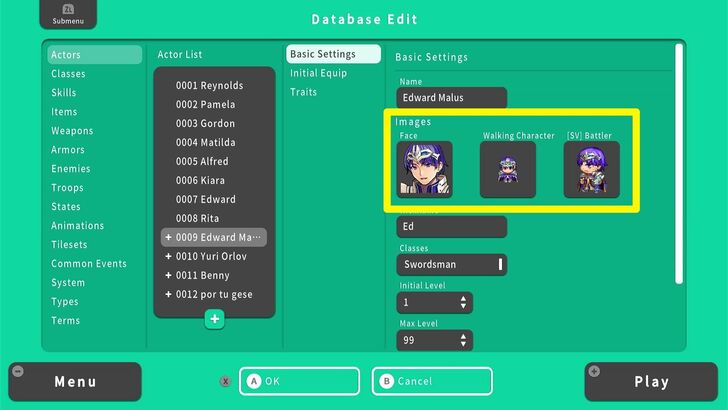
Your character's sprites, made up of the Face or Portrait that shows up in the in-game menus, the Walking Character or your character's walking sprite, and the [SV] Battler or your character's battle sprite (though this will only be viewable if you choose the Side View battle system for your game).
Nickname
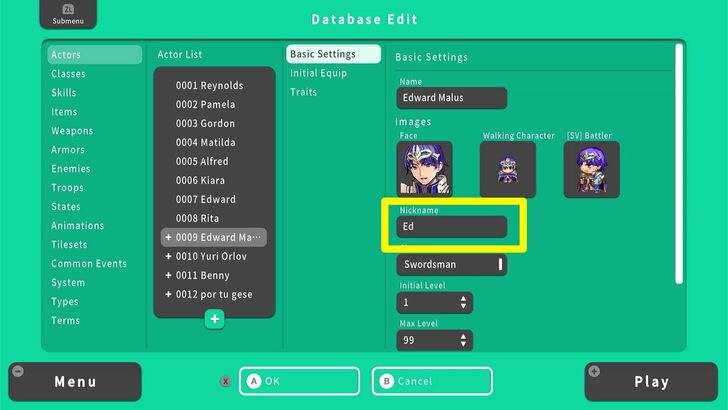
Your character's nickname. Set it to what you want to casually refer to your character by.
Character Class
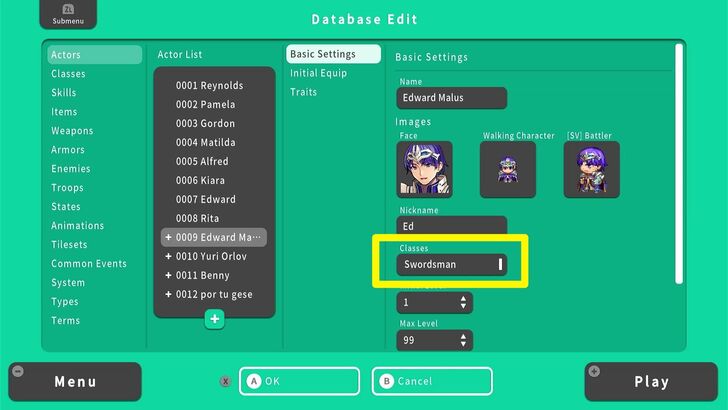
Your character's class helps determine how their Stats grow, what kind of Skills they learn, and what kind of Traits they start out with. You can edit the preset Classes or make your own Classes via the Database.
Character Class Settings Explained
Character Initial Level and Max Level
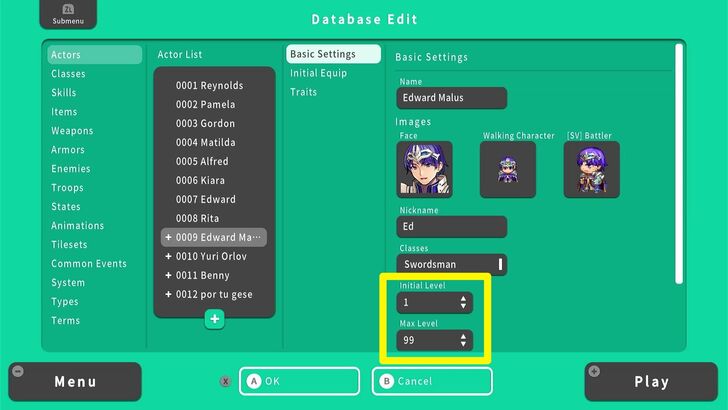
This is where you set the level at which your characters will start the game and their level cap. If you want your characters to appear later in the game, you can set their Initial Level appropriately. For example, if your party is already at Level 50 at a point in the game where Character A appears, you can set Character A's initial level to somewhere near Level 50 as well.
Profile
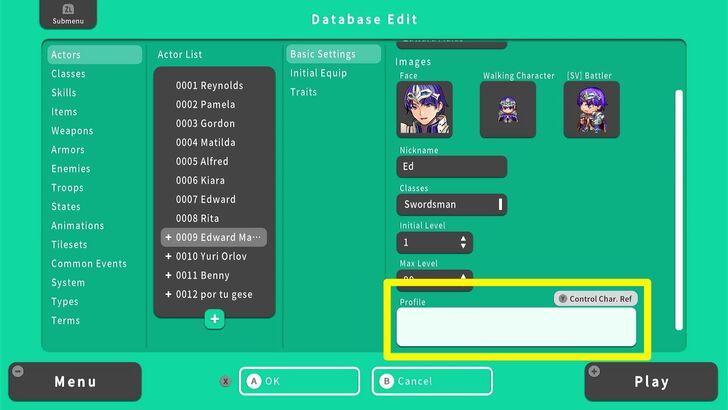
This is where you write your character's background, which can be anything from a brief one-sentence description to something even longer than that. Note that it's not necessary to fill the Profile to "complete" your character, though it may be useful to use for jotting down notes on their role in the game and its story.
Initial Equipment
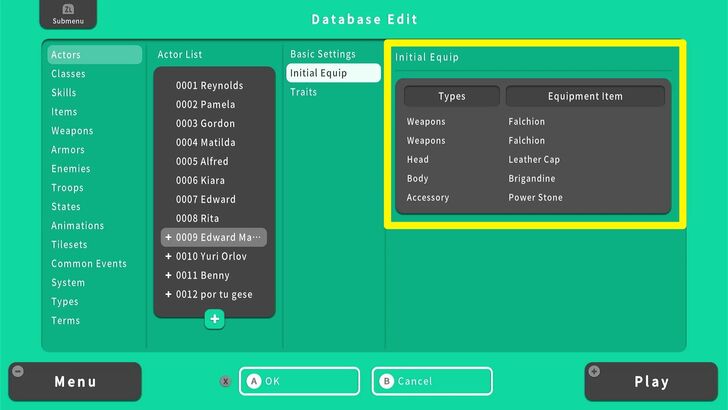
As the setting says, Initial Equipment determines the kind of gear your character will start out in upon their appearance in-game. You can deck them out with the cheapest buckler to the best end-game weapons and armor in your game. You can also choose to give them nothing to start with.
Like Classes, you can edit the preset Equipment and Items or make your own Equipment and Items via the Database.
Traits
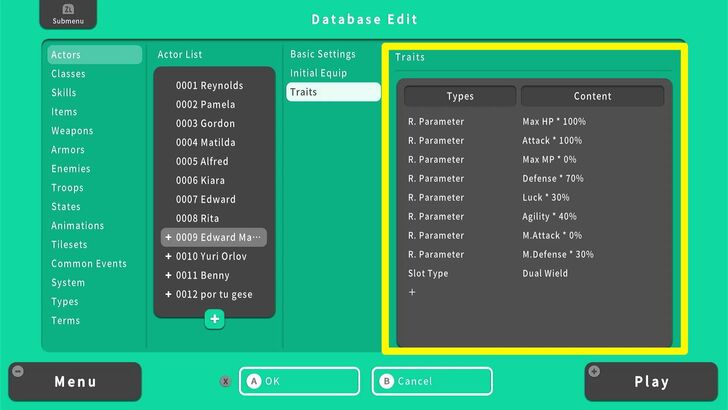
Separate from the traits available to them via their classes, you can also set a particular character's traits within their entry on the Actor List. Here, you can give them boosts to their stat growth, resistances, debuffs, and other Traits you would typically set in Character Classes. Add traits to this section to make a particular character more unique in-game (since, ideally, they would be the only ones with those particular traits).
RPG MAKER WITH Related Guides

All Intermediate Guide Articles
| Core Guides | |
|---|---|
| Intermediate Guide Part 1 |
Intermediate Guide Part 2 |
| Tips and Tricks | |
|---|---|
| How to Make a Switch | How to Use Map Foregrounds and Backgrounds |
| How to Change Event Text Color | |

| Core Guides | |
|---|---|
| Beginner's Guide Part 1 | Beginner's Guide Part 2 |
| Tips and Tricks | |
|---|---|
| Map, Event, and Switch Naming Tips | How to Use the Flood Fill Tool |

| Core Guides | |
|---|---|
| Advanced Guide Part 1 | Advanced Guide Part 2 |

Comment
Author
Character Creation Settings Explained
improvement survey
01/2026
improving Game8's site?

Your answers will help us to improve our website.
Note: Please be sure not to enter any kind of personal information into your response.

We hope you continue to make use of Game8.
Rankings
- We could not find the article you were looking for.
- We could not find the message board you were looking for.
Gaming News
Popular Games

Genshin Impact Walkthrough & Guides Wiki

Zenless Zone Zero Walkthrough & Guides Wiki

Umamusume: Pretty Derby Walkthrough & Guides Wiki

Clair Obscur: Expedition 33 Walkthrough & Guides Wiki

Wuthering Waves Walkthrough & Guides Wiki

Digimon Story: Time Stranger Walkthrough & Guides Wiki

Pokemon Legends: Z-A Walkthrough & Guides Wiki

Where Winds Meet Walkthrough & Guides Wiki

Pokemon TCG Pocket (PTCGP) Strategies & Guides Wiki

Monster Hunter Wilds Walkthrough & Guides Wiki
Recommended Games

Fire Emblem Heroes (FEH) Walkthrough & Guides Wiki

Pokemon Brilliant Diamond and Shining Pearl (BDSP) Walkthrough & Guides Wiki

Diablo 4: Vessel of Hatred Walkthrough & Guides Wiki

Yu-Gi-Oh! Master Duel Walkthrough & Guides Wiki

Super Smash Bros. Ultimate Walkthrough & Guides Wiki

Elden Ring Shadow of the Erdtree Walkthrough & Guides Wiki

Monster Hunter World Walkthrough & Guides Wiki

The Legend of Zelda: Tears of the Kingdom Walkthrough & Guides Wiki

Persona 3 Reload Walkthrough & Guides Wiki

Cyberpunk 2077: Ultimate Edition Walkthrough & Guides Wiki
All rights reserved
©Gotcha Gotcha Games
The copyrights of videos of games used in our content and other intellectual property rights belong to the provider of the game.
The contents we provide on this site were created personally by members of the Game8 editorial department.
We refuse the right to reuse or repost content taken without our permission such as data or images to other sites.



























