How to Make Elements
Transform your game with personalized Elements in RPG Maker WITH, adding new dimensions to characters, combat and story. Read to discover how to make Elements and how they work.

Transform your game with personalized Elements in RPG MAKER WITH, adding new dimensions to characters, combat, and story. Read to discover how to make Elements and how they work.
What are Elements?
Elements are Numerical Values Assigned to Game Assets
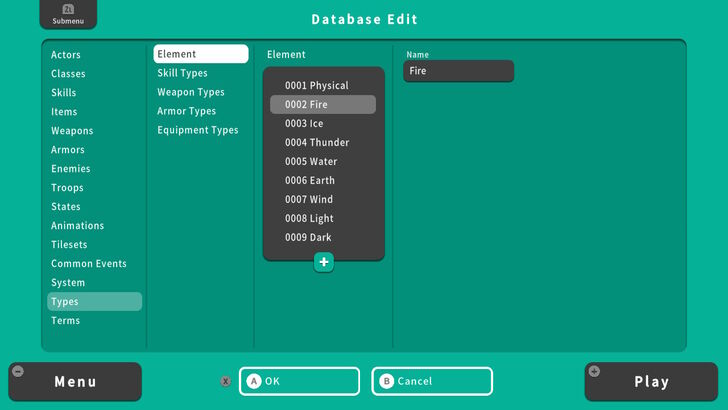
In RPG MAKER WITH, Elements are numerical values or percentages that you can assign to an item, character, or enemy to define their affinity or weakness. These values are crucial during the creation of your game as they determine the effectiveness of attacks and choosing which characters can have certain affinities.
For example, if a character wields a Fire Element and attacks an enemy weak to Fire, they will deal additional damage. Elements allow you to customize and strategically balance your game's mechanics to ensure that battles and the story progress according to your vision.
Character Creation Settings Explained
How to Make Elements
Use the Database
In RPG MAKER WITH, you can create your own Elements and assign them to a character, weapon, armor, or even an enemy. To start creating a new Element, press the ZL Button and select Go to Database.
| 1 | 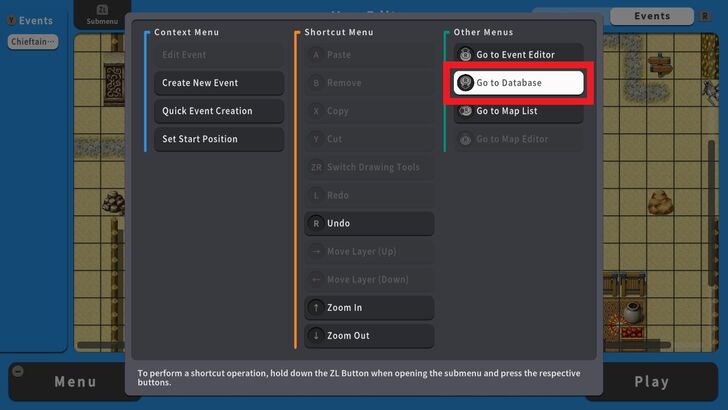 To start creating equipment, press the ZL Button and select Go to Database. The Database Edit screen will appear. |
|---|---|
| 1 | 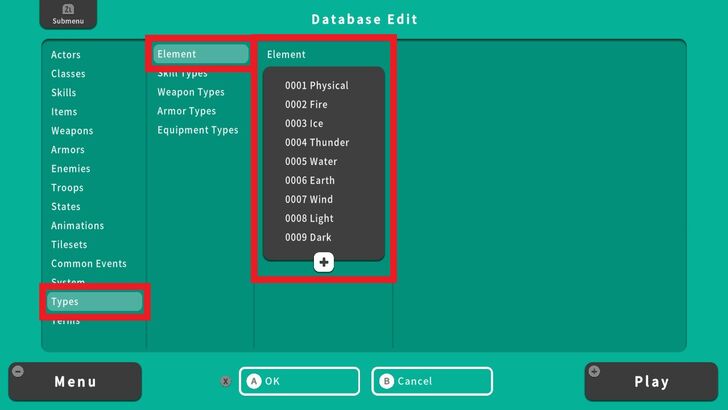 From the Database Edit Screen select Types and go to Elements. There are a total of 9 different Elements that are ready to be assigned. These Elements include Physical, Fire, Ice, Thunder, Water, Earth, Wind, Light and Dark. |
| 2 | 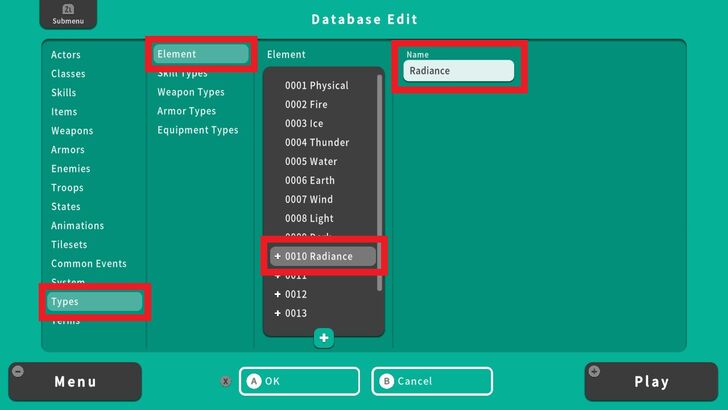 Select + and modify the number of total Elements in the game then select an empty number and enter the name of the Element. For this example, Radiance is our new Element. Select OK and you have now created a new Element. |
| 3 | 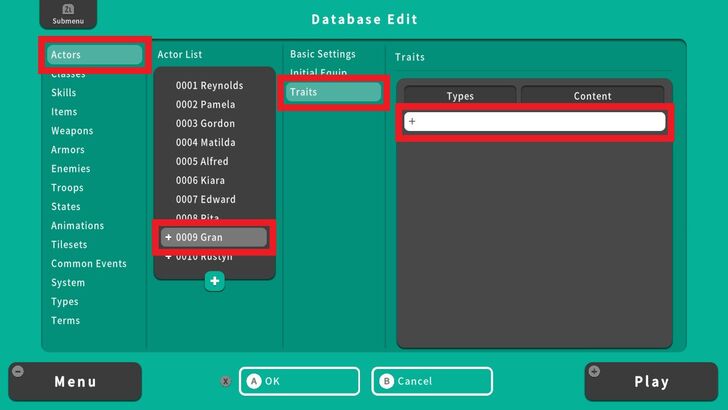 Now let's try to assign an Element to a character. Go to Actors, choose a character, head over to Traits, and select +. |
| 4 | 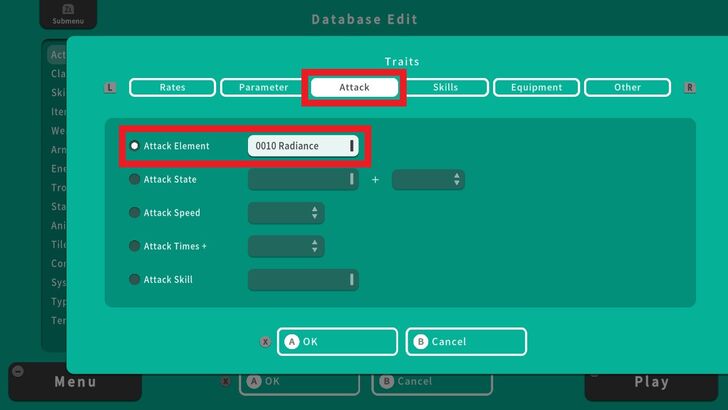 From the Traits window, choose Attack, select Attack Element, and set the Element. |
| 5 |  Our character has been assigned Radiance as his Element. This means that enemies weak to Radiance will take additional damage. |
| 6 | 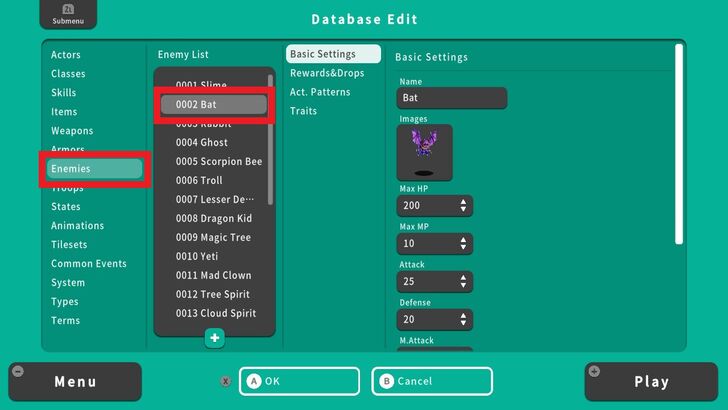 In order for our Element to work properly, we need enemies that are weak to it. So let's add our newly created Element as a vulnerability to an enemy. In the Database Edit screen, go to Enemies. For this example, we'll choose Bat. |
| 7 | 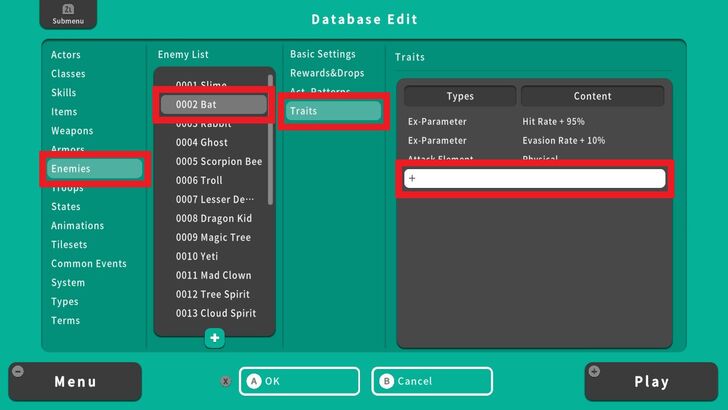 Go to Traits and select +. The Traits window will appear. |
| 8 | 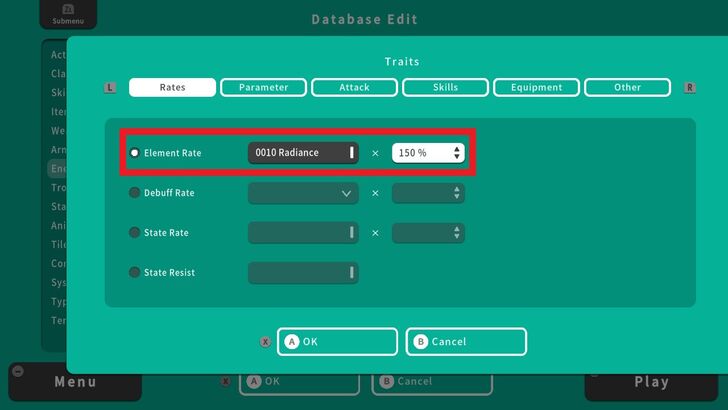 Select Element Rate under Rates. In this example, we selected our newly created Element, Radiance, and set the percentage to 150%. To adjust how vulnerable or resistant a character or enemy is to an Element, modify the Element rate. A rate of 100% is neutral. Increasing it above 100% makes the character or enemy more vulnerable while decreasing it below 100% enhances their resistance to that Element. |
| 8 | 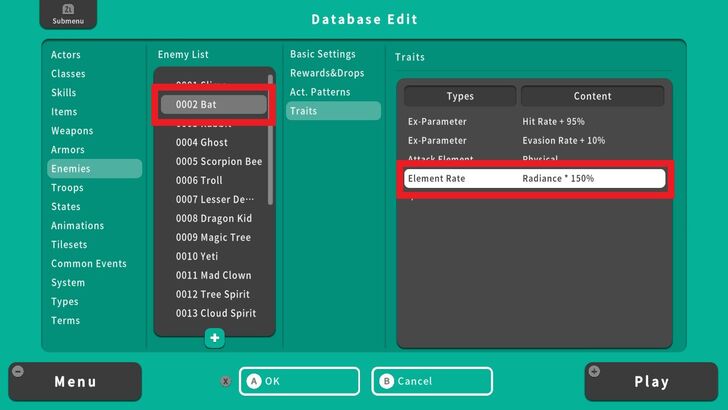 Voila! We have now created an enemy that is weak to our Element. |
RPG MAKER WITH Related Guides

All Intermediate Guide Articles
| Core Guides | |
|---|---|
| Intermediate Guide Part 1 |
Intermediate Guide Part 2 |
| Tips and Tricks | |
|---|---|
| How to Make a Switch | How to Use Map Foregrounds and Backgrounds |
| How to Change Event Text Color | |

| Core Guides | |
|---|---|
| Beginner's Guide Part 1 | Beginner's Guide Part 2 |
| Tips and Tricks | |
|---|---|
| Map, Event, and Switch Naming Tips | How to Use the Flood Fill Tool |

| Core Guides | |
|---|---|
| Advanced Guide Part 1 | Advanced Guide Part 2 |

Comment
Author
How to Make Elements
improvement survey
01/2026
improving Game8's site?

Your answers will help us to improve our website.
Note: Please be sure not to enter any kind of personal information into your response.

We hope you continue to make use of Game8.
Rankings
- We could not find the message board you were looking for.
Gaming News
Popular Games

Genshin Impact Walkthrough & Guides Wiki

Zenless Zone Zero Walkthrough & Guides Wiki

Umamusume: Pretty Derby Walkthrough & Guides Wiki

Clair Obscur: Expedition 33 Walkthrough & Guides Wiki

Wuthering Waves Walkthrough & Guides Wiki

Digimon Story: Time Stranger Walkthrough & Guides Wiki

Pokemon Legends: Z-A Walkthrough & Guides Wiki

Where Winds Meet Walkthrough & Guides Wiki

Pokemon TCG Pocket (PTCGP) Strategies & Guides Wiki

Monster Hunter Wilds Walkthrough & Guides Wiki
Recommended Games

Fire Emblem Heroes (FEH) Walkthrough & Guides Wiki

Pokemon Brilliant Diamond and Shining Pearl (BDSP) Walkthrough & Guides Wiki

Diablo 4: Vessel of Hatred Walkthrough & Guides Wiki

Yu-Gi-Oh! Master Duel Walkthrough & Guides Wiki

Super Smash Bros. Ultimate Walkthrough & Guides Wiki

Elden Ring Shadow of the Erdtree Walkthrough & Guides Wiki

Monster Hunter World Walkthrough & Guides Wiki

The Legend of Zelda: Tears of the Kingdom Walkthrough & Guides Wiki

Persona 3 Reload Walkthrough & Guides Wiki

Cyberpunk 2077: Ultimate Edition Walkthrough & Guides Wiki
All rights reserved
©Gotcha Gotcha Games
The copyrights of videos of games used in our content and other intellectual property rights belong to the provider of the game.
The contents we provide on this site were created personally by members of the Game8 editorial department.
We refuse the right to reuse or repost content taken without our permission such as data or images to other sites.




![Parasite Mutant Review [Demo] | Chasing the Ghost of Square Enix Past](https://img.game8.co/4380957/c56b9e6b4b577bc34dc3a380f7700a8f.jpeg/show)






















