How to Create a Dungeon
RPG MAKER WITH allows users to create their own dungeons for their game. Read on to learn more about the basics of dungeon-making as well as some tips.
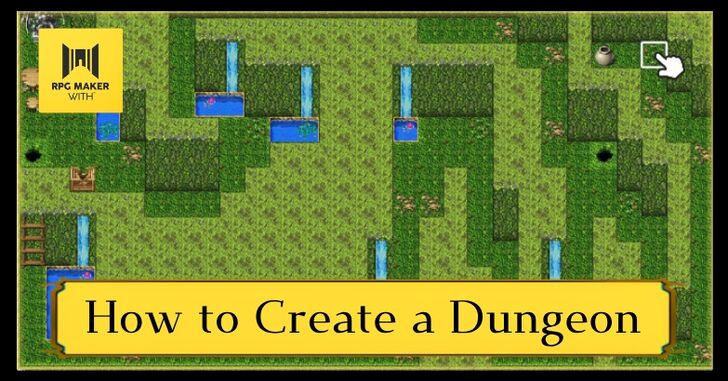
RPG MAKER WITH allows users to create their own dungeons for their game. Read on to learn more about the basics of dungeon-making as well as some tips.
List of Contents
How to Create a Dungeon
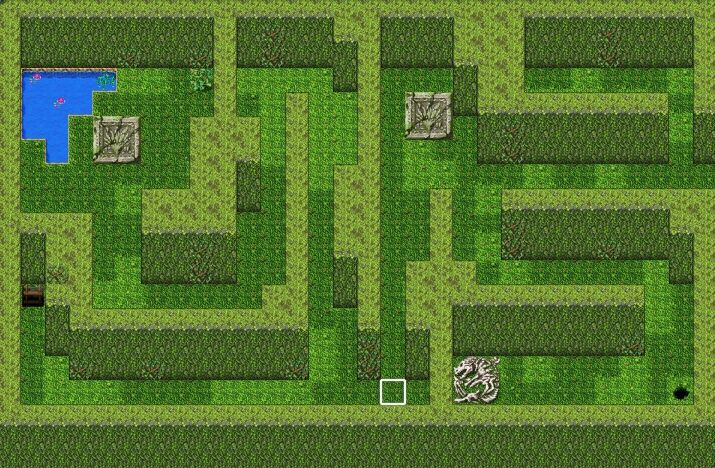
Dungeons are an important part of any RPG game, since this is where characters can earn experience, find currency and items, and face bosses to progress the story. In this article, we'll help you learn the basics of dungeon-making by creating a two-floor dungeon.
Creating the First Level
| 1 | 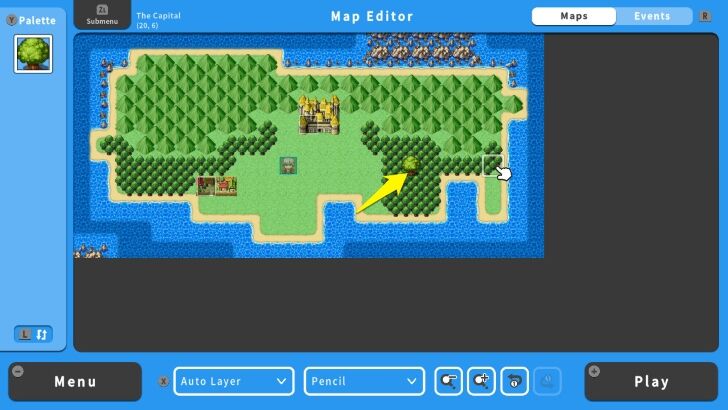 Go to your Overworld Map and add a dungeon via the "Map Editor." |
|---|---|
| 2 | 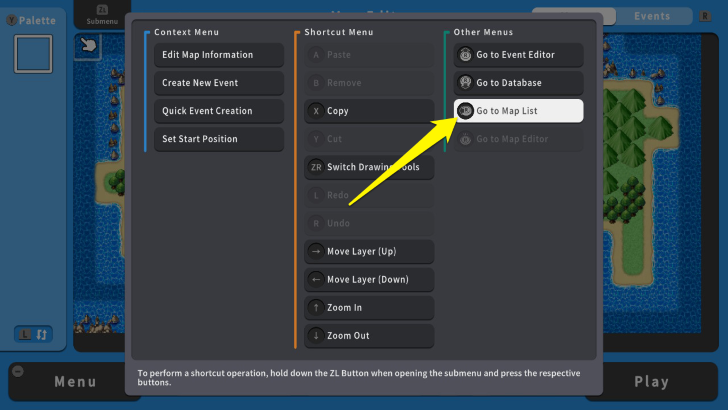 Once you add the location of your dungeon, press the ZL Button and select "Map List." |
| 3 | 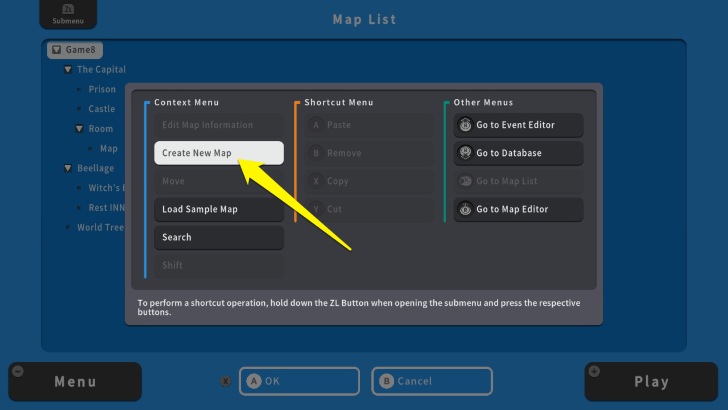 Move your cursor to the "Main Map Folder," then press the ZL Button and select "Create New Map." |
| 4 | 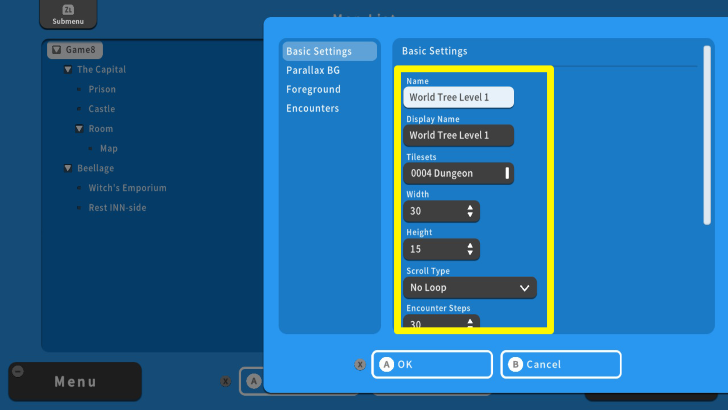 From here, edit the Map Information. Take note to change the "Tilesets" to "0004 Dungeon." |
| 5 | 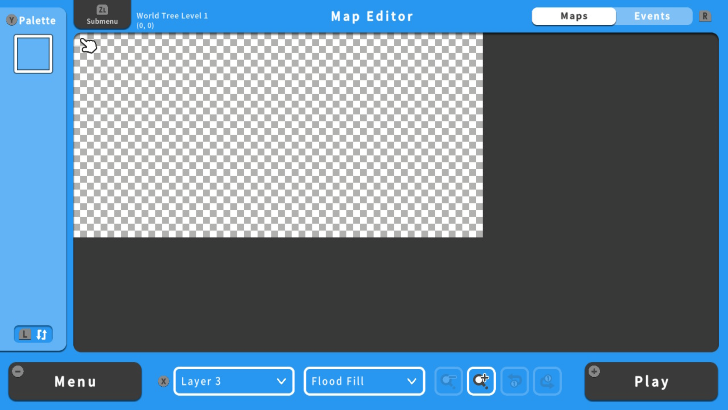 Move your cursor to the new Map, and press the A Button. This will lead you to your new Map. It is empty for now, but you can think of what your dungeon should look like. |
| 6 | 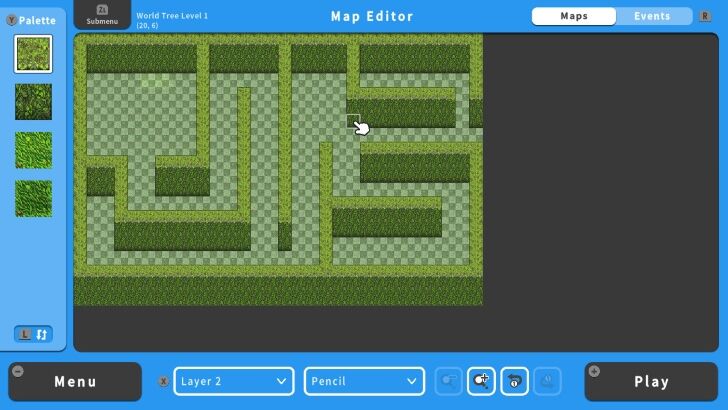 Start with outlining the basic structure of your dungeon i.e. walls and terrains. Here is the outline of the "World Tree Floor 1." |
| 7 | 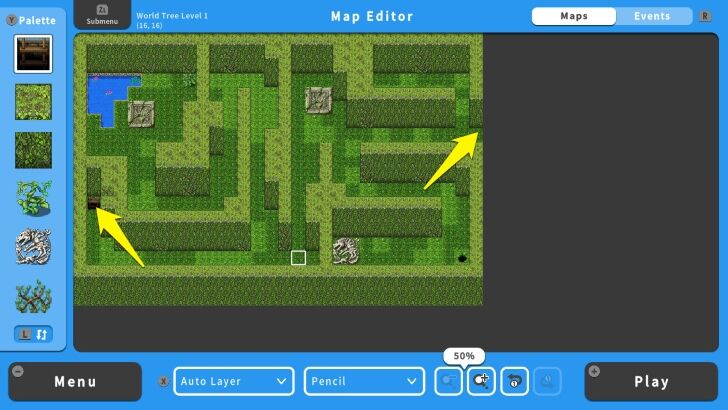 Now you can add the decorations and other items on your dungeon's first floor. Also, add a ladder or door to connect this map to the level 2 dungeon. Remember to connect this Map to the Overworld Map via the Transfer Event. Also, use this event to connect your dungeon from the Overworld Map to this Map. |
Connecting Your Dungeon to the Second Floor
| 1 | 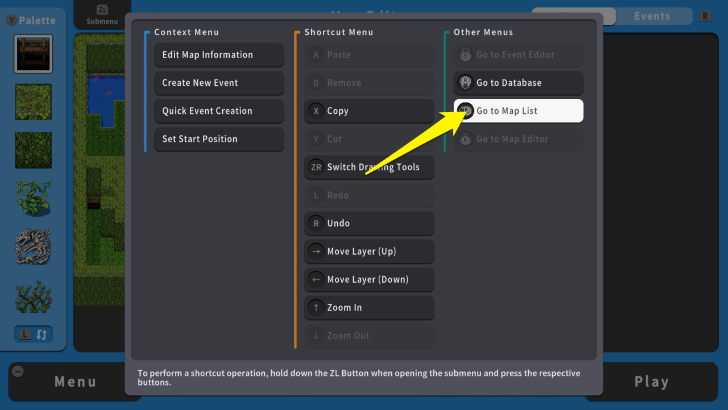 Go to the Map List again by pressing the ZL Button. This time, place your cursor on the first dungeon's Map. |
|---|---|
| 2 | 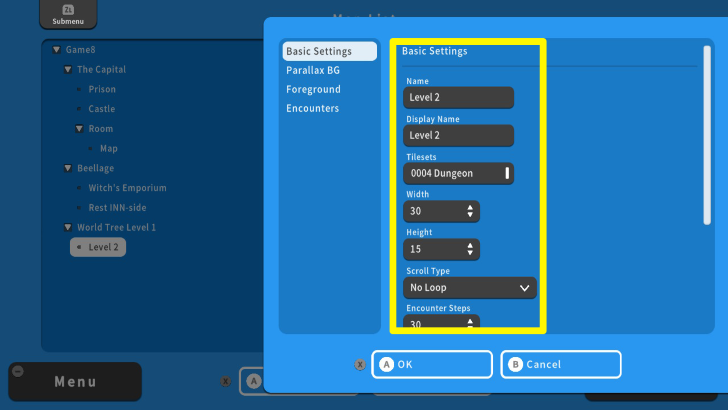 Press the ZL Button again and select Create New Map. After editing the Map Information, follow the same process of creating the dungeon's first floor. Remember to add a ladder or door leading to the previous dungeon. |
| 3 | 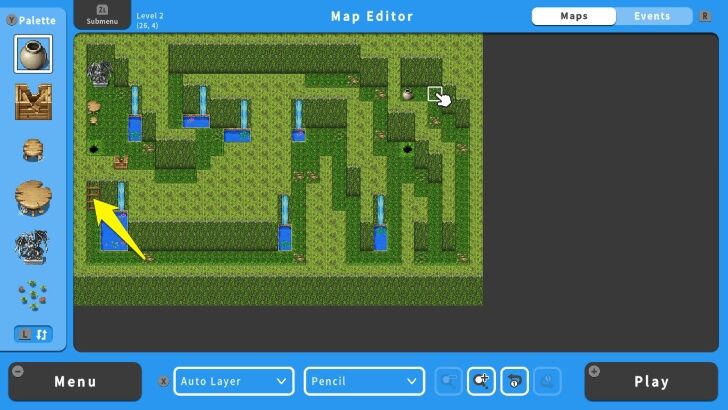 Once done, use the Transfer Event again to connect this map to the first dungeon. Congratulations! You have your first dungeon! Remember to use the Transfer Event for both dungeon Maps to ensure traveling between them. |
| 4 | 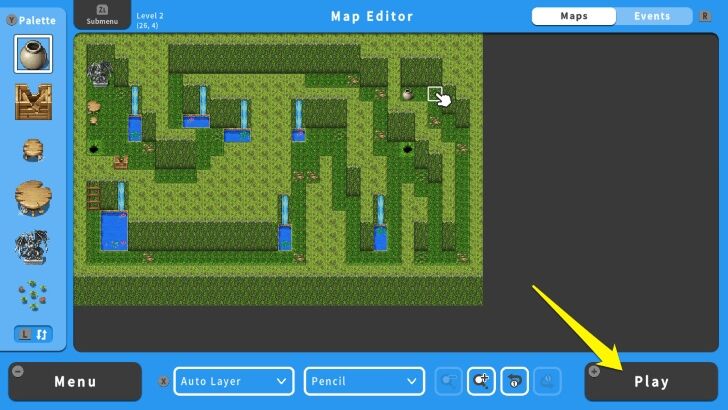 Once you are done, playtest the dungeon by pressing the + Button. Save the changes and check if you can travel within the dungeon to the Overworld Map. |
Dungeon Making Tips
Avoid Switching Tilesets
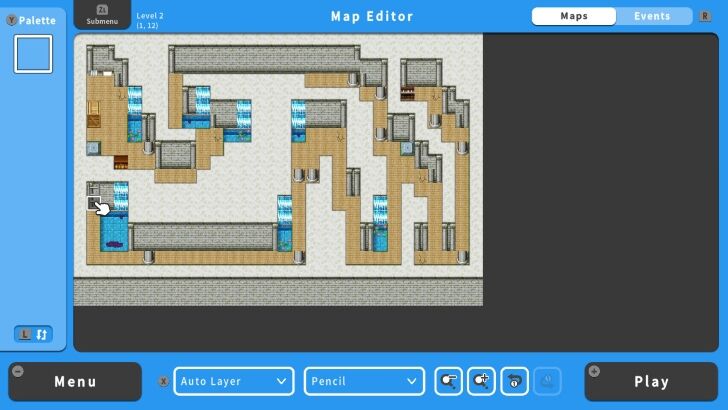
You might fancy adding objects from another Tileset. However, please remember that switching Tileset will also switch the existing Tiles in your Map.
Playtest Regularly
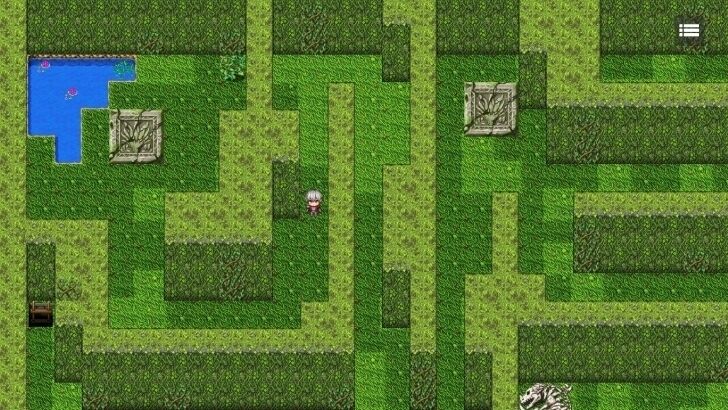
Dungeons are areas with multiple floors and branching paths. Remember to use the Transfer Event and playtest them before making another floor or dungeon. This ensures that you can solve potential issues immediately.
RPG MAKER WITH Related Guides

All Intermediate Guide Articles
| Core Guides | |
|---|---|
| Intermediate Guide Part 1 |
Intermediate Guide Part 2 |
| Tips and Tricks | |
|---|---|
| How to Make a Switch | How to Use Map Foregrounds and Backgrounds |
| How to Change Event Text Color | |

| Core Guides | |
|---|---|
| Beginner's Guide Part 1 | Beginner's Guide Part 2 |
| Tips and Tricks | |
|---|---|
| Map, Event, and Switch Naming Tips | How to Use the Flood Fill Tool |

| Core Guides | |
|---|---|
| Advanced Guide Part 1 | Advanced Guide Part 2 |

Comment
Author
How to Create a Dungeon
Rankings
- We could not find the message board you were looking for.
Gaming News
Popular Games

Genshin Impact Walkthrough & Guides Wiki

Zenless Zone Zero Walkthrough & Guides Wiki

Umamusume: Pretty Derby Walkthrough & Guides Wiki

Clair Obscur: Expedition 33 Walkthrough & Guides Wiki

Wuthering Waves Walkthrough & Guides Wiki

Digimon Story: Time Stranger Walkthrough & Guides Wiki

Pokemon Legends: Z-A Walkthrough & Guides Wiki

Where Winds Meet Walkthrough & Guides Wiki

Pokemon TCG Pocket (PTCGP) Strategies & Guides Wiki

Monster Hunter Wilds Walkthrough & Guides Wiki
Recommended Games

Fire Emblem Heroes (FEH) Walkthrough & Guides Wiki

Pokemon Brilliant Diamond and Shining Pearl (BDSP) Walkthrough & Guides Wiki

Diablo 4: Vessel of Hatred Walkthrough & Guides Wiki

Yu-Gi-Oh! Master Duel Walkthrough & Guides Wiki

Super Smash Bros. Ultimate Walkthrough & Guides Wiki

Elden Ring Shadow of the Erdtree Walkthrough & Guides Wiki

Monster Hunter World Walkthrough & Guides Wiki

The Legend of Zelda: Tears of the Kingdom Walkthrough & Guides Wiki

Persona 3 Reload Walkthrough & Guides Wiki

Cyberpunk 2077: Ultimate Edition Walkthrough & Guides Wiki
All rights reserved
©Gotcha Gotcha Games
The copyrights of videos of games used in our content and other intellectual property rights belong to the provider of the game.
The contents we provide on this site were created personally by members of the Game8 editorial department.
We refuse the right to reuse or repost content taken without our permission such as data or images to other sites.





![Animal Crossing: New Horizons Review [Switch 2 First Impressions] | New Horizons For a New Generation](https://img.game8.co/4385884/a908aab7ee788da594b0869c36b5f7f4.png/thumb)





















