Parameter Curve Explained
RPG MAKER WITH's Parameter Curve system lets users decide how characters' stats grow as the game progresses. Keep reading to find out what Parameter Curve is and how to use it in your game.

RPG MAKER WITH's Parameter Curve system lets users decide how characters' stats grow as the game progresses. Keep reading to find out what Parameter Curve is and how to use it in your game.
List of Contents
Parameter Curve Explained
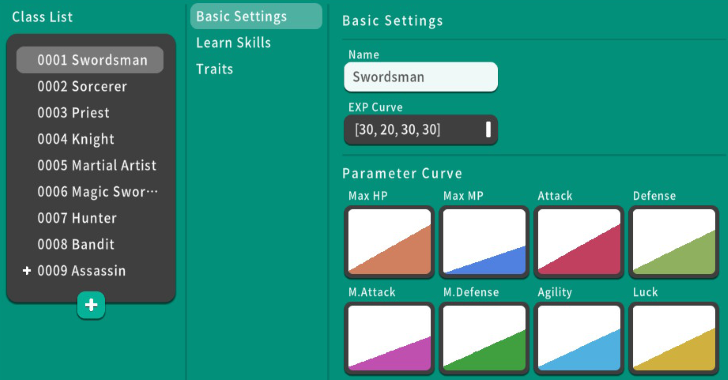
"Parameter Curves" are used to control how a character's stats—like Hit Points (HP), Magic Points (MP), Attack, and Defense—grow as they level up in a game. These curves let you set how each stat increases for different character classes, so you can decide exactly how a character gets stronger as they gain experience and level up.
Where to Set Parameter Curves
| 1 | 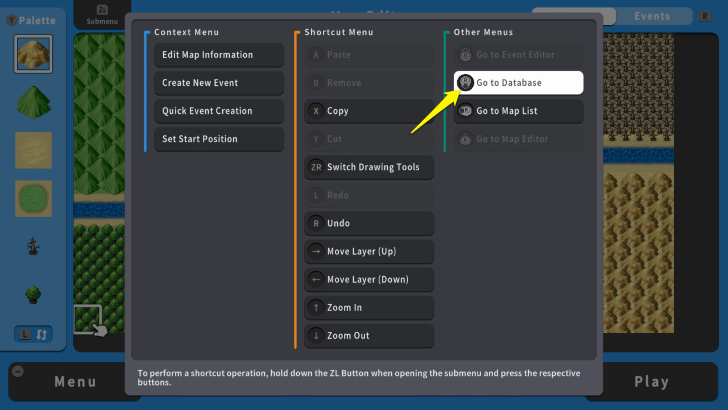 Press the ZL Button and select "Go to Database." |
|---|---|
| 2 | 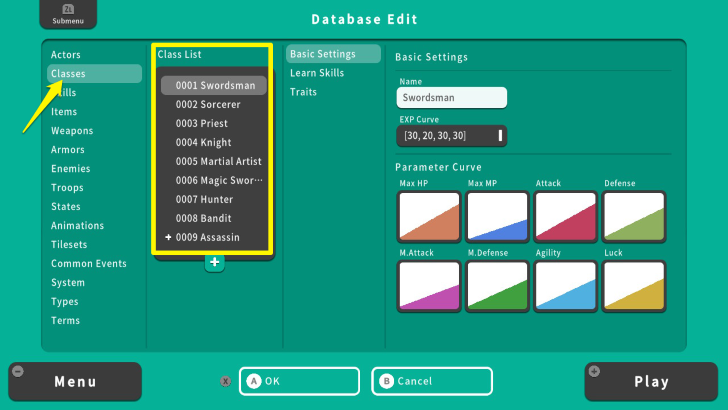 On the "Database" screen, select "Classes." After choosing or creating a class, select "Basic Settings." |
| 3 | 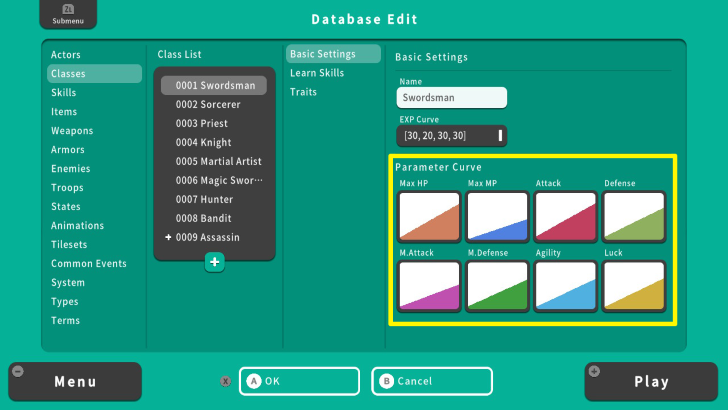 The last part of the Basic Settings contains the "Parameter Curve." Press the A Button on a stat to set and edit its stat growth. Here you can set the Parameter Curves for Max HP, Max MP, Attack, Defense, M. Attack, M. Defense, Agility, and Luck. |
Level and Value
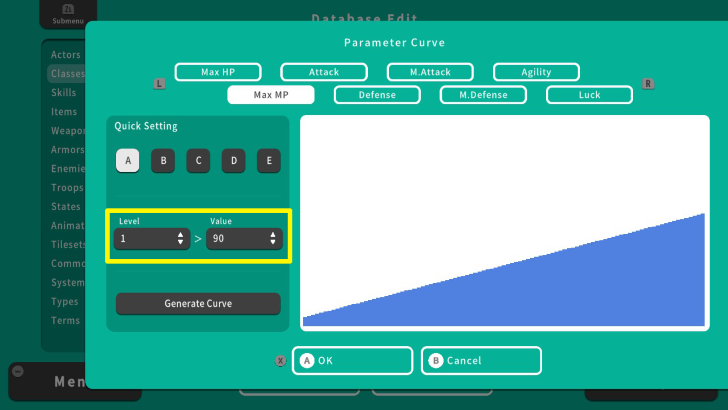
The "Level" and "Value" displays the stat growth for each level. For example, the Max MP stat is set to 90 at Level 1, and can be set to a higher value when the player reaches Level 2. You can edit the Level and Value by pressing the Y Button.
To change the Level and Value, we have two options: "Quick Setting" and the "Generate Curve" function.
Quick Setting
| 1 | 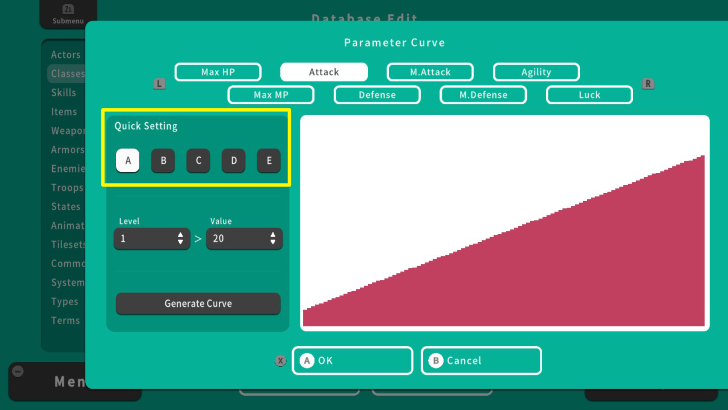 The "Quick Setting" function allows you to quickly set the Parameter Curves of a specific stat. For this guide, we will set the Attack and Defense stat for the Assassin class. |
|---|---|
| 2 | 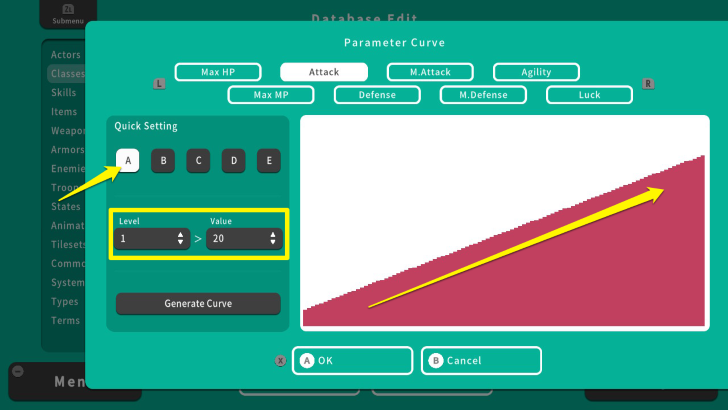 The Assassin class typically has high Attack stats, so we'll set its Attack stat to "A" to ensure characters with this class have strong Attack growth. The more the Curve leans to the right, the higher the stat increases over time. You can also adjust the Values to control how much the stat increases with each level up. |
| 3 | 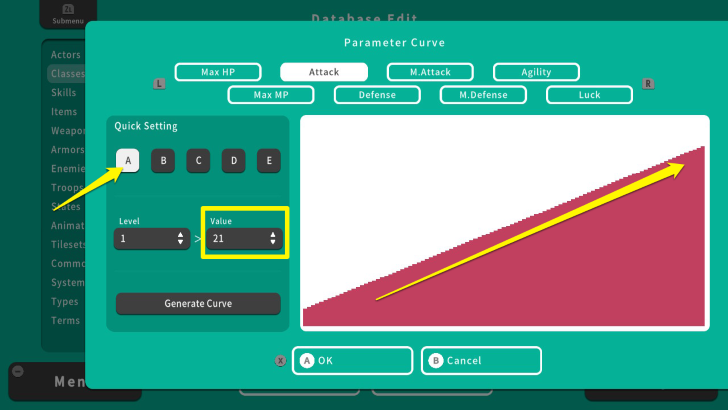 The "A" category provides the highest stat growth, but you can further change it by pressing the A Button again. Notice the slight increase in the Curve and the Values from 20 to 21. Once you achieved your desired Parameter Curve, press the X Button and select OK. |
| 4 | 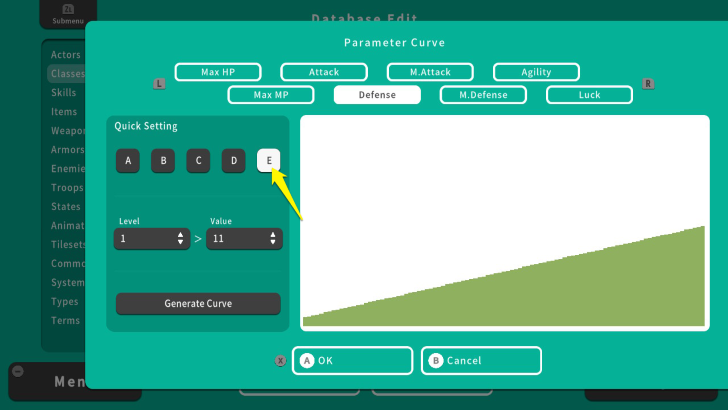 Assassins rely on speed and quick, powerful attacks, so their Defense stats should be lower to keep them balanced. We'll set the Defense stat to the "E " category. Just like with the Attack stat, we can press the A Button again to adjust how the Defense stat will grow within the E category. |
Generate Curve
| 1 | 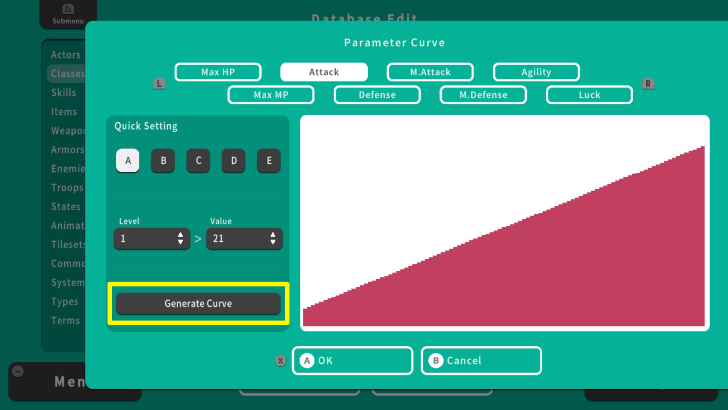 The Generate Curve function allows you to modify the base and max Value of a particular stat and also set its growth speed. We will use the Assassin class' Attack stat to explain this function. |
|---|---|
| 2 | 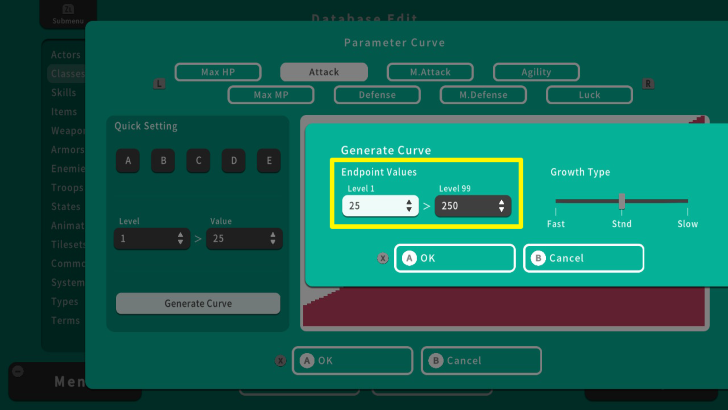 Press the A Button on the Generate Curve function. We will set the Level 1 Value to 25 and the Level 99 Value to 250, under the "Endpoint Values" section. This sets the number of stat points distributed across the Parameter Curve. |
| 3 | 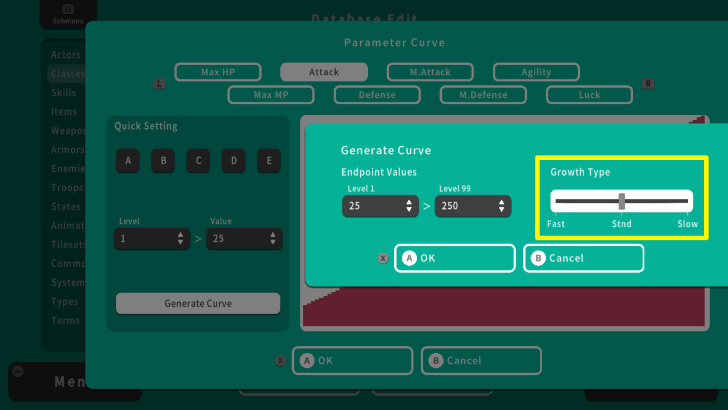 To balance the Assassin class's strong Attack stat at higher levels, we want to give that stat a Slow growth rate. To do this, move your cursor to the "Growth Type " section and press the A Button. |
| 4 | 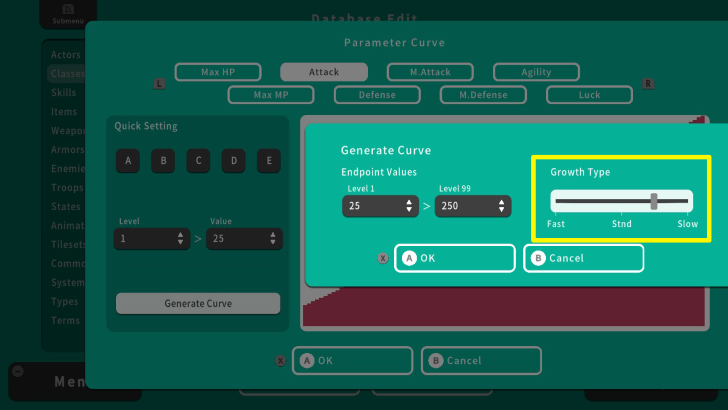 In the Growth Type section, you can set the speed of how fast or slow a character class improves its stats. For the Assassin class, we will set it between Slow and Standard. |
| 5 | 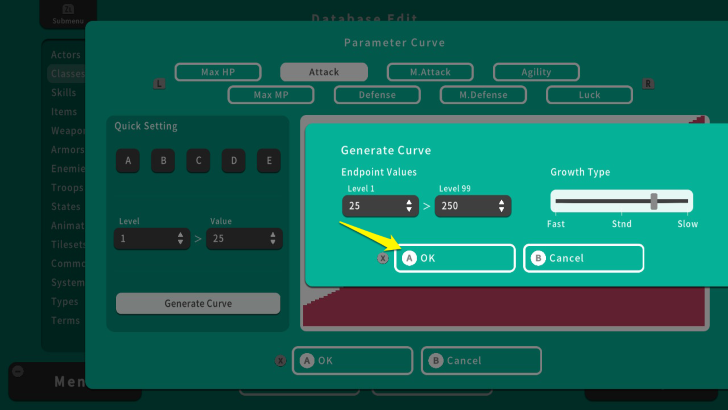 Once you are done setting the Endpoint Values, press the X Button and select OK. |
| 6 | 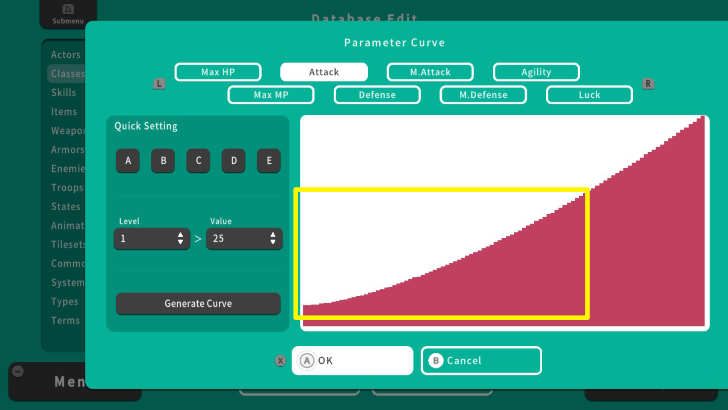 As you can see, the Curve dips down a little in the middle. This means that the Attack stat will increase a bit less in this range. |
| 7 | 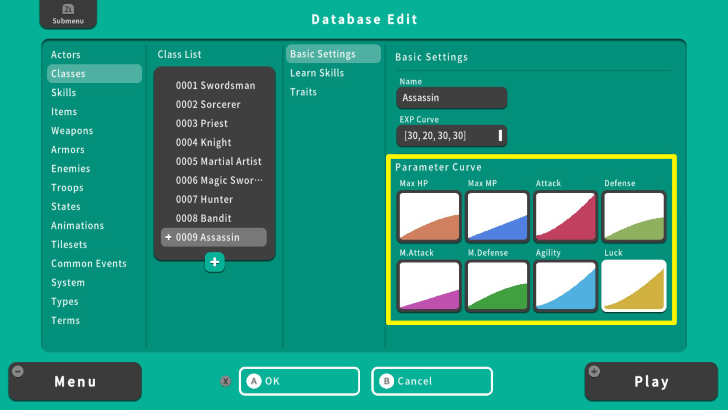 The final stats for the Assassin class show that its Attack, Agility, and Luck can grow to high levels, but these stats grow at a slower pace. On the other hand, Max HP, Defense, and Magic Defense grow quickly at first but don't improve as much in the long run. Keep in mind that the Growth Type affects how quickly or slowly these final stats increase over time, not the actual maximum values they can reach. |
Parameter Curve Tips
Balance Stat Growth
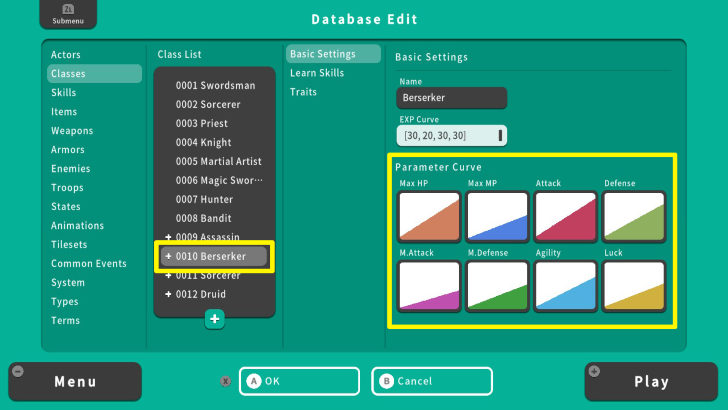
Since a Parameter Curve is tied to a specific class, it is important to balance each class' stat growth. For example, a Berserker Class usually has high HP and Attack power, but it wouldn't make sense if we make these two stats grow too high and fast. It would make your game easier to beat if you have a relatively powerful class at the initial part of the game.
Instead, you can assign higher and faster stat growth to end-game classes where players have to fight powerful enemies and bosses. Balancing stat growth and making powerful classes available near the end of your game will make it more enjoyable for players.
Character Class Settings Explained
Emphasize Variety
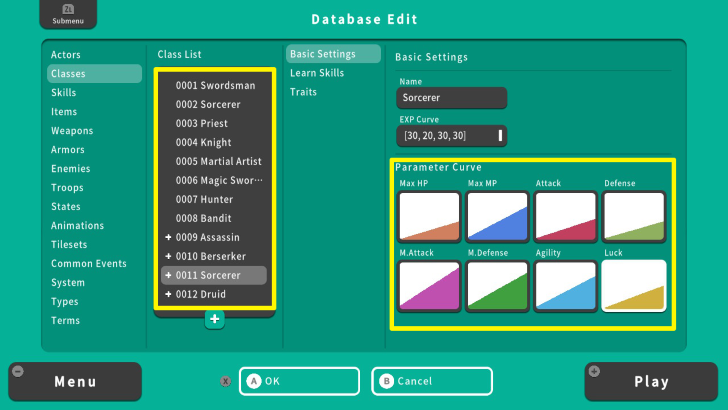
Different stat growths for various character classes make the game more engaging and interesting for players. This gives the players various options about how to face a difficult battle and test out different strategies against their enemies. Consider that we have two magic classes in your game.
One is a Sorcerer specializing in dealing magic and elemental damage. The other is a Druid, who mostly relies on support magic. Though they are both magic casters, you can set high Magic Attack stat growth to Sorcerer, while a Druid might have higher MP and Luck. Thus, players have more options when choosing what classes fit their fighting style, encouraging them to strategize when battling enemies.
RPG MAKER WITH Related Guides

All Intermediate Guide Articles
| Core Guides | |
|---|---|
| Intermediate Guide Part 1 |
Intermediate Guide Part 2 |
| Tips and Tricks | |
|---|---|
| How to Make a Switch | How to Use Map Foregrounds and Backgrounds |
| How to Change Event Text Color | |

| Core Guides | |
|---|---|
| Beginner's Guide Part 1 | Beginner's Guide Part 2 |
| Tips and Tricks | |
|---|---|
| Map, Event, and Switch Naming Tips | How to Use the Flood Fill Tool |

| Core Guides | |
|---|---|
| Advanced Guide Part 1 | Advanced Guide Part 2 |

Comment
Author
Parameter Curve Explained
Rankings
- We could not find the article you were looking for.
- We could not find the message board you were looking for.
Gaming News
Popular Games

Genshin Impact Walkthrough & Guides Wiki

Zenless Zone Zero Walkthrough & Guides Wiki

Umamusume: Pretty Derby Walkthrough & Guides Wiki

Clair Obscur: Expedition 33 Walkthrough & Guides Wiki

Wuthering Waves Walkthrough & Guides Wiki

Digimon Story: Time Stranger Walkthrough & Guides Wiki

Pokemon Legends: Z-A Walkthrough & Guides Wiki

Where Winds Meet Walkthrough & Guides Wiki

Pokemon TCG Pocket (PTCGP) Strategies & Guides Wiki

Monster Hunter Wilds Walkthrough & Guides Wiki
Recommended Games

Fire Emblem Heroes (FEH) Walkthrough & Guides Wiki

Pokemon Brilliant Diamond and Shining Pearl (BDSP) Walkthrough & Guides Wiki

Diablo 4: Vessel of Hatred Walkthrough & Guides Wiki

Yu-Gi-Oh! Master Duel Walkthrough & Guides Wiki

Super Smash Bros. Ultimate Walkthrough & Guides Wiki

Elden Ring Shadow of the Erdtree Walkthrough & Guides Wiki

Monster Hunter World Walkthrough & Guides Wiki

The Legend of Zelda: Tears of the Kingdom Walkthrough & Guides Wiki

Persona 3 Reload Walkthrough & Guides Wiki

Cyberpunk 2077: Ultimate Edition Walkthrough & Guides Wiki
All rights reserved
©Gotcha Gotcha Games
The copyrights of videos of games used in our content and other intellectual property rights belong to the provider of the game.
The contents we provide on this site were created personally by members of the Game8 editorial department.
We refuse the right to reuse or repost content taken without our permission such as data or images to other sites.






![Animal Crossing: New Horizons Review [Switch 2 First Impressions] | New Horizons For a New Generation](https://img.game8.co/4385884/a908aab7ee788da594b0869c36b5f7f4.png/thumb)




















