How to Use Map Foregrounds and Backgrounds
RPG MAKER WITH allows users to set their map's Foreground and Background, which makes the scenery more appealing. Read on to learn more about using map Background and Foreground.

RPG MAKER WITH allows users to set their map's Foreground and Background, which makes the scenery more appealing. Read on to learn more about using map Background and Foreground.
List of Contents
How to Use Map Foregrounds and Backgrounds

The "Foreground" appears in front of the player characters and other map elements to create visual effects like fog, overhanging branches, or sunlight.
The "Background" or "Parallax BG" is an image that appears behind the map and characters, often used to create a static or scrolling backdrop, like an ocean or distant mountains. Both layers help create depth and atmosphere in the game's environment.
How to Draw Maps for Specific Locations
Setting the Background
| 1 | 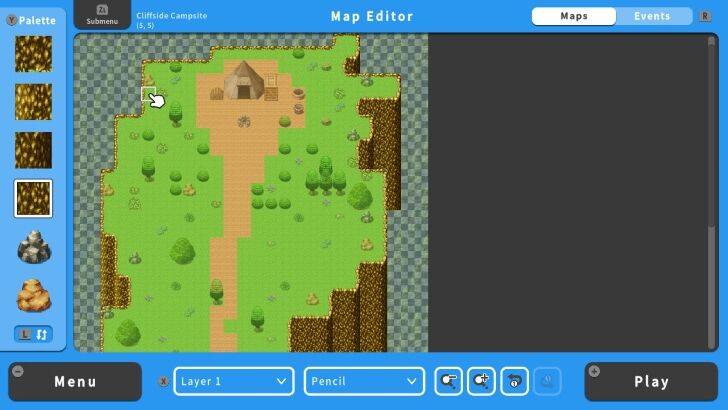 "Background" or "Parallax BG" allows you to put an image over your transparent area of a map. This is useful when you are creating overlooking areas or locations. For this example, we are using a campsite on a cliff. |
|---|---|
| 2 | 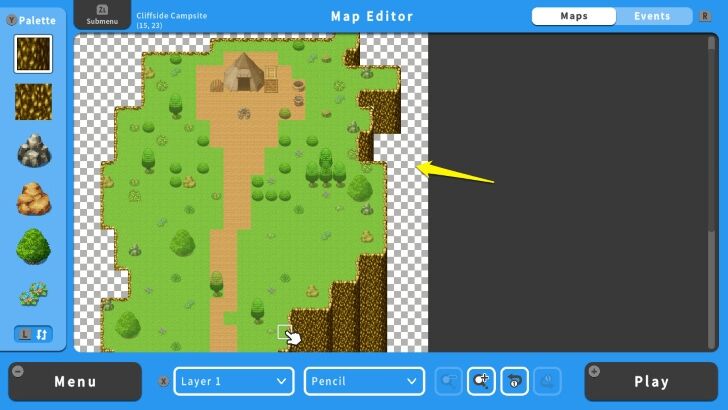 First, create the overlooking location in your map. Leave the Background area transparent, you can identify this as the alternating grey and white tiles. For this example, this campsite is located at a cliff. Notice that the Background area is empty. |
| 3 | 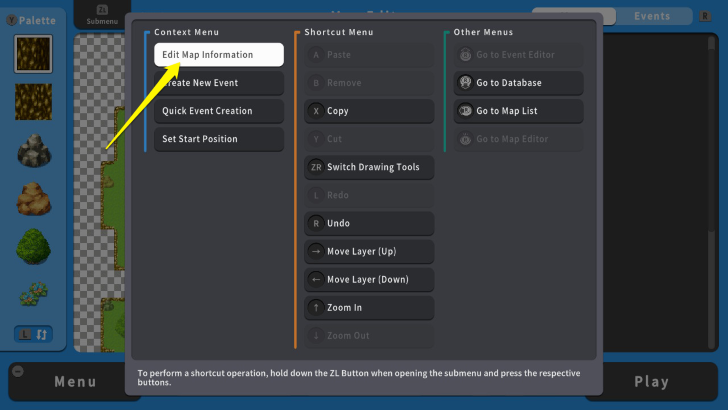 After that, press the ZL Button and select "Edit Map Information." |
| 4 | 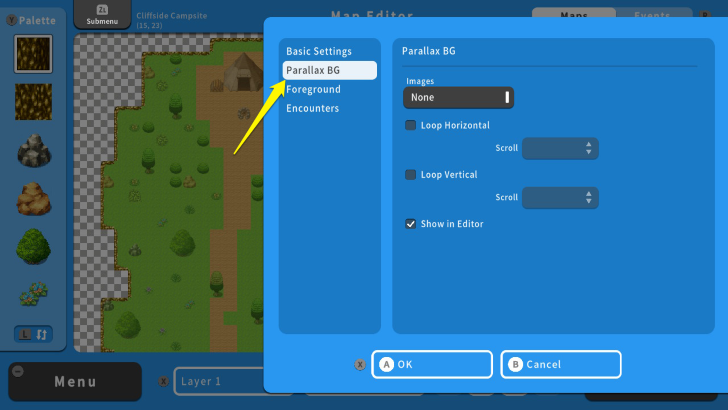 On your Map Information screen, select "Parallax BG." |
| 5 | 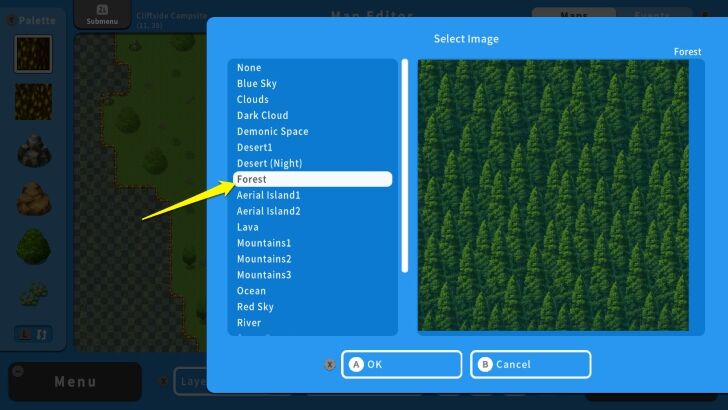 Choose the image you want as Background by selecting the box under the "Images" option. Here, we select "Forest." |
| 6 | 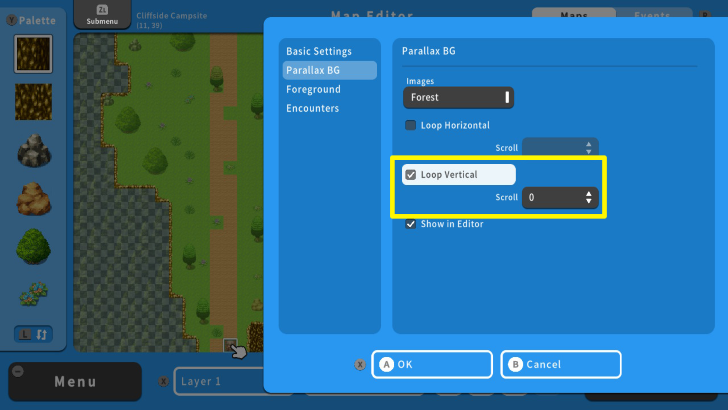 "Loop Horizontal" and "Loop Vertical" options are useful when you need to loop or repeat a Background across a wide map. The "Scroll" option allows you to modify the Background's scrolling movement. For this example, we enabled Loop Vertical, since this map is vertically long, and set its "Scroll" speed to 0, to keep the Background from moving. |
| 7 | 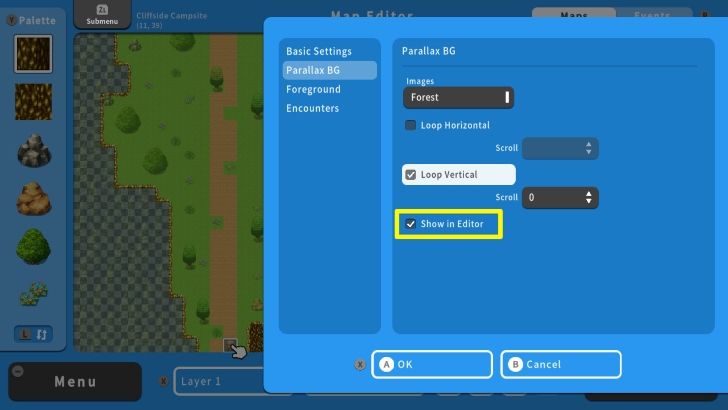 We will leave the "Show in Editor" option active to view the Background, while editing the map. Once you are done, press the X Button and select OK. |
| 8 | 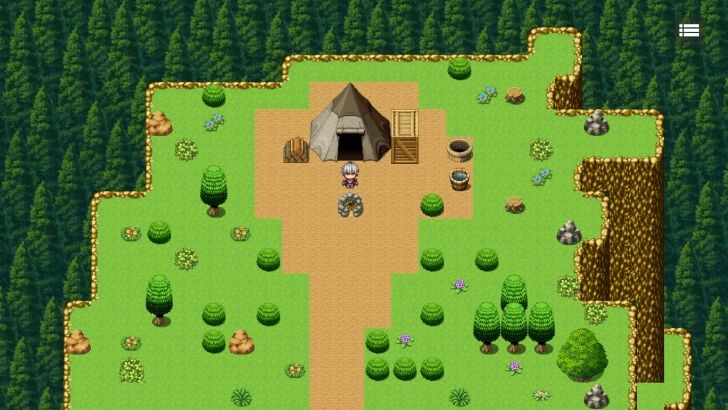 Congratulations! You have set a Background for your map. |
Setting the Foreground
| 1 | 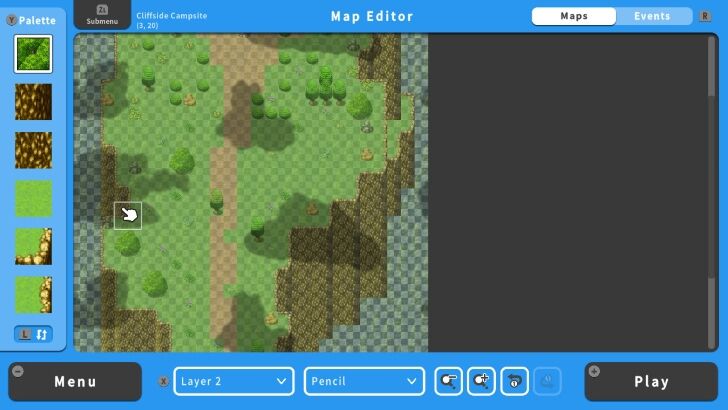 You can also apply a "Foreground" image to your map. This acts as an overarching effect on the map that players pass through. For example, you can set a shadow of clouds on your map. We will set the Foreground of the campsite. |
|---|---|
| 2 | 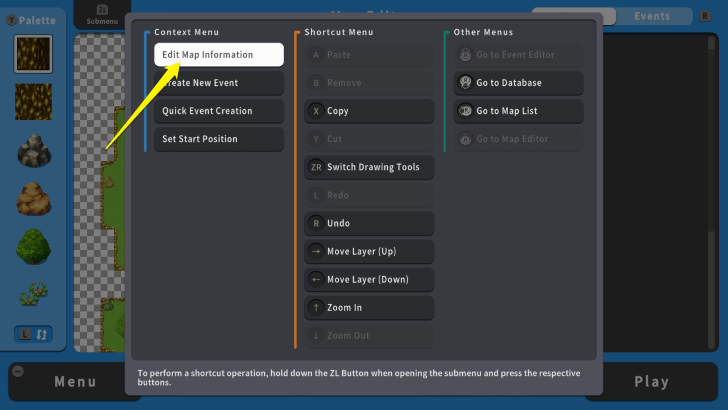 To do this, press the ZL Button and select "Edit Map Information." |
| 3 | 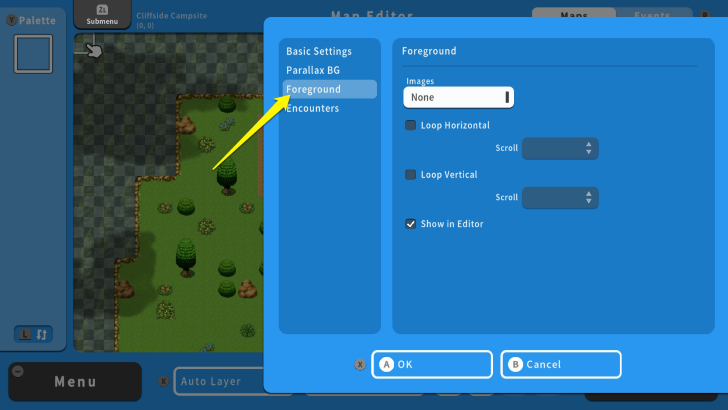 On your Map Information screen, select "Foreground." |
| 4 | 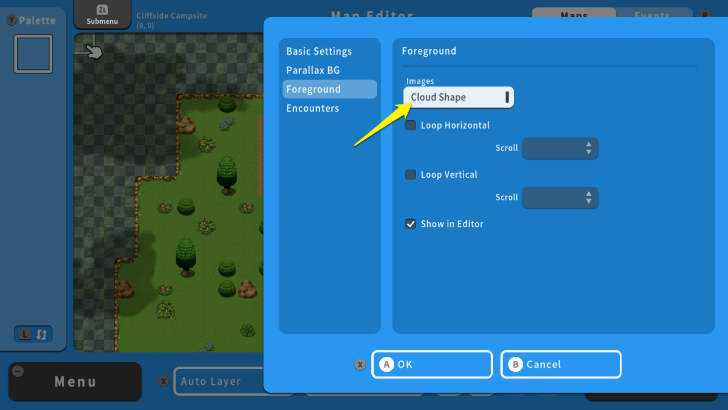 Choose the image you want as Foreground by selecting the box under the "Images" option. Here, we select "Cloud Shape." |
| 5 | 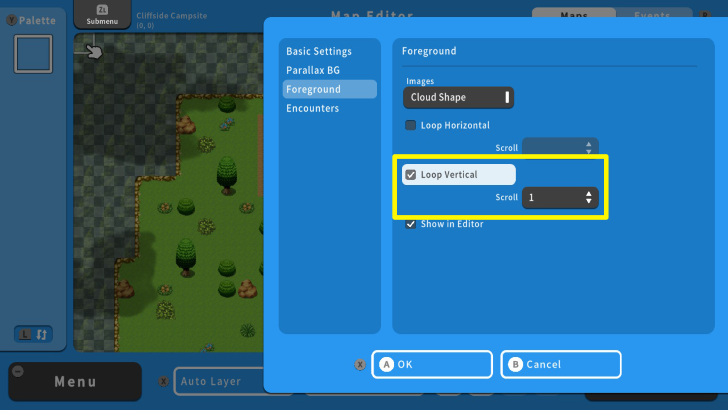 The Loop Horizontal and Loop Vertical functions are similar when we set a Background. For this example, We enabled Loop Vertical and 1 to its Scroll speed. This makes the Cloud Shape move slowly and vertically. |
| 6 | 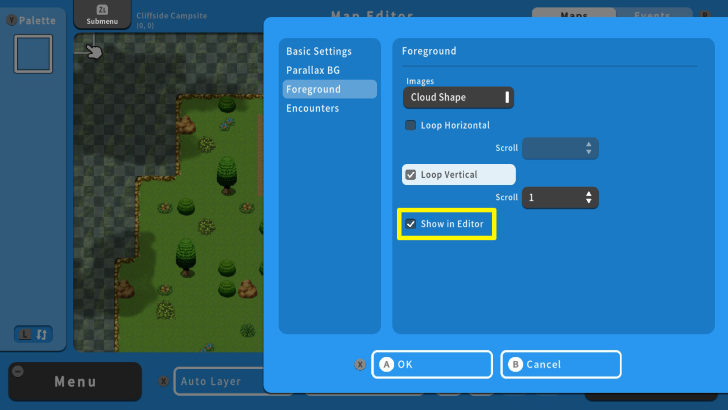 We will leave the "Show in Editor" option active to view the Foreground, while editing the map. Once you are done, press the X Button and select OK. |
| 6 | 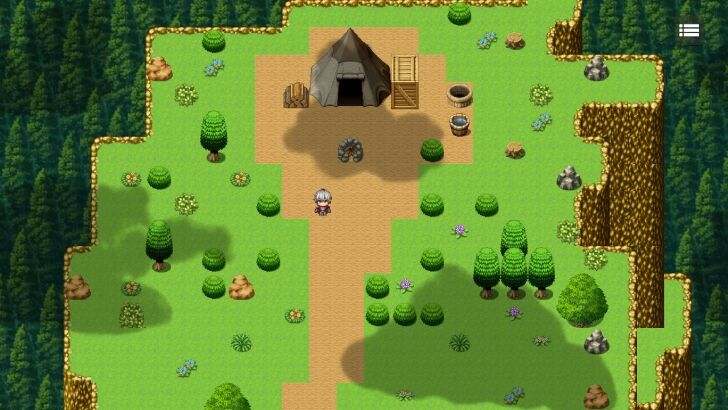 Congratulations! You have set a Foreground for your map. |
RPG MAKER WITH Related Guides

All Intermediate Guide Articles
| Core Guides | |
|---|---|
| Intermediate Guide Part 1 |
Intermediate Guide Part 2 |
| Tips and Tricks | |
|---|---|
| How to Make a Switch | How to Use Map Foregrounds and Backgrounds |
| How to Change Event Text Color | |

| Core Guides | |
|---|---|
| Beginner's Guide Part 1 | Beginner's Guide Part 2 |
| Tips and Tricks | |
|---|---|
| Map, Event, and Switch Naming Tips | How to Use the Flood Fill Tool |

| Core Guides | |
|---|---|
| Advanced Guide Part 1 | Advanced Guide Part 2 |

Comment
Author
How to Use Map Foregrounds and Backgrounds
Rankings
- We could not find the message board you were looking for.
Gaming News
Popular Games

Genshin Impact Walkthrough & Guides Wiki

Zenless Zone Zero Walkthrough & Guides Wiki

Umamusume: Pretty Derby Walkthrough & Guides Wiki

Clair Obscur: Expedition 33 Walkthrough & Guides Wiki

Wuthering Waves Walkthrough & Guides Wiki

Digimon Story: Time Stranger Walkthrough & Guides Wiki

Pokemon Legends: Z-A Walkthrough & Guides Wiki

Where Winds Meet Walkthrough & Guides Wiki

Pokemon TCG Pocket (PTCGP) Strategies & Guides Wiki

Monster Hunter Wilds Walkthrough & Guides Wiki
Recommended Games

Fire Emblem Heroes (FEH) Walkthrough & Guides Wiki

Pokemon Brilliant Diamond and Shining Pearl (BDSP) Walkthrough & Guides Wiki

Diablo 4: Vessel of Hatred Walkthrough & Guides Wiki

Yu-Gi-Oh! Master Duel Walkthrough & Guides Wiki

Super Smash Bros. Ultimate Walkthrough & Guides Wiki

Elden Ring Shadow of the Erdtree Walkthrough & Guides Wiki

Monster Hunter World Walkthrough & Guides Wiki

The Legend of Zelda: Tears of the Kingdom Walkthrough & Guides Wiki

Persona 3 Reload Walkthrough & Guides Wiki

Cyberpunk 2077: Ultimate Edition Walkthrough & Guides Wiki
All rights reserved
©Gotcha Gotcha Games
The copyrights of videos of games used in our content and other intellectual property rights belong to the provider of the game.
The contents we provide on this site were created personally by members of the Game8 editorial department.
We refuse the right to reuse or repost content taken without our permission such as data or images to other sites.



























