How to Reset Checkpoints
★Game8's Dead Space Remake is now live!
★ game8 Review of the Callisto Protocol - Is it Worth Playing?
☆ All Implant Bios Locations
★ Use the guns in our Best Weapons Guide!
☆ How to Use Contraband Pack & List of Contents
★ Clips of All Death Animations
☆ Season Pass Guide - Price and All Contents!

Restarting from checkpoints and managing saves can be a bit confusing in the Callisto Protocol. Read on to know more about checkpoints including how to reset checkpoints, what to do if you get a bad checkpoint, as well as more details on how manual saving actually works.
List of Contents
How to Reset Checkpoints
|
|
Reset From the Pause Menu
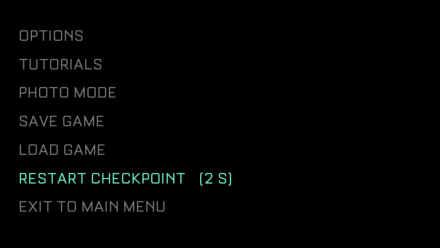
The quickest way to reset back to your most recent checkpoint is via the in-game pause menu. While playing, simply hit Pause > Restart Checkpoint > Confirm to go back.
To check how long ago your most recent checkpoint was, you can refer to the time indicator next to the Restart Checkpoint button. This should give you an idea of where you will be resetting back to.
Manually Reset from the Load Game Menu
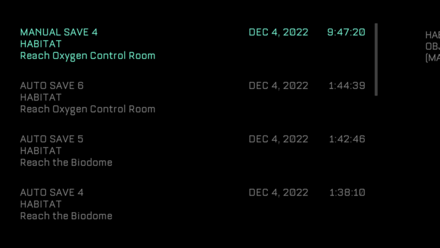
For players who want to see more details about their most recent checkpoint, you can opt to manually reset by hitting Pause > Load Game. All the game's Auto Saves should be on display, with relevant info such as your current chapter, objective, date, and time included. Pick any one of the saves to quickly reset back to that checkpoint.
Let Jacob Die for an Automatic Reset

For those wanting to automatically reset back to an earlier checkpoint, they can simply let Jacob die. The game will place you back to your most recent checkpoint this way without having to navigate the menus.
Note: This method will sometimes despawn enemies in certain sections of the game. Be aware of this possibility before deliberately dying as it could have you miss out on some valuable stomping loot.
What to Do if You Get a Bad Checkpoint
Choose an Earlier Auto or Manual Save

If you find yourself repeating a checkpoint while on low health or with little to now ammo, then maybe it's time to go back to an earlier save and retry from there. This will allow you to plan out combat sequences so you end up in a better spot once you reach the same checkpoint you were having trouble in.
To reload an earlier save, simply hit Pause and go to the Load Game menu. Pick from any of the 10 Auto Saves available (or any one of your Manual Saves) to quickly restart from an earlier checkpoint.
Make Sure to Keep Track of Auto Saves in Sections with a Reforge Station
For players planning to keep a manual save in sections with a Reforge Station, there are a few steps you will need to take in order to keep a save that takes you back to that exact location.
| 1 | 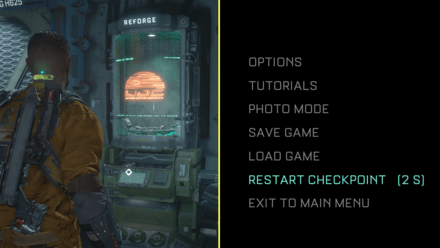 Once you see a Reforge Station, hit Pause and check the timer beside Restart Checkpoint. If the timer is less than 10s, this means a checkpoint was generated near this location. |
|---|---|
| 2 | 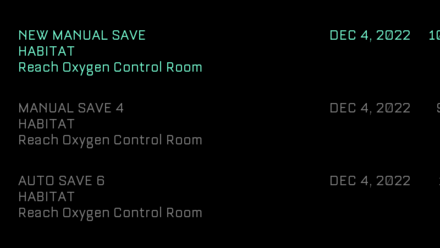 With a checkpoint nearby, click Save Game and choose the New Manual Save slot to create a record of this checkpoint. |
| 3 | Wait for the game to complete your Manual Save and take note of the Manual Save's number before exiting. |
| 4 | Now, you can use this Manual Save from the Load Game menu as a definite safe checkpoint to reload back to if needed. |
Does Manual Saving Work?
Only Creates a Save at Checkpoints
For players who are unaware, the Manual Save option only saves at your most recent checkpoint. It does not save the game at your current or exact position at the time of saving.
For example, if the game generates a checkpoint before a big fight but not immediately after it finishes, then your manual save after the fight will still take you back to the beginning of the combat sequence. Keep this in mind for when you want to quit after completing difficult sections like the boss battle with Two-Head.
Manual Saves are For Checkpoint-to-Checkpoint Progress
While very confusing, this system was probably put in place for players wanting to return to earlier sections of the game. Due to the nature of checkpoint generation and how you only have a max of 10 Auto Saves at any given time, Manual Saving is usually only for preserving checkpoints in safe areas with Reforge Stations.
The Callisto Protocol Related Guides

Tips and Tricks:
Beginner's Guide to The Callisto Protocol
All Tips & Tricks
Author
How to Reset Checkpoints
improvement survey
01/2026
improving Game8's site?

Your answers will help us to improve our website.
Note: Please be sure not to enter any kind of personal information into your response.

We hope you continue to make use of Game8.
Rankings
- We could not find the article you were looking for.
- We could not find the message board you were looking for.
Gaming News
Popular Games

Genshin Impact Walkthrough & Guides Wiki

Zenless Zone Zero Walkthrough & Guides Wiki

Umamusume: Pretty Derby Walkthrough & Guides Wiki

Clair Obscur: Expedition 33 Walkthrough & Guides Wiki

Wuthering Waves Walkthrough & Guides Wiki

Digimon Story: Time Stranger Walkthrough & Guides Wiki

Pokemon Legends: Z-A Walkthrough & Guides Wiki

Where Winds Meet Walkthrough & Guides Wiki

Pokemon TCG Pocket (PTCGP) Strategies & Guides Wiki

Monster Hunter Wilds Walkthrough & Guides Wiki
Recommended Games

Fire Emblem Heroes (FEH) Walkthrough & Guides Wiki

Diablo 4: Vessel of Hatred Walkthrough & Guides Wiki

Yu-Gi-Oh! Master Duel Walkthrough & Guides Wiki

Super Smash Bros. Ultimate Walkthrough & Guides Wiki

Elden Ring Shadow of the Erdtree Walkthrough & Guides Wiki

Monster Hunter World Walkthrough & Guides Wiki

Pokemon Brilliant Diamond and Shining Pearl (BDSP) Walkthrough & Guides Wiki

The Legend of Zelda: Tears of the Kingdom Walkthrough & Guides Wiki

Persona 3 Reload Walkthrough & Guides Wiki

Cyberpunk 2077: Ultimate Edition Walkthrough & Guides Wiki
All rights reserved
© 2022 Krafton, Inc. All Rights Reserved. STRIKING DISTANCE STUDIOS and THE CALLISTO PROTOCOL are trademarks or service marks of Striking Distance Studios, Inc. KRAFTON is a registered trademark or service mark of KRAFTON, Inc.
The copyrights of videos of games used in our content and other intellectual property rights belong to the provider of the game.
The contents we provide on this site were created personally by members of the Game8 editorial department.
We refuse the right to reuse or repost content taken without our permission such as data or images to other sites.




![Parasite Mutant Review [Demo] | Chasing the Ghost of Square Enix Past](https://img.game8.co/4380957/c56b9e6b4b577bc34dc3a380f7700a8f.jpeg/show)






















