How to Save the Game and Erase Data
Play Time | Graphics Comparison| New Features
★ Mansion Guides | Interactive Maps | 100%
☆ Locations: Gems | Boos | Ghosts | Gold Bones
★ ScareScraper Multiplayer Guide | Solo?!
┗ High Score Boards ▶︎ Missions | SkyScraper

You can save the game through autosaves in Luigi's Mansion 2 HD (Dark Moon) and erase save data from the main menu. Read on to find out how the game saves for each game mode, how to delete save data, and how to start a new save file in the game.
List of Contents
How to Save in Luigi's Mansion 2 HD
Dark Moon Quest Mode
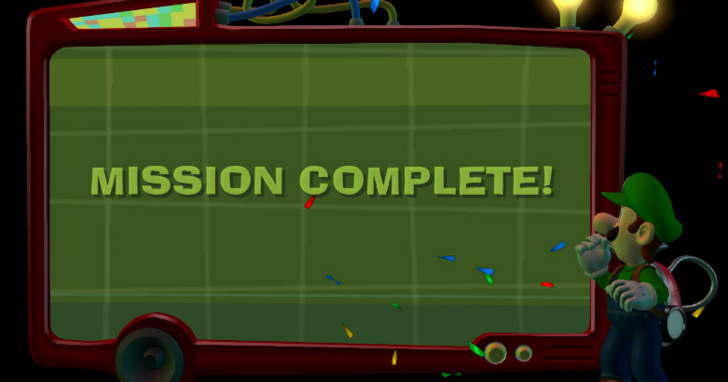
When playing through the Dark Moon Quest mode, the game automatically saves after completing each mission. You cannot save during a mission.
You should be able to see the Saving... text in the lower right corner after viewing your mission results, as you're being transported back to E. Gadd's Bunker. Once you're in the bunker, you can safely exit the game.
Dark Moon Quest Walkthrough: All Mansions and Stages
ScareScraper Mode

When playing multiplayer in the ScareScraper Mode, the game automatically saves after you either succeed in completing a tower or fail.
There are several different ScareScraper types you can play in the game, each with different goals. You can expect the game to save upon completing the objective of the ScareScraper mode and successfully finishing your multiplayer run. The game will also save if ever you fail and get a game over.
Multiplayer Guide: How to Play ScareScraper
E. Gadd's Vault

The game autosaves once you press the B button to leave E. Gadd's Vault. You should be able to see the game save before you're sent back up to face E. Gadd.
How to Erase Save Data in Luigi's Mansion 2 HD
Delete from the Main Menu
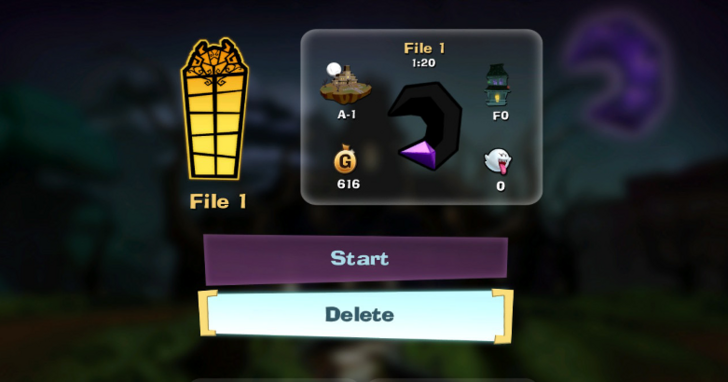
Any of your save files can be deleted from the main menu when starting up the game. Select the save file you want to erase, then select Delete.
Deleting a save file is permanent, so make sure that you really want to delete your save before pressing the button.
Delete All Data From the Device Settings
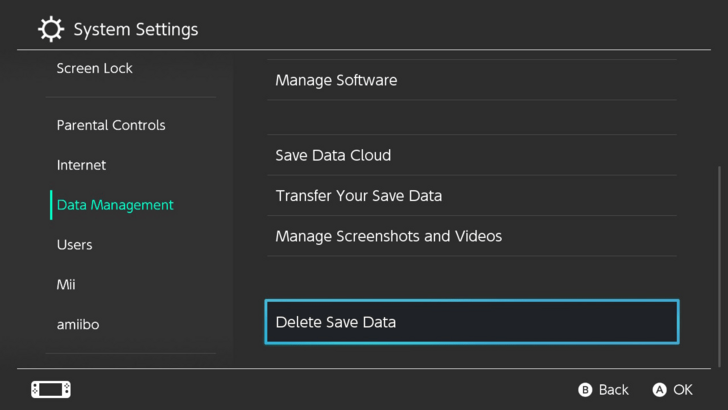
If you want to wipe all of your save data all at once, you can do this from the Data Management menu in your Nintendo Switch Settings. Select Delete Save Data at the bottom of the menu, and choose Luigi's Mansion 2 HD.
Press Buttons on Start-Up to Delete 3DS Save Data
For those playing Luigi's Mansion: Dark Moon on 3DS, you can delete all of your save data by pressing the A + B + X + Y buttons simultaneously upon booting up the game.
Erase Data to Make Room for a New Save File
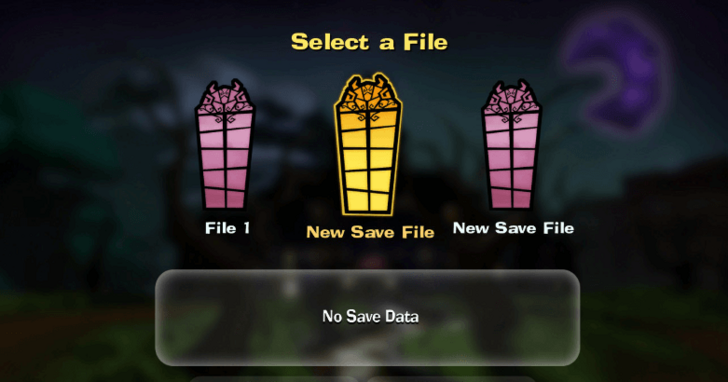
If all of your save slots are full, you have to erase one of your save files in order to start a brand new game.
In order to start a new save file, select an empty save slot from the menu upon starting the game.
Luigi's Mansion 2 HD Related Guides
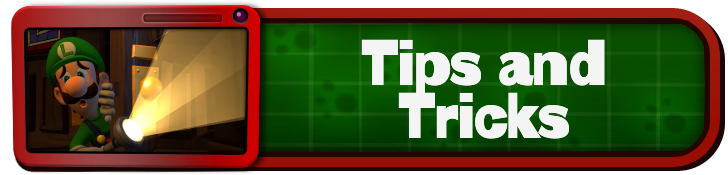
Game Mechanics Guides
| All Game Mechanics Guides | |
|---|---|
| Ranking System Explained | How to Save the Game |
| Control Scheme | How to Run |
Gameplay Guides
Comment
Author
How to Save the Game and Erase Data
Rankings
- We could not find the message board you were looking for.
Gaming News
Popular Games

Genshin Impact Walkthrough & Guides Wiki

Zenless Zone Zero Walkthrough & Guides Wiki

Umamusume: Pretty Derby Walkthrough & Guides Wiki

Clair Obscur: Expedition 33 Walkthrough & Guides Wiki

Wuthering Waves Walkthrough & Guides Wiki

Digimon Story: Time Stranger Walkthrough & Guides Wiki

Pokemon Legends: Z-A Walkthrough & Guides Wiki

Where Winds Meet Walkthrough & Guides Wiki

Pokemon TCG Pocket (PTCGP) Strategies & Guides Wiki

Monster Hunter Wilds Walkthrough & Guides Wiki
Recommended Games

Fire Emblem Heroes (FEH) Walkthrough & Guides Wiki

Pokemon Brilliant Diamond and Shining Pearl (BDSP) Walkthrough & Guides Wiki

Diablo 4: Vessel of Hatred Walkthrough & Guides Wiki

Yu-Gi-Oh! Master Duel Walkthrough & Guides Wiki

Super Smash Bros. Ultimate Walkthrough & Guides Wiki

Elden Ring Shadow of the Erdtree Walkthrough & Guides Wiki

Monster Hunter World Walkthrough & Guides Wiki

The Legend of Zelda: Tears of the Kingdom Walkthrough & Guides Wiki

Persona 3 Reload Walkthrough & Guides Wiki

Cyberpunk 2077: Ultimate Edition Walkthrough & Guides Wiki
All rights reserved
© Nintendo. Games are property of their respective owners. Nintendo of America Inc. Headquarters are in Redmond, Washington, USA
The copyrights of videos of games used in our content and other intellectual property rights belong to the provider of the game.
The contents we provide on this site were created personally by members of the Game8 editorial department.
We refuse the right to reuse or repost content taken without our permission such as data or images to other sites.




![Warhammer 40K Rogue Trader [Switch 2] Review | Not Fit For The Omnissiah's Favor Just Yet](https://img.game8.co/4380722/f4be6f849139a9f521a11f76363d4900.png/show)
![Animal Crossing: New Horizons Review [Switch 2 First Impressions] | New Horizons For a New Generation](https://img.game8.co/4385884/a908aab7ee788da594b0869c36b5f7f4.png/thumb)





















