How to Upgrade From PS4 to PS5
Welcome to our walkthrough for Battlefield 2042!
☆Updates and Patch Notes: Update 1.05
★How to Fix All Error Codes, Bugs, and Known Issues
☆All Specialist Classes and Best Loadouts
★Best Guns in Battlefield 2042

Battlefield 2042 will allow players to upgrade from the PS4 to PS5 versions for free to those who own certain editions of the game. Learn how you can be eligible for a free PS5 upgrade and how to download the next-gen version of the game!
How to Upgrade From PS4 to PS5
Limited to PS5 Versions of the Game
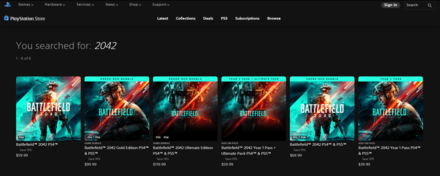 |
| Battlefield 2042 Editions |
|---|
The next-gen upgrade to Battlefield 2042 can only be accessed by players who own the Cross-Gen bundle of the game. The bundle is included in the Standard Edition for the PS5, as well as the Gold and Ultimate Editions of the game.
This means that players who purchased the Standard Edition of the game for the PS4 will not be able to upgrade to the next-gen version of Battlefield 2042 unless they purchase a PS5 copy.
Upgrade From Store
| How to Upgrade |
|---|
|
For players who own the Standard Edition for the PS5 or the Gold and Ultimate Editions of the game, the process to grab the next-gen copy of the game is done simply by searching for the PS5 version of Battlefield 2042 on the Playstation Store or their Game Library. Download the PS5 version from there and play once finished.
Is Progress Saved?
Cross-Progression is Available

Players who have made progress in unlocking many of the unlockable items, vehicles, gear, skins and even purchases made on the PS4 version of the game will be able to "carry" these over when they make the switch to the next-gen PS5. So long as players make use of the same EA account they use on the PS4 on the PS5 version of the game, they will have access to all of their progress.
How to Turn on Crossplay and Cross-Progression
Battlefield 2042 Related Guides

Latest Battlefield 2042 News
-
![]()
Battlefield 2042 Release Date
Updated 12/6/2021
Find out when you can start playing!
-
![]()
Pre Order Bonus and Steelbook Case
Updated 12/8/2021
Learn what the pre order bonuses are and where to get the Steelbook case!
-
![]()
All Trailers and Gameplay Videos
Updated 11/10/2021
Catch a glimpse of Battlefield 2042 with all of its trailers and gameplay sneak peeks
-
![]()
Pre-load Guide
Updated 11/22/2021
Know how to pre-load the game on consoles!
-
![]()
All Available Platforms
Updated 11/10/2021
Find out where you can play Battlefield 2042!
-
![]()
Story and Plot Summary
Updated 11/15/2021
Learn more about the story behind Battlefield 2042!
-
![]()
Will There Be a Campaign?
Updated 12/7/2021
Learn all about Battlefield 2042's story and setting!
-
![]()
All Editions Guide
Updated 11/10/2021
Know which edition is right for you!
-
![]()
New Features
Updated 11/10/2021
Learn about the all-new Battlefield Portal and Hazard Zone!
-
![]()
Is Crossplay Available?
Updated 12/8/2021
See if Crossplay is available in the game!
-
![]()
Is Battlefield 2042 Free on Gamepass?
Updated 11/16/2021
See if the game is available on Xbox Gamepass!
-
![]()
Is Battlefield 2042 a Sequel?
Updated 11/16/2021
Learn more about 2042's continuation of Battlefield 4!
-
![]()
Is There a Demo?
Updated 11/16/2021
Does Battlefield 2042 have a Demo or Beta?
-
![]()
Proximity Sensor Rubberbanding Issue
Updated 11/18/2021
The Proximity Sensor has been temporarily disabled. Find out when it will make a comeback in-game!
-
![]()
Updates and Patch Notes
Updated 12/9/2021
Learn about the different changes made to the game through patches and updates!
-
![]()
Is Environmental Destruction Available?
Updated 11/18/2021
Learn about the different changes made to the game through patches and updates!
-
![]()
Battlefield 2042 Reivew
Updated 11/20/2021
The verdict is in. Is Battlefield 2042 worth buying?
-
![]()
Is Hardcore Mode Available?
Updated 11/24/2021
Learn if there is a Hardcore Mode in the game!
-
![]()
How to Upgrade From PS4 to PS5
Updated 11/26/2021
Learn how to upgrade to the next-gen version of the game!
-
![]()
Is Battlefield 2042 Compatible with the Companion App?
Updated 12/1/2021
Find out if the Companion App is compatible with Battlefield 2042 or if there will be a new Companion App!
-
![]()
Who Made Battlefield 2042?
Updated 12/1/2021
Find out who developed and published the newest entry in the Battlefield series!
-
![]()
Weekly Challenges and Rewards
Updated 12/3/2021
Learn more about the Weekly Challenges that can help players earn more XP and unique cosmetics!
Author
How to Upgrade From PS4 to PS5
improvement survey
01/2026
improving Game8's site?

Your answers will help us to improve our website.
Note: Please be sure not to enter any kind of personal information into your response.

We hope you continue to make use of Game8.
Rankings
- We could not find the message board you were looking for.
Gaming News
Popular Games

Genshin Impact Walkthrough & Guides Wiki

Zenless Zone Zero Walkthrough & Guides Wiki

Umamusume: Pretty Derby Walkthrough & Guides Wiki

Clair Obscur: Expedition 33 Walkthrough & Guides Wiki

Wuthering Waves Walkthrough & Guides Wiki

Digimon Story: Time Stranger Walkthrough & Guides Wiki

Pokemon Legends: Z-A Walkthrough & Guides Wiki

Where Winds Meet Walkthrough & Guides Wiki

Pokemon TCG Pocket (PTCGP) Strategies & Guides Wiki

Monster Hunter Wilds Walkthrough & Guides Wiki
Recommended Games

Fire Emblem Heroes (FEH) Walkthrough & Guides Wiki

Diablo 4: Vessel of Hatred Walkthrough & Guides Wiki

Yu-Gi-Oh! Master Duel Walkthrough & Guides Wiki

Super Smash Bros. Ultimate Walkthrough & Guides Wiki

Elden Ring Shadow of the Erdtree Walkthrough & Guides Wiki

Monster Hunter World Walkthrough & Guides Wiki

Pokemon Brilliant Diamond and Shining Pearl (BDSP) Walkthrough & Guides Wiki

The Legend of Zelda: Tears of the Kingdom Walkthrough & Guides Wiki

Persona 3 Reload Walkthrough & Guides Wiki

Cyberpunk 2077: Ultimate Edition Walkthrough & Guides Wiki
All rights reserved
© 2021 Electronic Arts Inc.
The copyrights of videos of games used in our content and other intellectual property rights belong to the provider of the game.
The contents we provide on this site were created personally by members of the Game8 editorial department.
We refuse the right to reuse or repost content taken without our permission such as data or images to other sites.



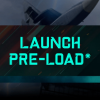
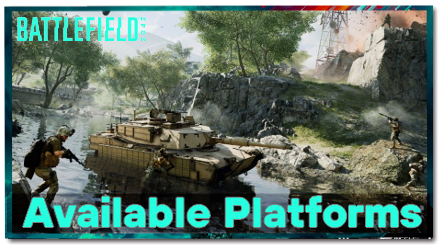
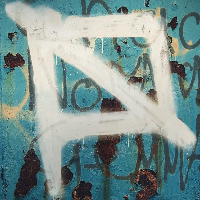




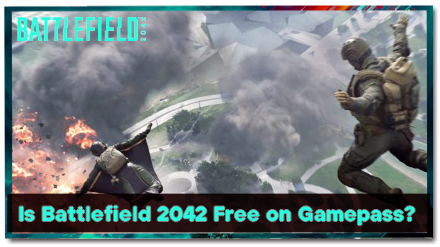


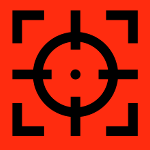
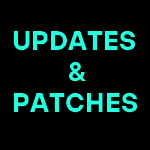
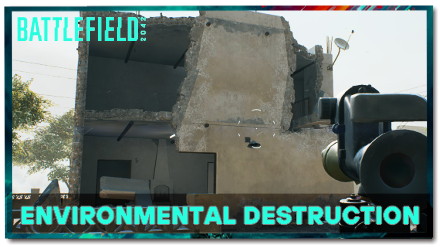
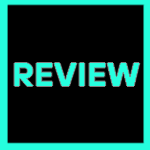









![Warhammer 40K Rogue Trader [Switch 2] Review | Not Fit For The Omnissiah's Favor Just Yet](https://img.game8.co/4380722/f4be6f849139a9f521a11f76363d4900.png/show)






















