Best Settings for PC and HDR
★ Complete all Story Chapters to get New Game+
☆ Solve all Puzzles and see all Codes
★ Get all Endings and explanations
☆ Beat all Bosses, like Pyramid Head
★ Collect all Weapons and Items
☆ Read our Beginner's Guide for tips
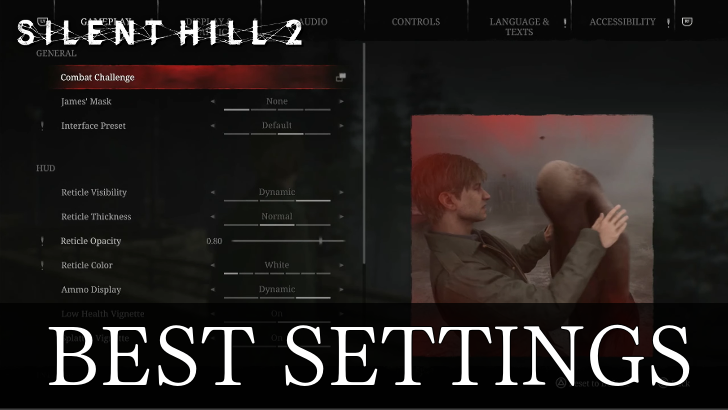
Here are the best settings for the Silent Hill 2 Remake. Check out optimized graphics settings for PC, the best HDR settings, and other settings in this guide!
List of Contents
Silent Hill 2 Remake Best PC Settings
Optimized PC Graphics Settings
| PC Settings | |
|---|---|
| Quality | Performance |
Use the table above in order to jump to a section!
To access the display settings shown below on PC, change the Render Quality Preset option to Custom under the Display & Graphics tab. Then, select Advanced Quality Settings.
Best PC Quality Settings
| Quality Settings | |
|---|---|
| Anti-Aliasing | TXAA |
| Resolution Scalability | 100% |
| Shadows Quality | Medium |
| Texture Quality | High |
| Shaders Quality | Low or Medium |
| Effects Quality | Medium |
| Separate Translucency | On |
| Lens Flares | Medium |
| Global Motion Blur | Off |
| SSAO | On |
| SSR | Off |
| SSS Quality | High |
| Image Sharpening | Sharpen High |
| DLSS | Quality (if available) |
| Ray Tracing | Off (if available) |
Best PC Performance Settings
| Quality Settings | |
|---|---|
| Anti-Aliasing | TXAA |
| Resolution Scalability | 100% |
| Shadows Quality | Low |
| Texture Quality | Medium |
| Shaders Quality | Low |
| Effects Quality | Low |
| Separate Translucency | On |
| Lens Flares | Medium |
| Global Motion Blur | Off |
| SSAO | On |
| SSR | Off |
| SSS Quality | High |
| Image Sharpening | Sharpen High |
| DLSS | Performance (if available) |
| Ray Tracing | Off (if available) |
All PC Settings Explained
| Anti-Aliasing | Adjust anti-aliasing on jagged edges of objects. |
|---|---|
| Resolution Scalability | Adjusts the resolution at which graphics are rendered in relation to selected display resolution. Higher values mean more detail at cost of performance, while lower values represent better performance at cost of visual fidelity. |
| Shadows Quality | Adjust the quality of shadows cast by light sources. |
| Texture Quality | Adjust the quality of textures visible on objects, enemies, and environment. |
| Shaders Quality | Adjust shaders quality. |
| Effects Quality | Adjust effects quality. |
| Separate Translucency | Enables rendering of translucent objects in a separate pass. |
| Lens Flares | Adjust amount and quality of lense flare effects. |
| Global Motion Blur | Enables motion effect on objects that are in motion relative to the player camera during gameplay and cutscenes. |
| SSAO | Enable screen ambient occlusion. Improves the quality of shadows in places where two different surfaces meet. |
| SSR | Enable Screen Space Reflections. Calculates reflections in real time to create better looking surfaces. |
| SSS Quality | Adjust how Subsurface Scattering simulates light passing through translucent or semi-translucent surfaces. |
| Image Sharpening | Adjust Image Sharpening. |
| DLSS | Improves performance using AI algorithms to upscale lower-resolution images and reduce the workload on the graphics card. |
| Ray Tracing | Enables ray tracing effects. |
Silent Hill 2 Remake Best HDR Settings
Optimized HDR Settings
| HDR Max Luminance | Depends on the Peak Brightness of Your Monitor |
|---|---|
| HDR Mid Luminance | 19 |
| HDR Min Luminance | -11.00 |
| HDR Brightness | 2.50 |
| HDR UI Brightness | Depends on Your Preference |
| HDR UI Contrast | Depends on Your Preference |
Note that the HDR settings above are only available for the Silent Hill 2 Remake if you play the game on a monitor that supports HDR. Also, your Screen Mode must be set to Fullscreen or Borderless.
Silent Hill 2 Remake Other Settings
| Other Settings | |
|---|---|
| Graphics | Controls |
| Audio | Gameplay |
Use the table above in order to jump to a section!
Best General Graphics Settings
| Graphic Mode | Default |
|---|---|
| Inventory Visual Effects | Off |
| High Contrast Mode | Off |
The settings above are available for all platforms.
Default or 90s Filter Graphic Mode
The Default option is the best way to play the Silent Hill 2 Remake. But, if you want your game to look grayish and grainy, choose the 90s filter!
Turn Off Inventory Visual Effects
If you find the Inventory Visual Effects too distracting when playing the Silent Hill 2 Remake, we recommend turning it off.
High Contrast Mode Highlights Models
The High Contrast Mode helps players distinguish the colors of James, his allies, the enemies, interactable items, and save points. All of these can be customized by choosing a color for each one.
Best Controls Settings
| Sprint Toggle | On |
|---|---|
| Quick Time Events Interaction | Hold |
Following the control settings above allows for a smoother experience when playing the Silent Hill 2 Remake since you do not need to hold the Sprint button anymore. Also, holding the quick time event button is better than tapping!
Best Audio Settings
| Night Mode | Off |
|---|---|
| Radio State Indicator | On |
Night Mode decreases loudness dynamics of the Silent Hill 2 Remake and helps players adjust to the unconventional sounds of the game. The Radio State Indicator enables an on-screen indicator that picks up sounds nearby.
Best Gameplay Settings
| Recommended Gameplay Settings | |
|---|---|
| Combat Challenge | Standard |
| Interface Preset | Default |
| Reticle Visibility | Minimal |
| Reticle Thickness | Normal |
| Reticle Opacity | 0.80 |
| Reticle Color | White |
| Ammo Display | On |
| Low Health Vignette | On |
| Splatter Vignette | On |
| Interaction Icon Visibilty | Icon |
| Interaction Icon Size | Medium |
| Traversal Icon Visibilty | Icon |
| Traversal Icon Size | Medium |
| Quick Time Event Icon Visibilty | On |
| Quick Time Event Icon Size | Medium |
This gameplay setting is for the average gaming experience because everything is balanced. This setting is recommended for players who are just looking to experience the gameplay and the story of the Silent Hill 2 Remake.
Silent Hill 2 Remake Related Guides
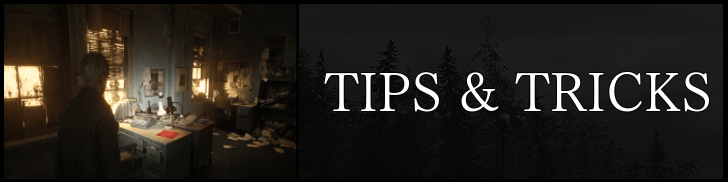
All Tips and Tricks
Comment
Author
Best Settings for PC and HDR
improvement survey
01/2026
improving Game8's site?

Your answers will help us to improve our website.
Note: Please be sure not to enter any kind of personal information into your response.

We hope you continue to make use of Game8.
Rankings
- We could not find the message board you were looking for.
Gaming News
Popular Games

Genshin Impact Walkthrough & Guides Wiki

Zenless Zone Zero Walkthrough & Guides Wiki

Umamusume: Pretty Derby Walkthrough & Guides Wiki

Clair Obscur: Expedition 33 Walkthrough & Guides Wiki

Wuthering Waves Walkthrough & Guides Wiki

Digimon Story: Time Stranger Walkthrough & Guides Wiki

Pokemon Legends: Z-A Walkthrough & Guides Wiki

Where Winds Meet Walkthrough & Guides Wiki

Pokemon TCG Pocket (PTCGP) Strategies & Guides Wiki

Monster Hunter Wilds Walkthrough & Guides Wiki
Recommended Games

Fire Emblem Heroes (FEH) Walkthrough & Guides Wiki

Diablo 4: Vessel of Hatred Walkthrough & Guides Wiki

Yu-Gi-Oh! Master Duel Walkthrough & Guides Wiki

Super Smash Bros. Ultimate Walkthrough & Guides Wiki

Elden Ring Shadow of the Erdtree Walkthrough & Guides Wiki

Monster Hunter World Walkthrough & Guides Wiki

Pokemon Brilliant Diamond and Shining Pearl (BDSP) Walkthrough & Guides Wiki

The Legend of Zelda: Tears of the Kingdom Walkthrough & Guides Wiki

Persona 3 Reload Walkthrough & Guides Wiki

Cyberpunk 2077: Ultimate Edition Walkthrough & Guides Wiki
All rights reserved
©2024 Konami Digital Entertainment
The copyrights of videos of games used in our content and other intellectual property rights belong to the provider of the game.
The contents we provide on this site were created personally by members of the Game8 editorial department.
We refuse the right to reuse or repost content taken without our permission such as data or images to other sites.



























