How to Change Your World and Server
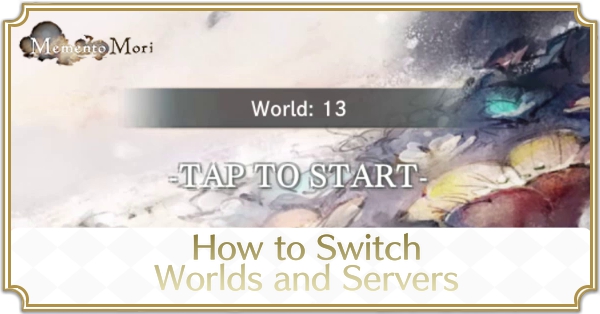
MementoMori's servers range from the US, Europe, and all the way to Asia, and you may end up on a different server from your friends. Read on to find out whether it's possible to change Worlds and Servers, and how to do it on iOS, Android, and PC (Steam).
How to Change Different Worlds and Servers
How to Switch Worlds
| 1 | 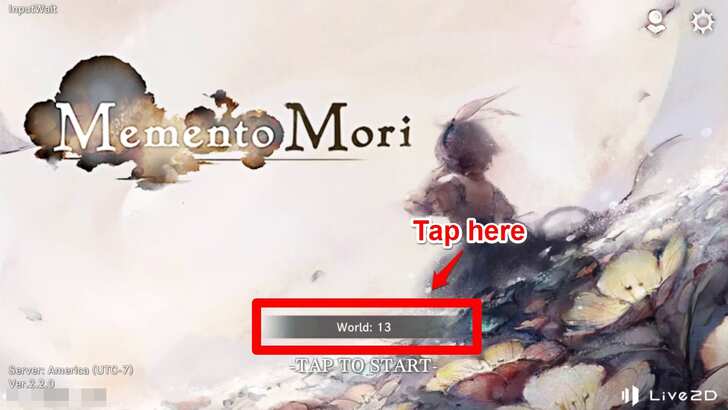 At the Title Screen, tap the black bar near the center that says 'World X' (X being the number of the World your game is currently set to). |
|---|---|
| 2 | 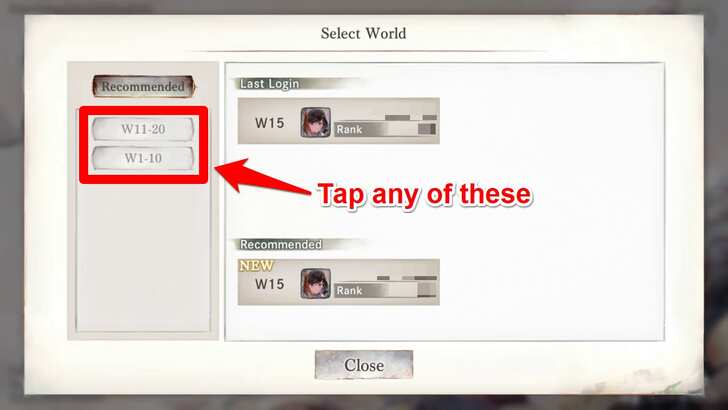 Tap either the World you're currently in, or one of the tabs to the left-hand corner of the screen to select other worlds. |
| 3 | 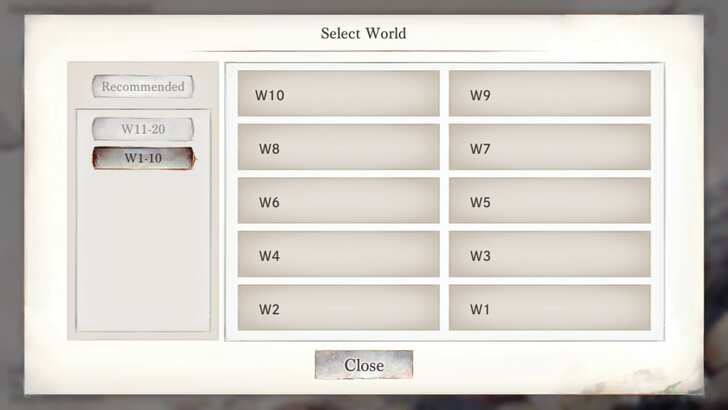 Select the World of your choice. |
| 4 |  Your game should be set to the World you want. Log in as normal. |
Account Data Cannot Be Transferred Between Worlds
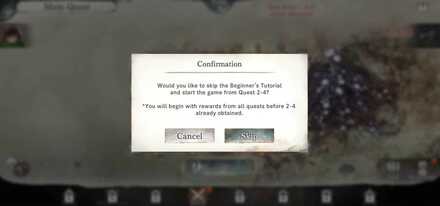
If you've already made an account in one World, you will not be able to transfer the account data over to another World. Instead, you'll have to start from scratch. So, if you're starting, make sure that your game is set to the correct World before investing time and resources into your account.
But if you've already progressed past Chapter 7 in your original account and started a new account in a different world, you will be able to skip the tutorial and get all the rewards up to Quest 2-4.
How to Switch Servers
iOS and Android
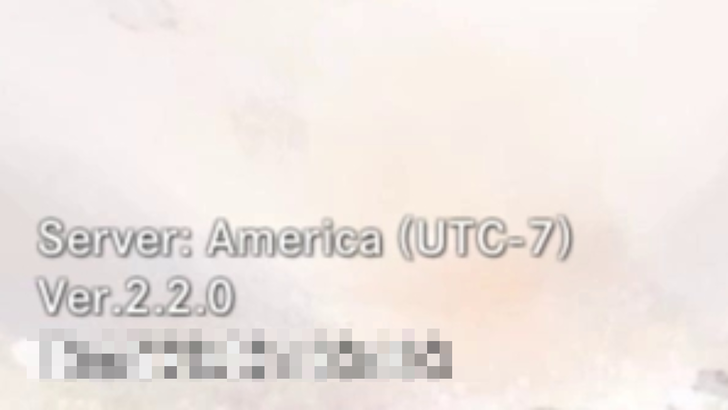
There is currently no direct way to switch servers in-game. To change your server you'll have to delete the MementoMori app from your device, then change the region that the device is set to.
For example, if you're playing on a US Server, but you want to play on the Japan Server, you'll have to go to your device's 'Language & Region' (or Languages & Input for Android users) settings, then select 'Japan' (or '日本語' for Android users).
Here is a list of the servers currently available, as well as their associated region settings:
- Japan Server – iOS: Japan, Android: 日本語
- Korea Server – iOS: South Korea, Android: 한국어
- Asia Server – iOS: Hong Kong, Android: 繁體中文
- US Server – iOS: United States, Android: English (United States)
- EU Server – iOS: United Kingdom, Android: English (United Kingdom)
- Global Server – iOS: India, Android: English (India)
For Steam
The Steam version's default server is the Global server. However, if you already have an account made in another server (for example, the US, Europe, Japan, and Asia), you can use the Account Link feature to enter your link code and link password.
Once you have entered your account info, the Steam version will then load your account and connect to the server you were playing in with that account.
Account Data Cannot Be Transferred Between Servers
Just like with Worlds, you cannot transfer your account data between servers. So, before investing resources into your account, make sure your game is set to the server you want to play in.
Why Switch Worlds and Servers?
To Link Up With Friends That Are Playing in Another World or Server

Since players will only show up in their respective worlds and servers, you may want to switch your world and server so you can send them a friend request.
Having more friends in MementoMori not only means you'll have more people to bring along when doing Temple of Illusions boss raids but also more people to get Friendship Points from, which you can use to pull witches from the Prayer of Friendship invocation banner.
To Join a Guild in Another World or Server
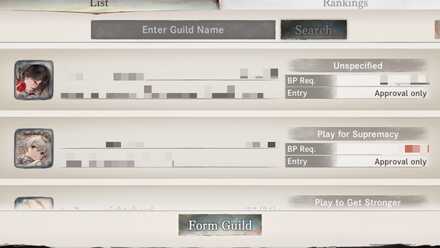
Another reason to switch worlds and servers in MementoMori is so you can join specific guilds in other worlds and servers. If there's a guild that you like or happen to be friends with their members, you can switch over to their world or server.
Make sure you meet their BP requirements! Especially since you'll be starting with a new character every time you switch a world or server.
MementoMori Related Guides
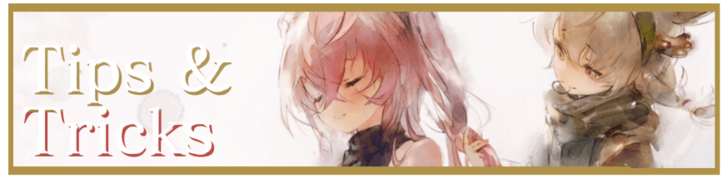
Beginner's Guides
Gear Guides
Farming Guides
Game Mechanics
Intermediate Guides
Gacha Guides
Trial Guides
| Trial Guides | |
|---|---|
| List of All Trials and Their Rewards | Cave of Space-Time Guide |
| Tower of Infinity Guide | Fountain of Prayers Guide |
| Tower of Souls Guide | Temple of Illusions Guide |
Guild Guides
PvP Guides
| PVP Guides | |
|---|---|
| When Should You Start Playing PvP | Battle League PvP Guide |
| Legend League PvP Guide | PvP Team Building Guide |
FAQs
Comment
Author
How to Change Your World and Server
Rankings
- We could not find the message board you were looking for.
Gaming News
Popular Games

Genshin Impact Walkthrough & Guides Wiki

Zenless Zone Zero Walkthrough & Guides Wiki

Umamusume: Pretty Derby Walkthrough & Guides Wiki

Clair Obscur: Expedition 33 Walkthrough & Guides Wiki

Wuthering Waves Walkthrough & Guides Wiki

Digimon Story: Time Stranger Walkthrough & Guides Wiki

Pokemon Legends: Z-A Walkthrough & Guides Wiki

Where Winds Meet Walkthrough & Guides Wiki

Pokemon TCG Pocket (PTCGP) Strategies & Guides Wiki

Monster Hunter Wilds Walkthrough & Guides Wiki
Recommended Games

Fire Emblem Heroes (FEH) Walkthrough & Guides Wiki

Pokemon Brilliant Diamond and Shining Pearl (BDSP) Walkthrough & Guides Wiki

Diablo 4: Vessel of Hatred Walkthrough & Guides Wiki

Yu-Gi-Oh! Master Duel Walkthrough & Guides Wiki

Super Smash Bros. Ultimate Walkthrough & Guides Wiki

Elden Ring Shadow of the Erdtree Walkthrough & Guides Wiki

Monster Hunter World Walkthrough & Guides Wiki

The Legend of Zelda: Tears of the Kingdom Walkthrough & Guides Wiki

Persona 3 Reload Walkthrough & Guides Wiki

Cyberpunk 2077: Ultimate Edition Walkthrough & Guides Wiki
All rights reserved
Game Copyright© Bank of Innovation, Inc. All rights reserved.
The content we provide on this site were created personally by members of the Game8 editorial department.
We refuse the right to reuse or repost content taken without our permission such as data or images to other sites.
© Bank of Innovation, Inc. (Provider)




![Warhammer 40K Rogue Trader [Switch 2] Review | Not Fit For The Omnissiah's Favor Just Yet](https://img.game8.co/4380722/f4be6f849139a9f521a11f76363d4900.png/show)






















