How to Enable and Use Voice Chat
★SoT PS5 Version and Season 12 are Now Live!
★New Pre-Order and Edition Bonuses for the PS5!
★Check out our Beginner's Guide for new players.
★Tall Tales | World Events | Trading Companies
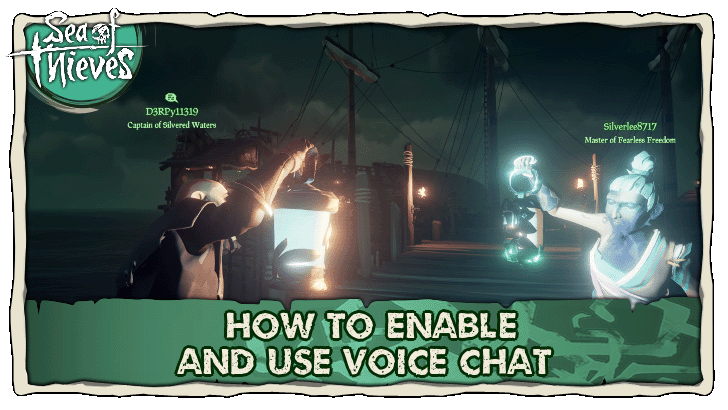
Voice Chat can be enabled via the Audio Settings of Sea of Thieves. Learn how to enable Voice Chat and how to use it in this guide!
List of Contents
How to Enable Voice Chat
| How to Enable Voice Chat |
|---|
|
|
Set a Keybind for Push to Talk
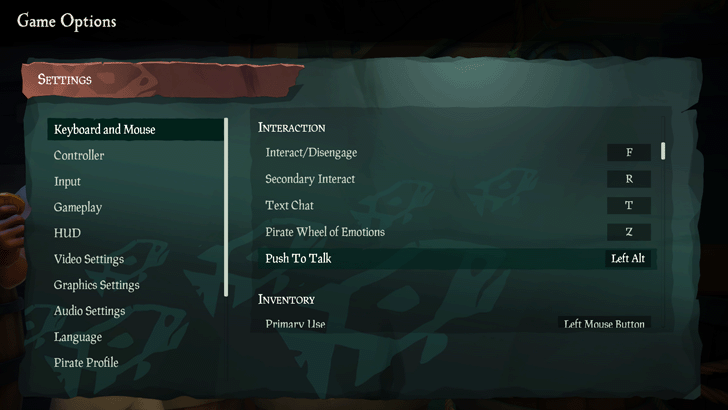
One way to enable Voice Chat is to use Push to Talk. The default keybind for Push to Talk is Left Alt on PC. You can change this by going to the Keyboard and Mouse Settings in the Game Options and scrolling over to Push to Talk. Select Push to Talk and press any key on your keyboard that you wish to bind Push to Talk to.
For Xbox, there is no default button for Push to Talk and you will have to manually set one in the Controller Settings menu.
Choose Between Hold and Toggle Options

For Push to Talk, there are two options that you can choose from in the Audio Settings menu, Hold and Toggle.
- Hold - You can speak to other pirates as long as you are pressing the Push to Talk keybind.
- Toggle - Press the Push the Talk button once to talk to other players. Press it again to mute.
Turn Off Push to Talk for Open Microphone
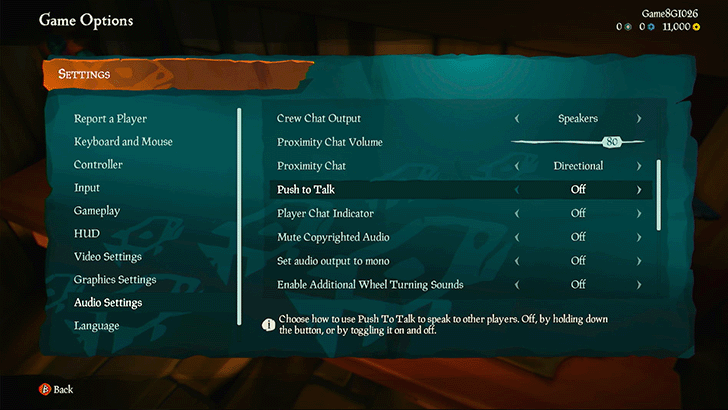
Another way to enable Voice Chat is to set the Push to Talk option Off, this means your microphone will always be open and other players will hear you as you speak. You can turn this off by going to Audio Settings of the Game Options menu.
You Can Disable Proximity and Crew Chat

If you want to completely mute the voice chat audio of other players or crew members, you can set the sliders to zero for Proximity Chat Volume and Crew Chat Volume in the Audio Settings.
How to Use Voice Chat
Press Push to Talk to Speak to Nearby Players

Press the Push to Talk key (default is Left Alt for PC) to talk to nearby players. Sea of Thieves uses proximity voice chat, meaning you will only be able to talk to and hear players that are near your vicinity.
Something to keep note of is that there is no indicator in-game that you're talking or if the game is already picking up audio from your microphone.
Talk Freely on Open Microphone
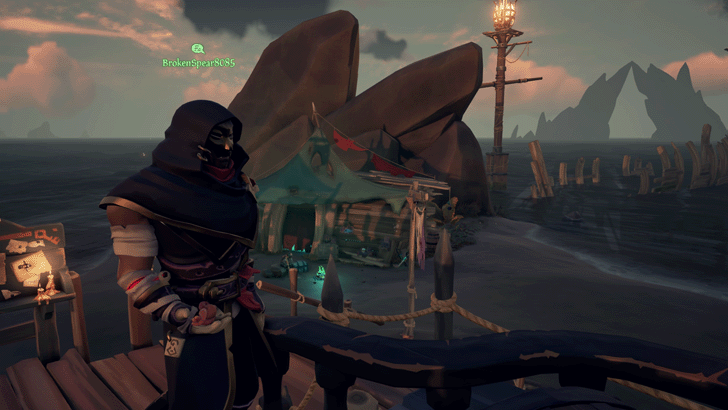
If you have Push to Talk set to Off, you can simply just talk through your microphone and the game will automatically pick up the audio from it.
Direction of Proximity Chat Can Be Adjusted
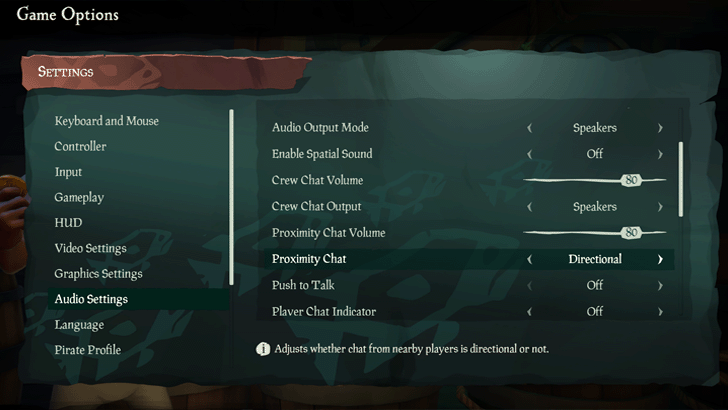
In addition, you can set the proximity chat to either be Directional or Non-Directional. Directional means you will hear voice comms from whichever direction a player is talking to you from. Non-Directional completely removes directional audio and you will hear players normally.
Crew Members Can Hear You Regardless of Proximity

Another thing worth mentioning is that Crew Members will always hear you regardless of your distance from them.
Sea of Thieves Related Guides

Beginner's Guide to Sea of Thieves
All Tips and Tricks Guides
Comment
Author
How to Enable and Use Voice Chat
Rankings
- We could not find the message board you were looking for.
Gaming News
Popular Games

Genshin Impact Walkthrough & Guides Wiki

Zenless Zone Zero Walkthrough & Guides Wiki

Umamusume: Pretty Derby Walkthrough & Guides Wiki

Clair Obscur: Expedition 33 Walkthrough & Guides Wiki

Wuthering Waves Walkthrough & Guides Wiki

Digimon Story: Time Stranger Walkthrough & Guides Wiki

Pokemon Legends: Z-A Walkthrough & Guides Wiki

Where Winds Meet Walkthrough & Guides Wiki

Pokemon TCG Pocket (PTCGP) Strategies & Guides Wiki

Monster Hunter Wilds Walkthrough & Guides Wiki
Recommended Games

Fire Emblem Heroes (FEH) Walkthrough & Guides Wiki

Pokemon Brilliant Diamond and Shining Pearl (BDSP) Walkthrough & Guides Wiki

Diablo 4: Vessel of Hatred Walkthrough & Guides Wiki

Yu-Gi-Oh! Master Duel Walkthrough & Guides Wiki

Super Smash Bros. Ultimate Walkthrough & Guides Wiki

Elden Ring Shadow of the Erdtree Walkthrough & Guides Wiki

Monster Hunter World Walkthrough & Guides Wiki

The Legend of Zelda: Tears of the Kingdom Walkthrough & Guides Wiki

Persona 3 Reload Walkthrough & Guides Wiki

Cyberpunk 2077: Ultimate Edition Walkthrough & Guides Wiki
All rights reserved
©Microsoft 2024. Microsoft, Rare, the Rare logo, Sea of Thieves are trademarks of the Microsoft group of companies.
©Disney. All trademarks and copyrights are property of their respective owners.
MONKEY ISLAND © & ™ 2024 Lucasfilm Ltd. All rights reserved.
The copyrights of videos of games used in our content and other intellectual property rights belong to the provider of the game.
The contents we provide on this site were created personally by members of the Game8 editorial department.
We refuse the right to reuse or repost content taken without our permission such as data or images to other sites.







![Animal Crossing: New Horizons Review [Switch 2 First Impressions] | New Horizons For a New Generation](https://img.game8.co/4385884/a908aab7ee788da594b0869c36b5f7f4.png/thumb)



















