Frame Rate Issues and How to Fix

This a guide on frame rate issues for Hyrule Warriors: Age of Calamity for the Nintendo Switch. Read on to learn about what you can do to fix frame rate issues during gameplay.
List of Contents
Why the Frame Rate Drops

As is with many other games, the Nintendo Switch can only run Age of Calamity on 30fps (frames per second). This could be because the Switch's hardware is very limiting for games with action-packed scenes that call for numerous on-screen animations. Unfortunately, long time Switch users have been dealing with this issue since the console's launch.
Many others have speculated that the system's Wi-Fi connection is taking up power that could otherwise be going to powering the game's on-screen action. A statement from Nintendo has yet to be made on the console's frame rate issues.
Frame Rate Drops in Age of Calamity

Unfortunately, the game will still have frame rate drops whether you play it Handheld or Docked. However, we have found that drops are less likely to occur in Docked mode.
The worst of drops will happen during the Divine Beast Battles. Loading an upwards of 1000 enemies and each of the Divine Beasts' moveset is enough to overwhelm the system. You'll also sometimes encounter drops when performing Flurry Rushes or in areas overloaded with enemies. Although you'll encounter drops in just about anywhere, you'll find it more often in Battles and Challenges in Korok Forest (Freeing Korok Forest), Damel Forest (When Courage Fails), and Hyrule Ridge (Air and Lightning).
How to Fix Frame Rate Issues

Right now, there isn't much you can do in-game to prevent frame rate drops. However, there are a couple of things you can do to slightly lower the frequency, although the end result is somewhat minimal.
Playing in Docked Mode
As mentioned above, some have claimed to encounter less frame drops when playing their Switch docked. If you are playing on a Switch Lite, this option is not available, but if you have the means, we recommend trying it, especially before going into any Divine Beast battles.
Turning off Wi-Fi
Some players have found that turning on Airplane Mode or turning off Wi-Fi connection on your Switch can improve frame rate consistency. Our team didn't find much of a difference playing with these settings but it's worth a try if these steps can work for you.
Emulation
Some players have also resorted to using emulators to get better frame rates. However, we don't recommend this as Nintendo has been known to take offense to using emulators for their games. We find it best to stick to officially licensed Nintendo products and just play safe.
Age of Calamity Related Links

Age of Calamity Tips and Tricks
Author
Frame Rate Issues and How to Fix
Rankings
- We could not find the message board you were looking for.
Gaming News
Popular Games

Genshin Impact Walkthrough & Guides Wiki

Zenless Zone Zero Walkthrough & Guides Wiki

Umamusume: Pretty Derby Walkthrough & Guides Wiki

Clair Obscur: Expedition 33 Walkthrough & Guides Wiki

Wuthering Waves Walkthrough & Guides Wiki

Digimon Story: Time Stranger Walkthrough & Guides Wiki

Pokemon Legends: Z-A Walkthrough & Guides Wiki

Where Winds Meet Walkthrough & Guides Wiki

Pokemon TCG Pocket (PTCGP) Strategies & Guides Wiki

Monster Hunter Wilds Walkthrough & Guides Wiki
Recommended Games

Fire Emblem Heroes (FEH) Walkthrough & Guides Wiki

Pokemon Brilliant Diamond and Shining Pearl (BDSP) Walkthrough & Guides Wiki

Diablo 4: Vessel of Hatred Walkthrough & Guides Wiki

Yu-Gi-Oh! Master Duel Walkthrough & Guides Wiki

Super Smash Bros. Ultimate Walkthrough & Guides Wiki

Elden Ring Shadow of the Erdtree Walkthrough & Guides Wiki

Monster Hunter World Walkthrough & Guides Wiki

The Legend of Zelda: Tears of the Kingdom Walkthrough & Guides Wiki

Persona 3 Reload Walkthrough & Guides Wiki

Cyberpunk 2077: Ultimate Edition Walkthrough & Guides Wiki
All rights reserved
© Nintendo © KOEI TECMO GAMES All rights reserved. Licensed by Nintendo.
The copyrights of videos of games used in our content and other intellectual property rights belong to the provider of the game.
The contents we provide on this site were created personally by members of the Game8 editorial department.
We refuse the right to reuse or repost content taken without our permission such as data or images to other sites.



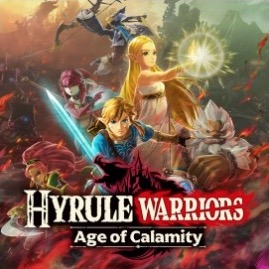


![Animal Crossing: New Horizons Review [Switch 2 First Impressions] | New Horizons For a New Generation](https://img.game8.co/4385884/a908aab7ee788da594b0869c36b5f7f4.png/thumb)





















There is another tip I'm using. I've set the video definition to 720p while docked. ;)