Offline Modes and Features
The Game8 MultiVersus Team has ended coverage as of December 17, 2024. Information on certain pages may not be up-to-date. Thank you for continuing support!
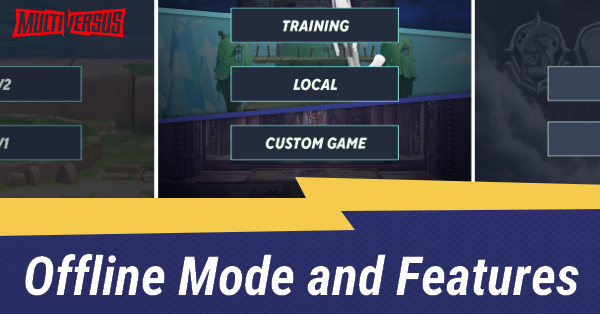
MultiVersus also has offline modes for players looking to practice or play with their friends using local multiplayer. Read on to learn what are the currently available offline modes in the game.
List of Contents
List of Offline Modes
Training
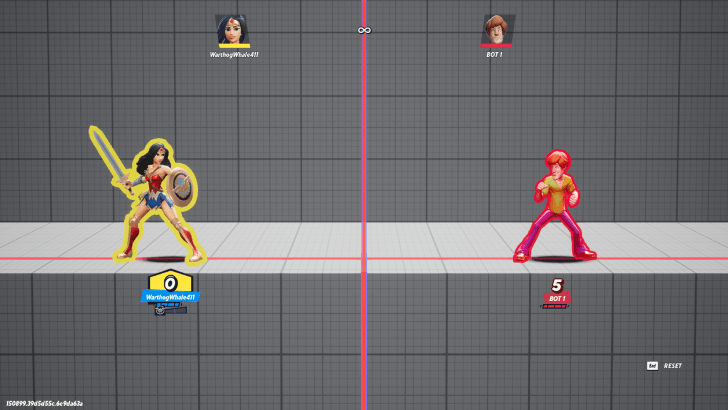
The Training Option is MultiVersus' offline practice mode where you can test your skills and practice combos against A.I. controlled Bots using your favorite characters and in your stage of choice.
Only characters and perks in this game mode which you've unlocked throughout your progress in MultiVersus are available in Training Mode, meaning that you cannot use Training Mode to try out characters you don't own before buying them.
Select Settings For Other Player Menus
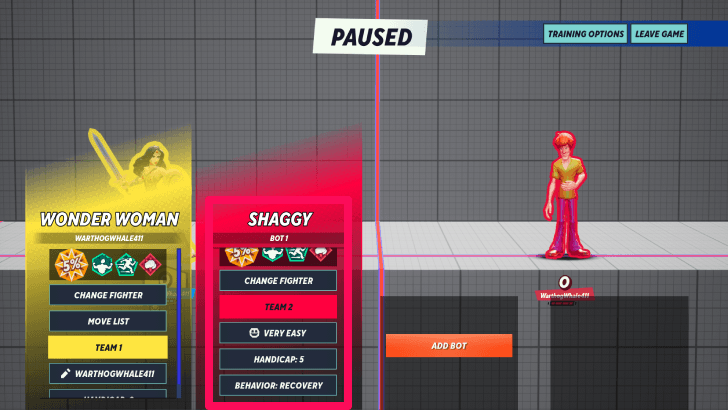
You could also alter the settings of other player bots by pausing the game while in training mode.
From there, select the Add Bot Option and choose the fighter, difficulty, handicap, and behavior of the other player bots, and unpause the game to apply the change in settings.
Local
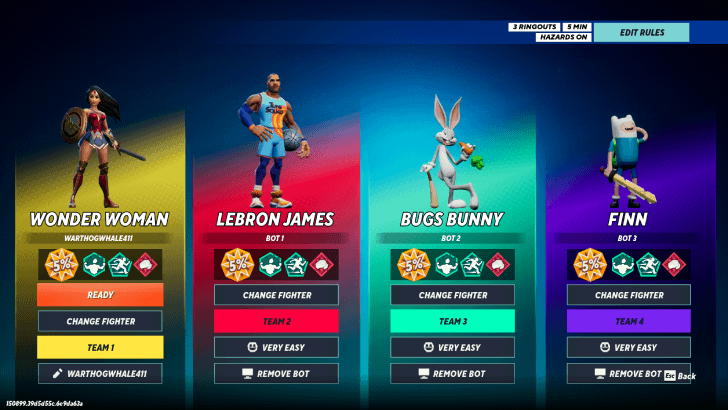
Local Play lets you play 1v1, team matches or free for all against your friends in local multiplayer without going online.
Similar to the Training Option, the characters available in the roster of your player menu are only those you've unlocked from your progress and are currently free from the Weekly Rotation.
You could play with A.I. controlled players by selecting the Add Bot Option in the other player menus. Unlike your player menu, all characters are available for selection in other players bots.
How to Play Local Multiplayer Guide
Custom Game
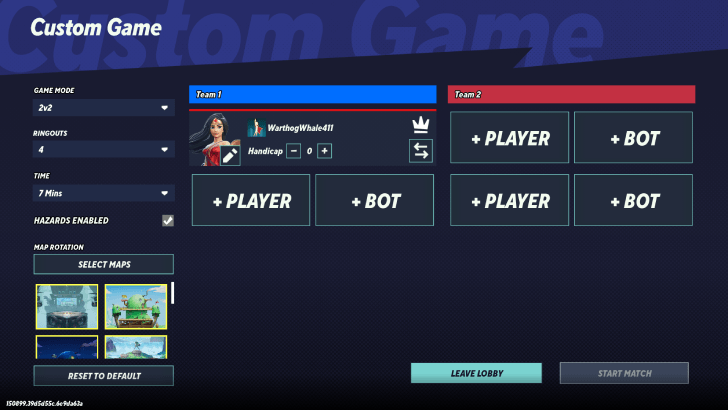
For the Custom Game Option, you will need to choose the game mode, number of ringouts, time duration, hazard availability, and the stage where you will play.
From there, you can select the players participating in the Custom Game Option, as well as the fighters that you will be fighting against. You will see that other player menus provide an option for you to fight against Bots.
The fighter that will appear on the Custom Game Option will be the one you've selected from your Fighters Tab, and the character who is currently shown on the starting menu of your game.
MultiVersus Related Guides

Beginner's Guide: Tips and Tricks
| MultiVersus Tips and Tricks | |||
|---|---|---|---|
| How to Play Local Multiplayer | How to Add Friends | ||
| Best Starter Character | Unlockables Guide | ||
| Best Perks | Is MultiVersus Pay to Win? | ||
| Offline Modes and Features | Is MultiVersus Free to Play? | ||
| How to Battle 1v1 | Toasts Guide and How to Use | ||
Author
Offline Modes and Features
improvement survey
01/2026
improving Game8's site?

Your answers will help us to improve our website.
Note: Please be sure not to enter any kind of personal information into your response.

We hope you continue to make use of Game8.
Rankings
- We could not find the message board you were looking for.
Gaming News
Popular Games

Genshin Impact Walkthrough & Guides Wiki

Zenless Zone Zero Walkthrough & Guides Wiki

Umamusume: Pretty Derby Walkthrough & Guides Wiki

Clair Obscur: Expedition 33 Walkthrough & Guides Wiki

Wuthering Waves Walkthrough & Guides Wiki

Digimon Story: Time Stranger Walkthrough & Guides Wiki

Pokemon Legends: Z-A Walkthrough & Guides Wiki

Where Winds Meet Walkthrough & Guides Wiki

Pokemon TCG Pocket (PTCGP) Strategies & Guides Wiki

Monster Hunter Wilds Walkthrough & Guides Wiki
Recommended Games

Fire Emblem Heroes (FEH) Walkthrough & Guides Wiki

Pokemon Brilliant Diamond and Shining Pearl (BDSP) Walkthrough & Guides Wiki

Diablo 4: Vessel of Hatred Walkthrough & Guides Wiki

Yu-Gi-Oh! Master Duel Walkthrough & Guides Wiki

Super Smash Bros. Ultimate Walkthrough & Guides Wiki

Elden Ring Shadow of the Erdtree Walkthrough & Guides Wiki

Monster Hunter World Walkthrough & Guides Wiki

The Legend of Zelda: Tears of the Kingdom Walkthrough & Guides Wiki

Persona 3 Reload Walkthrough & Guides Wiki

Cyberpunk 2077: Ultimate Edition Walkthrough & Guides Wiki
All rights reserved
WARNER BROS. GAMES LOGO, WB SHIELD: ™ & © Warner Bros. Entertainment Inc.
The copyrights of videos of games used in our content and other intellectual property rights belong to the provider of the game.
The contents we provide on this site were created personally by members of the Game8 editorial department.
We refuse the right to reuse or repost content taken without our permission such as data or images to other sites.




![Warhammer 40K Rogue Trader [Switch 2] Review | Not Fit For The Omnissiah's Favor Just Yet](https://img.game8.co/4380722/f4be6f849139a9f521a11f76363d4900.png/show)






















