How to Use a Controller for PC, Mobile, and Tablet
Hey Stylists! We regret to inform everyone that we will no longer update Infinity Nikki as of Version 1.6. Redeem Codes and the Friend Code Sharing board will still be kept open and updated, but keep in mind that most guides past Version 1.5 are not up-to-date. Thank you for your support!

This is a guide on how to use a controller on PC, mobile, and tablet for Infinity Nikki. Find out how to adjust your control settings and what controllers are supported here!
List of Contents
Can You Use a Controller?
Controller Support on All Devices

Yes, the game supports the use of a controller on PC, mobile, and tablet. Players will be able to use Xbox and PlayStation controllers natively on their devices.
Supported Controllers
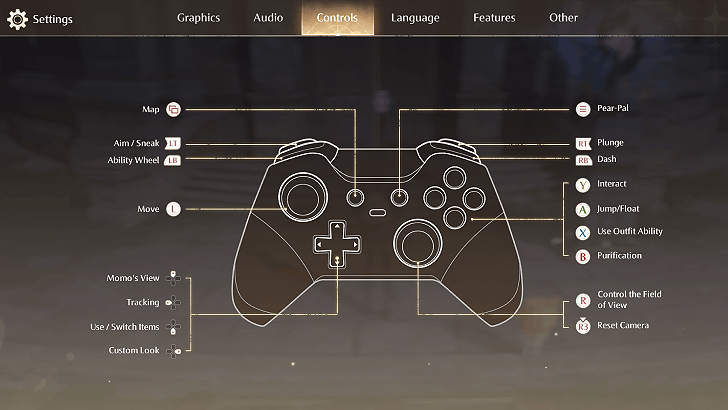
The following controllers have been confirmed to be supported by the game:
| Supported Controllers |
|---|
| Xbox Series (Wired/Wireless) |
| Xbox Elite Series (Wired/Wireless) |
| DualShock 4 (Wired) |
| DualSense (Wired) |
| DualSense Edge (Wired) |
How to Use a Controller
Connect Via USB
To use a controller with a wired connection, you will need to connect it to your device using a USB cable. If the controller you are using a supported controller, it should be detected automatically and you can proceed to adjust the game's settings.
Connect via Bluetooth
For a wireless connection, switch your controller on then go to your device's Bluetooth settings. From there, enable Bluetooth connection then select Wireless Controller.
The game should now be able to detect your controller.
Adjust Settings
| Step | Description |
|---|---|
| 1 | 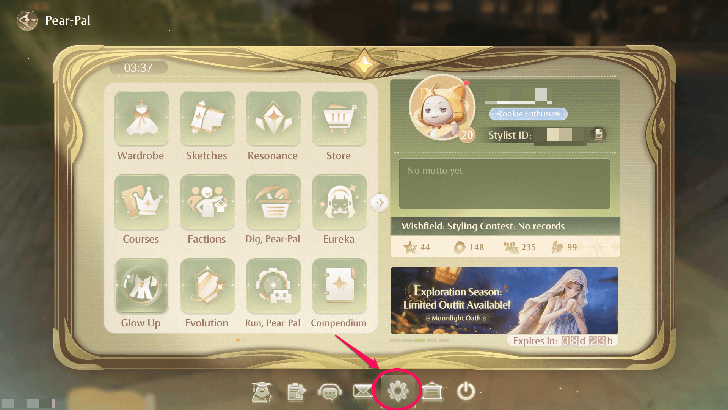 Open Pear-Pal and click on the gear icon |
| 2 | 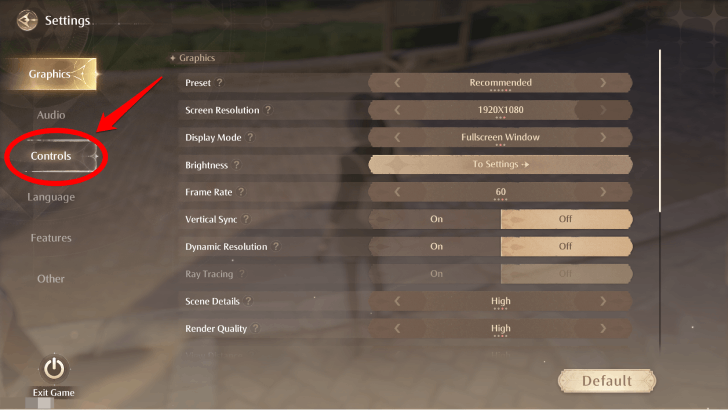 Click on the Controls section |
| 3 | 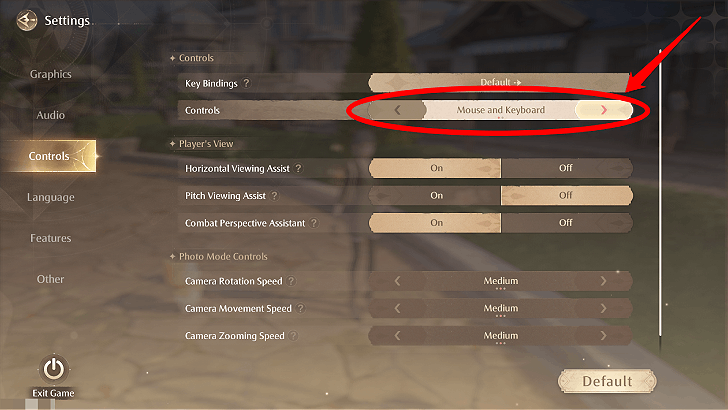 Change the Controls option to Controller |
How to Change Key Bindings
Currently Unavailable

The option to change the key bindings and adjust button mapping on a controller is still unavailable.
How to Fix Controller Issues
Controller Not Connected

When trying to switch to a controller, you may come across an error message that says controller not connected. To resolve this, make sure your controller is connected properly and supported by the game.
Should you run into this issue, the game will simply use the default control scheme for your device.
Controller Not Working
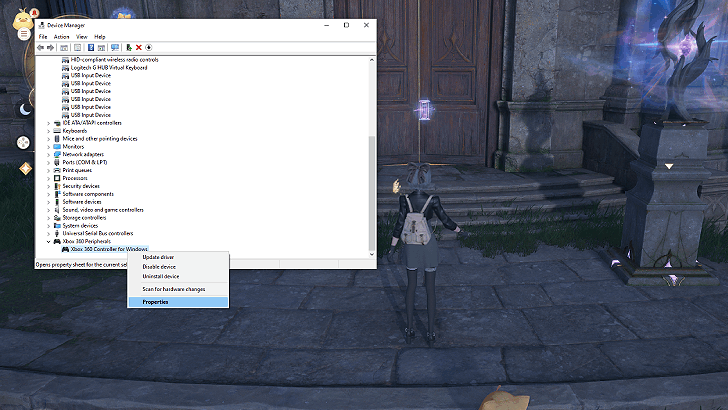
You might still encounter problems with your controller despite having them connected properly. A common fix for this is to check if you are using updated drivers.
To do this on PC, you will need to open your Device Manager. Right-click on your controller then choose the update driver option.
Infinity Nikki Related Guides
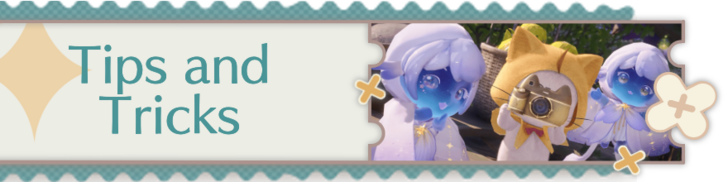
All Tips and Tricks
Comment
Author
How to Use a Controller for PC, Mobile, and Tablet
improvement survey
01/2026
improving Game8's site?

Your answers will help us to improve our website.
Note: Please be sure not to enter any kind of personal information into your response.

We hope you continue to make use of Game8.
Rankings
- We could not find the message board you were looking for.
Gaming News
Popular Games

Genshin Impact Walkthrough & Guides Wiki

Zenless Zone Zero Walkthrough & Guides Wiki

Umamusume: Pretty Derby Walkthrough & Guides Wiki

Clair Obscur: Expedition 33 Walkthrough & Guides Wiki

Wuthering Waves Walkthrough & Guides Wiki

Digimon Story: Time Stranger Walkthrough & Guides Wiki

Pokemon Legends: Z-A Walkthrough & Guides Wiki

Where Winds Meet Walkthrough & Guides Wiki

Pokemon TCG Pocket (PTCGP) Strategies & Guides Wiki

Monster Hunter Wilds Walkthrough & Guides Wiki
Recommended Games

Fire Emblem Heroes (FEH) Walkthrough & Guides Wiki

Diablo 4: Vessel of Hatred Walkthrough & Guides Wiki

Yu-Gi-Oh! Master Duel Walkthrough & Guides Wiki

Super Smash Bros. Ultimate Walkthrough & Guides Wiki

Elden Ring Shadow of the Erdtree Walkthrough & Guides Wiki

Monster Hunter World Walkthrough & Guides Wiki

Pokemon Brilliant Diamond and Shining Pearl (BDSP) Walkthrough & Guides Wiki

The Legend of Zelda: Tears of the Kingdom Walkthrough & Guides Wiki

Persona 3 Reload Walkthrough & Guides Wiki

Cyberpunk 2077: Ultimate Edition Walkthrough & Guides Wiki
All rights reserved
© Infold Games ALL RIGHTS RESERVED
The copyrights of videos of games used in our content and other intellectual property rights belong to the provider of the game.
The contents we provide on this site were created personally by members of the Game8 editorial department.
We refuse the right to reuse or repost content taken without our permission such as data or images to other sites.



























