Best Settings
Hey Stylists! We regret to inform everyone that we will no longer update Infinity Nikki as of Version 1.6. Redeem Codes and the Friend Code Sharing board will still be kept open and updated, but keep in mind that most guides past Version 1.5 are not up-to-date. Thank you for your support!
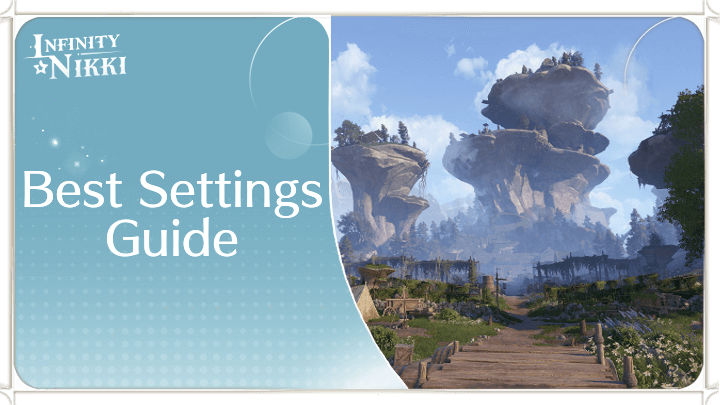
This is a best setting guide to deliver the most FPS and have the smoothest gaming experience in Infinity Nikki. Check out the best settings for graphics, audio, and controls!
Best Graphic Settings
Recommended Settings
The recommended graphics settings for Infinity Nikki are to have most settings at medium to high, while turning Frame Rate and Vertical Sync, Ray Tracing, and Motion Blur off.
This mix of settings allows for reduced performance load while still retaining excellent graphics quality, allowing players to better enjoy the game.
Preset - Medium
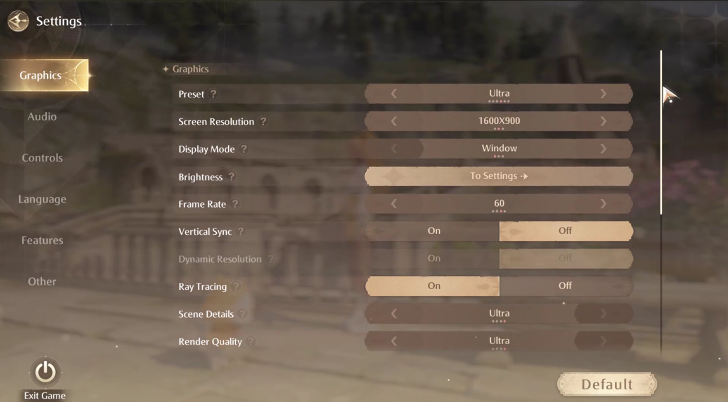
Go with the medium preset if you don't want to go through each individual setting. Medium is ideal for a good balance between visuals and performance.
Resolution - Highest Available
Set to whatever is your monitor's native or highest resolution.
Display Mode - Fullscreen
Go Fullscreen for highest FPS and Windowed if you plan to multi-task.
Brightness
Adjust to your preference.
Frame Rate and Vertical Sync - Off
Uncap the frame rate and turn off V-Sync to get the most FPS. However, without V-Sync, you might experience some screen-tearing.
Dynamic Resolution - On
Set this to on if you are not using Nvidia DLSS. Otherwise, it will automatically be off if you are.
You can also turn this off if you're experiencing weird blurry textures when you move the camera.
Ray Tracing - Off
Ray Tracing is always FPS-hungry. We recommend keeping this setting off.
Scene Details - Medium
Keep this at medium to keep background details crisp and pretty.
Render Quality - High
Keeping this at high will help offset other settings you might have toned down. Preserves visuals but might impact load times.
View Distance - Medium to High

View distance determines how much of the open world you can see. This can impact FPS because the environments in this game have high LODS (Level of Detail).
Shadow - Medium
Shadows can decrease your FPS. Keep this at medium because low shadows can look bad.
Texture - High

You can keep this at high to ensure the game looks crisp. If you have a GPU with at least 8GB of VRAM, you can set this to Ultra.
Post-Processing - Medium

Post-processing is a rendering process that's different for every game. Keep this at medium for more consistent performance.
Anti-Aliasing - DLSS or FSR
Choose DLSS if you're using an Nvidia RTX GPU or FSR if using an AMD GPU.
Motion Blur - Off
Motion Blur can cause disorientation and diziness for some users. Keeping this off can help maintain your FPS. Mostly a preferential option.
Glow Effect - On
Keep this on. It makes the ambiance way better.
Photo Quality - Highest Available

Keep this at maximum. This setting determines the quality of the features of in-game camera.
Screenshot Quality - Highest Available

Same with Photo Quality, set this to the highest option available. Determines the quality of screenshots you take.
Optimized Visuals

Sticking to the above settings should give you consistent FPS while maintaining solid visuals. The game is set to be the coziest open-world RPG, so you'll want to retain as much of the eye-candy as possible without sacrificing too much performance.
Best Audio Settings
Maximum Volume for Immersion
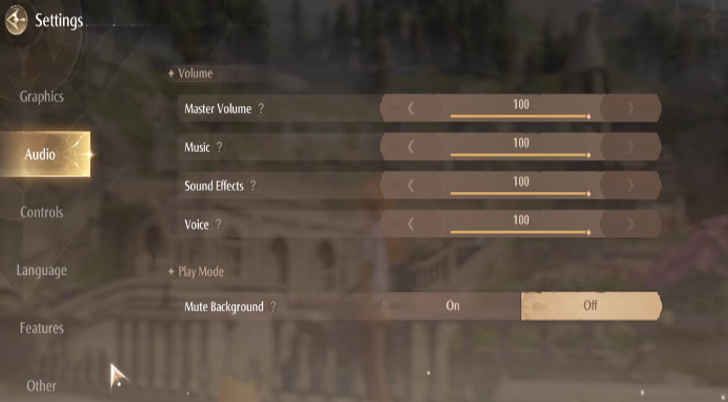
| Volume | |
|---|---|
| Master Volume | 100% |
| Music | 100% |
| Sound Effects | 100% |
| Voice | 100% |
| Play Mode | |
| Mute Background | Off |
This game is all about ambiance, so just turn everything up to maximum and be immersed in the game's whimsical sound design and art direction.
Best Control Settings
Most Convenient Control Layout
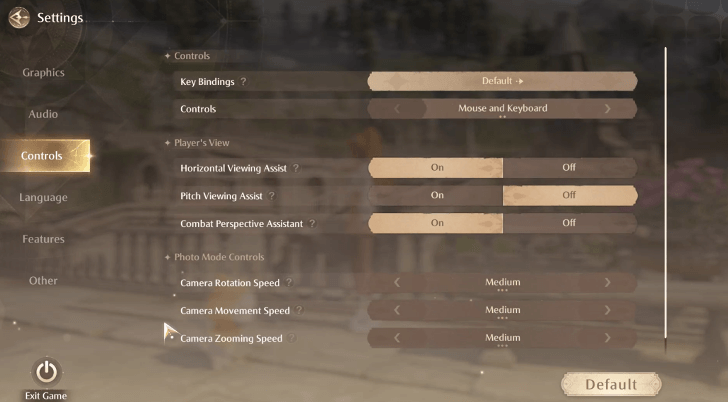
| Controls | |
|---|---|
| Key Bindings | Default (Customizable to your preference) |
| Controls | Set to your controller type (Controller / Mouse and Keyboard) |
| Player's View | |
| Horizontal Viewing Assist | On |
| Pitch Viewing Assist | On |
| Combat Perspective Assistant | On |
| Photo Mode Controls | |
| Camera Rotation Speed | Medium |
| Camera Movement Speed | Medium |
| Camera Zoom Speed | Medium |
| Nikki's Spin Speed in Photo Mode | Medium |
It's recommended that you customize these settings to best fit your preference. For the Player's view settings, you can turn everything off if you want a more immersive feel.
Infinity Nikki Related Guides
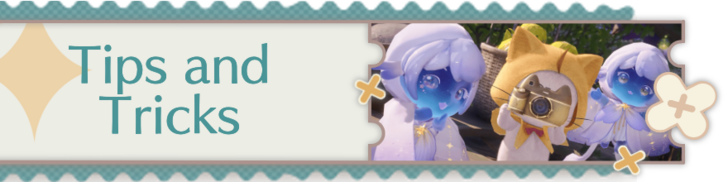
All Tips and Tricks
Author
improvement survey
01/2026
improving Game8's site?

Your answers will help us to improve our website.
Note: Please be sure not to enter any kind of personal information into your response.

We hope you continue to make use of Game8.
Rankings
- We could not find the message board you were looking for.
Gaming News
Popular Games

Genshin Impact Walkthrough & Guides Wiki

Zenless Zone Zero Walkthrough & Guides Wiki

Umamusume: Pretty Derby Walkthrough & Guides Wiki

Clair Obscur: Expedition 33 Walkthrough & Guides Wiki

Wuthering Waves Walkthrough & Guides Wiki

Digimon Story: Time Stranger Walkthrough & Guides Wiki

Pokemon Legends: Z-A Walkthrough & Guides Wiki

Where Winds Meet Walkthrough & Guides Wiki

Pokemon TCG Pocket (PTCGP) Strategies & Guides Wiki

Monster Hunter Wilds Walkthrough & Guides Wiki
Recommended Games

Fire Emblem Heroes (FEH) Walkthrough & Guides Wiki

Diablo 4: Vessel of Hatred Walkthrough & Guides Wiki

Yu-Gi-Oh! Master Duel Walkthrough & Guides Wiki

Super Smash Bros. Ultimate Walkthrough & Guides Wiki

Elden Ring Shadow of the Erdtree Walkthrough & Guides Wiki

Monster Hunter World Walkthrough & Guides Wiki

Pokemon Brilliant Diamond and Shining Pearl (BDSP) Walkthrough & Guides Wiki

The Legend of Zelda: Tears of the Kingdom Walkthrough & Guides Wiki

Persona 3 Reload Walkthrough & Guides Wiki

Cyberpunk 2077: Ultimate Edition Walkthrough & Guides Wiki
All rights reserved
© Infold Games ALL RIGHTS RESERVED
The copyrights of videos of games used in our content and other intellectual property rights belong to the provider of the game.
The contents we provide on this site were created personally by members of the Game8 editorial department.
We refuse the right to reuse or repost content taken without our permission such as data or images to other sites.




![Warhammer 40K Rogue Trader [Switch 2] Review | Not Fit For The Omnissiah's Favor Just Yet](https://img.game8.co/4380722/f4be6f849139a9f521a11f76363d4900.png/show)























I can't find the FSR settings in-game. Plis help