Basic Controls, Settings and How to Play
★ Friend Room Codes | Green Checkmark Guide ☆
☆ All Worlds | All Collectibles | Checkmark Guide
┗ W1 | W2 | W3 | W4 | W5 | W6 | Special | Petal Isles
★ All Captain Toad Locations and Rewards
✧ Guides▶︎ Purple 10-Coins | Wonder Seeds | Exits
☆ Power-Ups | Characters | Badges | Secrets

This is a guide on the Basic Controls and Settings for Super Mario Bros Wonder. Read on to learn the basic controls for each actions, how to change the settings, and the best control settings for the game!
Basic Controls
Basic Actions
| Action | ||
|---|---|---|
 Greeting Greeting |
Hold X and use L Stick to choose a greeting | Hold ↑ and use Stick to choose a greeting |
 Dash Dash |
Hold Y + L Stick | Hold ← D-Pad + Stick |
 Jump Jump |
B | ↓ D-Pad |
 Deploy Item Balloon Deploy Item Balloon |
Hold A | → D-Pad |
 Crouch Crouch |
L Stick + ↓ / ZL | Stick + ↓ |
 Crouch and Move Crouch and Move |
Move with L Stick while crouching | Move with Stick while crouching |
 Slide on a Slope Slide on a Slope |
L Stick + ↓ / ZL on a slope | Stick + ↓ on a slope |
 Ground Pound
Ground Pound |
L Stick + ↓ / ZL in midair | Stick + ↓ in midair |
 Spin Jump
Spin Jump |
Press R / ZR / Shake | Press SR / Shake |
 Midair Spin Midair Spin |
Press R / ZR / Shake in midair | Press SR / Shake in midair |
 Hold Item
Hold Item |
Touch item while holding Y | Touch item while holding ← |
 Kick Held Item
Kick Held Item |
Release Y | Release ← |
 Kick Item Upward
Kick Item Upward |
Release Y while tilting L Stick ↑ | Release ← while tilting Stick ↑ |
 Drop Held Item
Drop Held Item |
Release Y while crouching | Release ← while crouching |
 Pull Pull |
Hold Y and Tilt L Stick in the direction you want to pull | Hold ← and Tilt Stick in the direction you want to pull |
 Push Push |
Tilt L Stick in the direction you want to push | Tilt Stick in the direction you want to push |
 Swim
Swim |
Press B while Underwater | Press ↓ while Underwater |
 Swim While Holding an Item
Swim While Holding an Item |
While underwater, hold Y and tilt L Stick | While underwater, hold ← and tilt *Stick** |
 Enter a Pipe
Enter a Pipe |
Tilt L Stick towards the entrance | Tilt Stick towards the entrance |
 Enter a Door
Enter a Door |
L Stick ↑ in front of the door | Stick ↑ in front of thhe door |
 Climb Up / Down a Vine
Climb Up / Down a Vine |
L Stick ↑ or L Stick ↓ while holding on to a vine | Stick ↑ or Stick ↓ while holding on to a vine |
 Wall Jump
Wall Jump |
Jump against a wall, then press B to jump again | Jump against a wall, then press ↓ to jump again |
 Wall Slide
Wall Slide |
While against a wall, tilt L Stick toward the wall | While against a wall, tilt Stick toward the wall |
 Place Standee
Place Standee |
Press X while crouching | Press ↑ while crouching |
Local Multiplayer / Online Play
| Action | ||
|---|---|---|
 Become a Ghost
Become a Ghost |
Press and hold L + R | Press and hold SL + SR |
 Float
Float |
L Stick | Stick |
 Float Faster
Float Faster |
Move with L Stick | Move with Stick |
 Give Up
Give Up |
Press L + R | Press SL + SR |
Local Multiplayer
| Action | ||
|---|---|---|
 Ride Yoshi
Ride Yoshi |
Jump on top of Yoshi | Jump on top of Yoshi |
 Dismount Yoshi
Dismount Yoshi |
Press B | Press ↓ D-Pad |
 Backflip off Yoshi
Backflip off Yoshi |
Press R / ZR / Shake | Press SR / Shake |
Yoshi Controls
| Action | ||
|---|---|---|
 Flutter Jump
Flutter Jump |
Press and hold B while in midair | Press and hold ↓ while in midair |
 Eat
Eat |
Press Y | Press ← |
 Spit Out
Spit Out |
Press Y with something in your mouth | Press ← with something in your mouth |
 Spit Upward
Spit Upward |
With a mouthful, press Y while tilting L Stick ↑ | With a mouthful, press ← while tilting Stick ↑ |
How to Swap and Store Items
While in a power-up state, you can change your current active power-up by holding the A button to swap to the item stored within your Item Balloon.
Once you change to the stored power-up, your previous power-up will be stored in the Item Balloon!
How to Change Badges
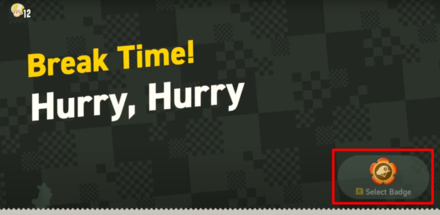
You can change your currently equipped Badge when selecting a course in any world by pressing the R button, and then selecting from your Badge Collection!
How to Change the Settings
How to Change Settings Guide
| 1 | 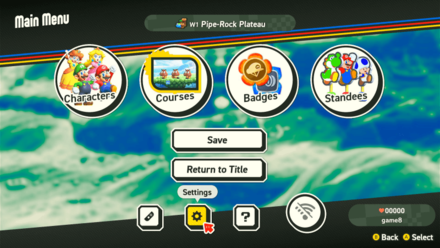 Press the + Button to bring up the Main Menu and click on Settings indicated with a gear symbol. |
|---|---|
| 2 |  Use theL Stick to change the listed settings to your liking. You can also press the X button to revert to default settings. |
| 3 |  Scroll down and press A on the OK button to save the settings you changed. |
Changing the Dash and Jump Controls Modifies the Button Map
| Y Dash - B Jump | B Dash - A Jump |
|---|---|
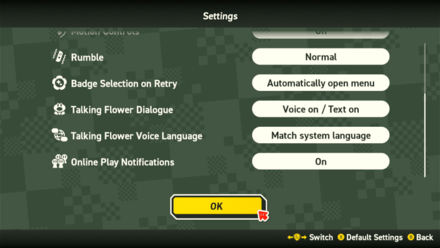 |
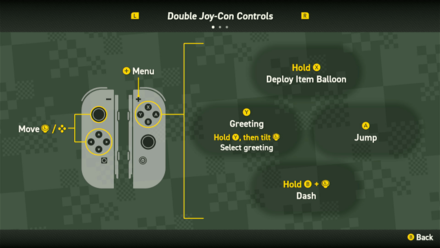 |
Changing the buttons for the Dash and Jump actions will change the button map for basic controls. Make sure to review the Control Guide when tweaking the dash and jump buttons!
Best Control Settings
Switch to B Dash for Experienced Players
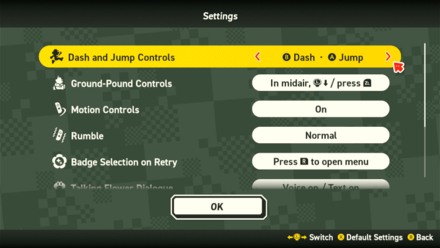
For experienced players who are used to dashing with the B button, we recommend changing the settings to B Dash - A Jump if you're used to this button layout.
Change the Badge Selection Settings
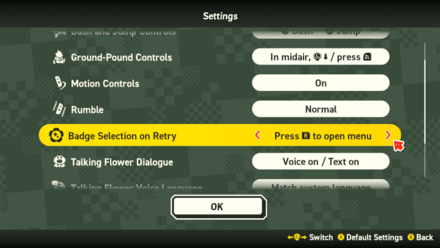
We recommend changing the Badge Selection on Retry setting to Press R to Open Menu instead of autmatically opening the menu when you retry a course.
This allows you to retry the course faster without having to go through the Badge selection menu, and is especially useful if you don't need to change the Badge you're equipped with.
All Badges Effects and How to Get
Super Mario Bros Wonder Related Guides

All Tips and Tricks
Comment
Author
Basic Controls, Settings and How to Play
improvement survey
01/2026
improving Game8's site?

Your answers will help us to improve our website.
Note: Please be sure not to enter any kind of personal information into your response.

We hope you continue to make use of Game8.
Rankings
- We could not find the message board you were looking for.
Gaming News
Popular Games

Genshin Impact Walkthrough & Guides Wiki

Zenless Zone Zero Walkthrough & Guides Wiki

Umamusume: Pretty Derby Walkthrough & Guides Wiki

Clair Obscur: Expedition 33 Walkthrough & Guides Wiki

Wuthering Waves Walkthrough & Guides Wiki

Digimon Story: Time Stranger Walkthrough & Guides Wiki

Pokemon Legends: Z-A Walkthrough & Guides Wiki

Where Winds Meet Walkthrough & Guides Wiki

Pokemon TCG Pocket (PTCGP) Strategies & Guides Wiki

Monster Hunter Wilds Walkthrough & Guides Wiki
Recommended Games

Fire Emblem Heroes (FEH) Walkthrough & Guides Wiki

Pokemon Brilliant Diamond and Shining Pearl (BDSP) Walkthrough & Guides Wiki

Diablo 4: Vessel of Hatred Walkthrough & Guides Wiki

Yu-Gi-Oh! Master Duel Walkthrough & Guides Wiki

Super Smash Bros. Ultimate Walkthrough & Guides Wiki

Elden Ring Shadow of the Erdtree Walkthrough & Guides Wiki

Monster Hunter World Walkthrough & Guides Wiki

The Legend of Zelda: Tears of the Kingdom Walkthrough & Guides Wiki

Persona 3 Reload Walkthrough & Guides Wiki

Cyberpunk 2077: Ultimate Edition Walkthrough & Guides Wiki
All rights reserved
© Nintendo.
The copyrights of videos of games used in our content and other intellectual property rights belong to the provider of the game.
The contents we provide on this site were created personally by members of the Game8 editorial department.
We refuse the right to reuse or repost content taken without our permission such as data or images to other sites.
 How to Ride Yoshi
How to Ride Yoshi Best Characters for Kids and Beginners
Best Characters for Kids and Beginners Do The Characters Play Differently?
Do The Characters Play Differently? How to Save the Game
How to Save the Game How to Play Online Multiplayer With Friends
How to Play Online Multiplayer With Friends How to Change and Store Items
How to Change and Store Items All Captain Toad Locations and Rewards
All Captain Toad Locations and Rewards How Long to Beat the Game
How Long to Beat the Game How to Host Friend Races
How to Host Friend Races How to Dash
How to Dash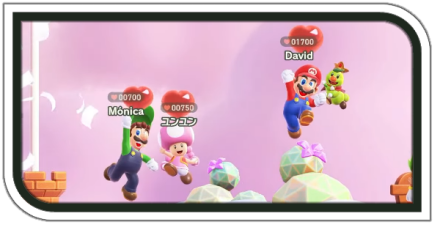 How to Get Heart Points
How to Get Heart Points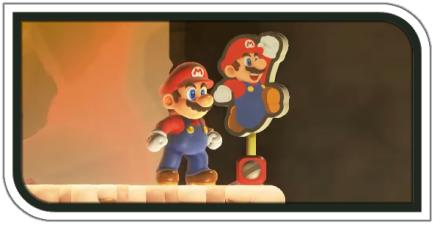 How to Use Standees
How to Use Standees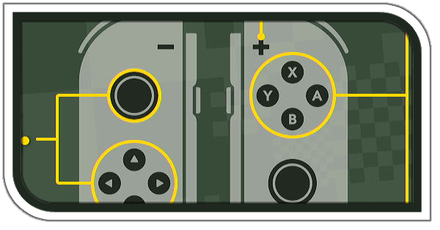 Basic Controls and Best Settings
Basic Controls and Best Settings What Happens if You Get a Game Over
What Happens if You Get a Game Over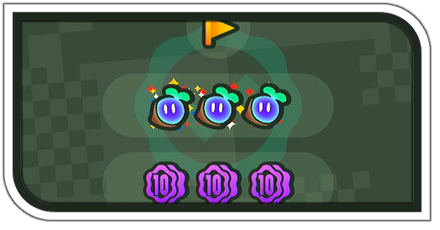 How to Get a Green Checkmark
How to Get a Green Checkmark Talking Flower Language Settings
Talking Flower Language Settings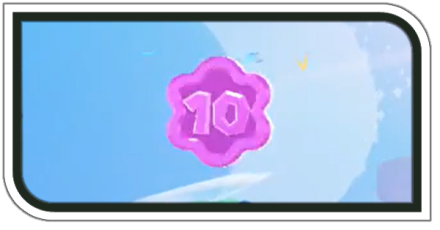 How to Farm Flower Coins
How to Farm Flower Coins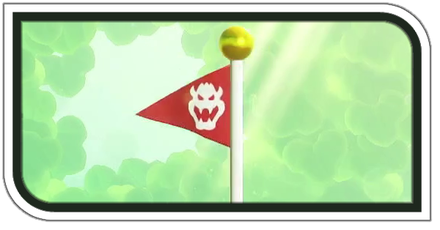 Hidden Goals and Secret Exits
Hidden Goals and Secret Exits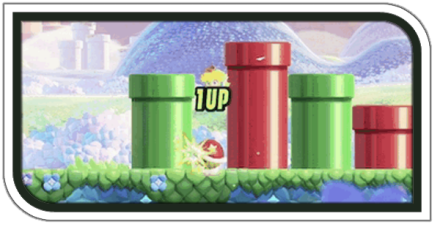 Infinite 1-Up Trick
Infinite 1-Up Trick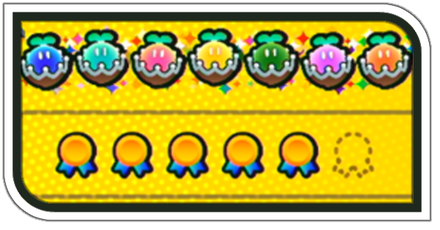 How to Get 100% Completion
How to Get 100% Completion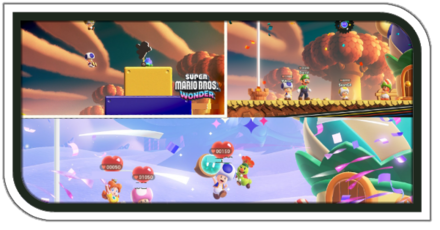 Post Game Guide
Post Game Guide All Unlockables
All Unlockables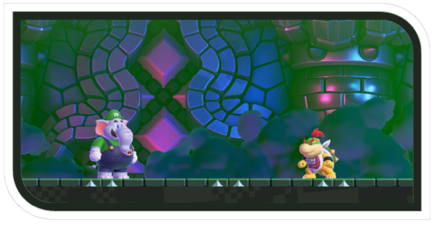 Bowser Jr. Boss Guide
Bowser Jr. Boss Guide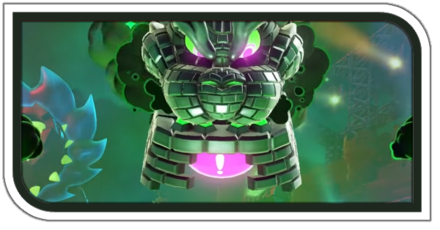 Bowser Final Boss Fight Guide
Bowser Final Boss Fight Guide



![Parasite Mutant Review [Demo] | Chasing the Ghost of Square Enix Past](https://img.game8.co/4380957/c56b9e6b4b577bc34dc3a380f7700a8f.jpeg/show)






















