How to Fix Long Load Times
★ Best PvE Classes | Best PvP Classes | Best Weapons
☆ Classes and Builds: Tactical | Assault | Vanguard
┗Bulwark | Sniper | Heavy
★ All Weapons | Armor Customization | Chapters
☆ Mission Lists: Campaign and Operations
★ Locations: Dataslates | Armory Data | Gene-Seeds
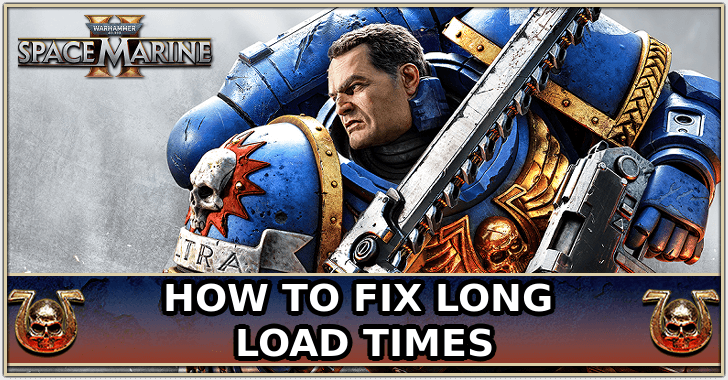
This is a guide on how you can optimize your device to help with long loading times for Warhammer 40K: Space Marine 2. If you are experiencing substantially long loading times, read on to learn some things you can adjust on your machine to help the game load faster.
List of Contents
How to Fix Long Load Times
Install on an SSD
The developers of Space Marine 2 recommend installing the game on a Solid State Drive (SSD). SSDs, in general, have faster data transfer speeds than classic Hard Disk Drives (HDD), helping to greatly reduce loading times.
Furthermore, using an SSD solves the issue of the game not loading as the developers also mentioned that the game engine does not support slower HDDs.
Use NVMe SSDs for Faster Loading Times
SSDs come in two versions - SATA and NVMe. SATA SSDs are the standard ones, while NVMe SSDs are premium choices. If you have the budget, go for an NVMe SSD as they are even faster.
Make Sure You Meet System Requirements
It is advisable to not try and run the game on hardware that is below the minimum required specifications. Space Marine 2 is a fairly demanding modern game and will make older machines struggle.
In particular, ensure that you have a decent CPU and fast RAM (at least 3000MHz).
System Requirements and Recommended Specs
Update Drivers
It might help if you update the various drivers on your machine. Know the brand and model of your CPU and GPU and go to their respective manufacturer websites to search, download, and install the latest device drivers.
Tweak Settings
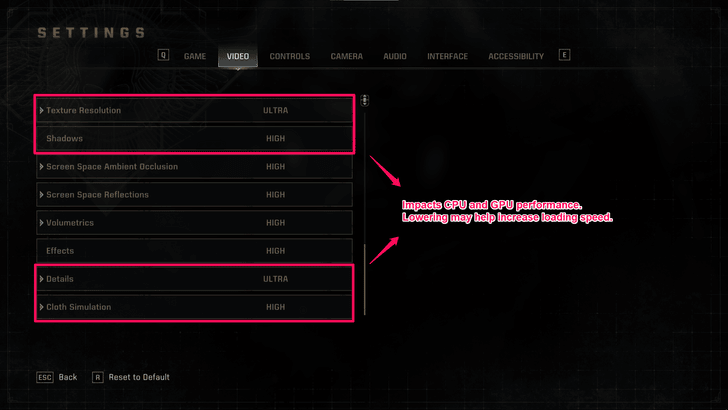
Try lowering some settings such as resolution and textures as having these at higher values requires more processing power. Likewise, you can also lower the values for shadows and cloth simulation to give the CPU more breathing room.
Likewise, you can set the graphics preset to Low or Medium if you run into instances where the game is not loading.
Warhammer 40K: Space Marine 2 Related Guides

All Tips and Tricks
Comment
Author
How to Fix Long Load Times
improvement survey
01/2026
improving Game8's site?

Your answers will help us to improve our website.
Note: Please be sure not to enter any kind of personal information into your response.

We hope you continue to make use of Game8.
Rankings
- We could not find the message board you were looking for.
Gaming News
Popular Games

Genshin Impact Walkthrough & Guides Wiki

Zenless Zone Zero Walkthrough & Guides Wiki

Umamusume: Pretty Derby Walkthrough & Guides Wiki

Clair Obscur: Expedition 33 Walkthrough & Guides Wiki

Wuthering Waves Walkthrough & Guides Wiki

Digimon Story: Time Stranger Walkthrough & Guides Wiki

Pokemon Legends: Z-A Walkthrough & Guides Wiki

Where Winds Meet Walkthrough & Guides Wiki

Pokemon TCG Pocket (PTCGP) Strategies & Guides Wiki

Monster Hunter Wilds Walkthrough & Guides Wiki
Recommended Games

Fire Emblem Heroes (FEH) Walkthrough & Guides Wiki

Diablo 4: Vessel of Hatred Walkthrough & Guides Wiki

Yu-Gi-Oh! Master Duel Walkthrough & Guides Wiki

Super Smash Bros. Ultimate Walkthrough & Guides Wiki

Elden Ring Shadow of the Erdtree Walkthrough & Guides Wiki

Monster Hunter World Walkthrough & Guides Wiki

Pokemon Brilliant Diamond and Shining Pearl (BDSP) Walkthrough & Guides Wiki

The Legend of Zelda: Tears of the Kingdom Walkthrough & Guides Wiki

Persona 3 Reload Walkthrough & Guides Wiki

Cyberpunk 2077: Ultimate Edition Walkthrough & Guides Wiki
All rights reserved
© Saber Interactive and Focus Entertainment. Games are the property of their respective owners.
The copyrights of videos of games used in our content and other intellectual property rights belong to the provider of the game.
The contents we provide on this site were created personally by members of the Game8 editorial department.
We refuse the right to reuse or repost content taken without our permission such as data or images to other sites.




![Parasite Mutant Review [Demo] | Chasing the Ghost of Square Enix Past](https://img.game8.co/4380957/c56b9e6b4b577bc34dc3a380f7700a8f.jpeg/show)






















