Ultrawide Support and Patch
★ Best PvE Classes | Best PvP Classes | Best Weapons
☆ Classes and Builds: Tactical | Assault | Vanguard
┗Bulwark | Sniper | Heavy
★ All Weapons | Armor Customization | Chapters
☆ Mission Lists: Campaign and Operations
★ Locations: Dataslates | Armory Data | Gene-Seeds
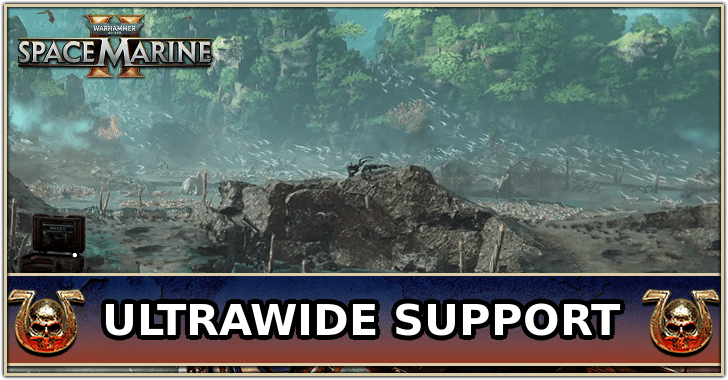
Ultrawide support is available since the Season One patch update for Warhammer 40K: Space Marine 2. Learn how to use ultrawide and when the ultrawide patch was released on the roadmap for Space Marine 2.
Is There Ultrawide Support?
Ultrawide Support Patch is Available
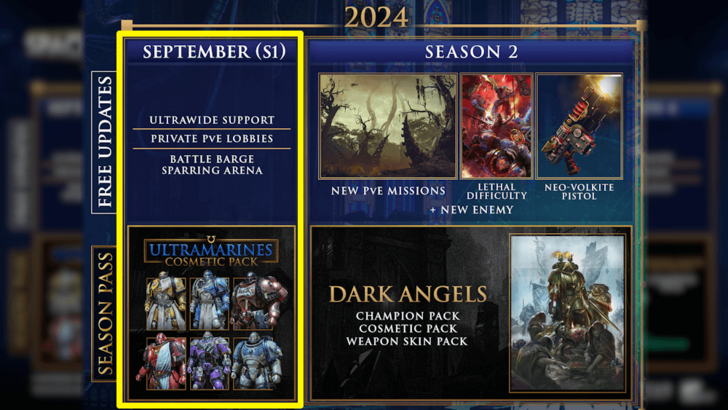
Ultrawide Support is available for Space Marine 2 as of the Season One Free Update Patch released in September 26, 2024.
How to Use Ultrawide
Set Display Resolution in Video Settings
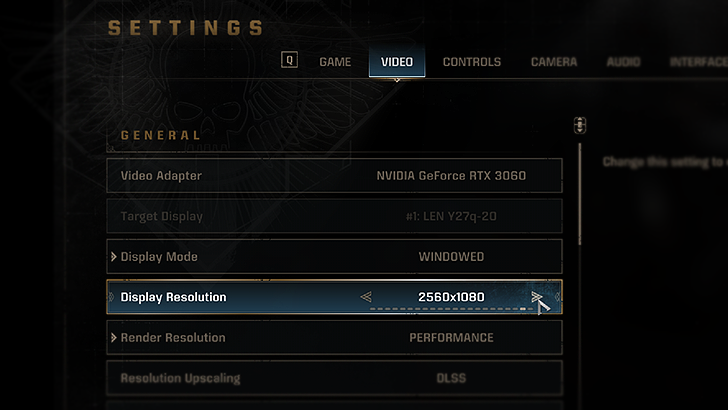
Before setting your resolution settings, make sure you have an ultrawide-compatible monitor connected to your PC. This means monitors that have a higher aspect ratio, such as 21:9, and is capable of ultrawide resolutions like 2560x1080 or 3440x1440.
In Settings, select the Video tab then look for Display Resolution. Select the desired resolution from there (usually the maximum available to you). You may also be able to get the full resolution at ultrawide immediately when switching Display Mode to Borderless.
Does Not Show for Non-Ultrawide Monitors, Console, and Other Issues
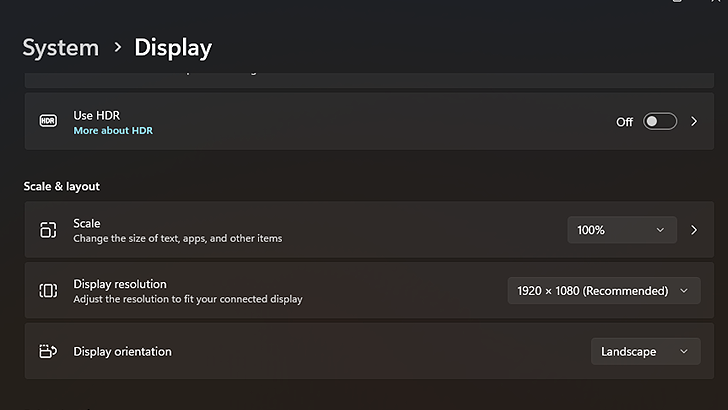
The option to go into an ultrawide resolution may be unavailable if your monitor does not support it or is unavailable due to other factors (varies per brand). Also, ultrawide is currently only supported on PC; this means no ultrawide resolutions for consoles.
If you are using an ultrawide monitor on PC but are not getting an ultrawide resolution to show in the Display Resolution option in Space Marine 2, make sure to check your display settings in Windows first before checking the settings in game.
Display Settings in Windows is quickly accessible by typing it into the search bar of the Start menu. Once in Window's Display Settings window, search for Display Resolution to see if any ultrawide resolutions are showing.
Screen Appears Stretched After Switching to Ultrawide
This issue may arise if you are using the Dynamic option in Render Resolution (located just below Display Resolution in the Video menu). Try switching to any other option to see if this fixes the stretching issue in ultrawide resolution.
What is Ultrawide?
Ultrawide Renders a Wider View
Ultrawide commonly refers to the wide aspect ratio (usually 21:9 at 3440x1440) provided by long, horizontal monitors. Playing games at fullscreen that do not support ultrawide on an ultrawide monitor will usually leave black bars on both sides where the fullscreen resolution ends.
Ultrawide, compared to the common 4:3 or 16:9 aspect ratio formats, extends graphical rendering further horizontally, increasing awareness of the player's in-game surroundings and giving a more cinematic feel of the game.
Warhammer 40K: Space Marine 2 Related Guides

All Tips and Tricks
Comment
Author
Ultrawide Support and Patch
improvement survey
01/2026
improving Game8's site?

Your answers will help us to improve our website.
Note: Please be sure not to enter any kind of personal information into your response.

We hope you continue to make use of Game8.
Rankings
- We could not find the message board you were looking for.
Gaming News
Popular Games

Genshin Impact Walkthrough & Guides Wiki

Zenless Zone Zero Walkthrough & Guides Wiki

Umamusume: Pretty Derby Walkthrough & Guides Wiki

Clair Obscur: Expedition 33 Walkthrough & Guides Wiki

Wuthering Waves Walkthrough & Guides Wiki

Digimon Story: Time Stranger Walkthrough & Guides Wiki

Pokemon Legends: Z-A Walkthrough & Guides Wiki

Where Winds Meet Walkthrough & Guides Wiki

Pokemon TCG Pocket (PTCGP) Strategies & Guides Wiki

Monster Hunter Wilds Walkthrough & Guides Wiki
Recommended Games

Fire Emblem Heroes (FEH) Walkthrough & Guides Wiki

Pokemon Brilliant Diamond and Shining Pearl (BDSP) Walkthrough & Guides Wiki

Diablo 4: Vessel of Hatred Walkthrough & Guides Wiki

Yu-Gi-Oh! Master Duel Walkthrough & Guides Wiki

Super Smash Bros. Ultimate Walkthrough & Guides Wiki

Elden Ring Shadow of the Erdtree Walkthrough & Guides Wiki

Monster Hunter World Walkthrough & Guides Wiki

The Legend of Zelda: Tears of the Kingdom Walkthrough & Guides Wiki

Persona 3 Reload Walkthrough & Guides Wiki

Cyberpunk 2077: Ultimate Edition Walkthrough & Guides Wiki
All rights reserved
© Saber Interactive and Focus Entertainment. Games are the property of their respective owners.
The copyrights of videos of games used in our content and other intellectual property rights belong to the provider of the game.
The contents we provide on this site were created personally by members of the Game8 editorial department.
We refuse the right to reuse or repost content taken without our permission such as data or images to other sites.




![Parasite Mutant Review [Demo] | Chasing the Ghost of Square Enix Past](https://img.game8.co/4380957/c56b9e6b4b577bc34dc3a380f7700a8f.jpeg/show)






















