Controls and Best Settings
△ Check out our review for the game!
▲Complete the story and all 9 Side Quests!
△ Traverse Mount Qaf using Time Powers!
▲ Get all the weapons, amulets, and Athra Surges.
△ Earn platinum with our Trophy Guide!
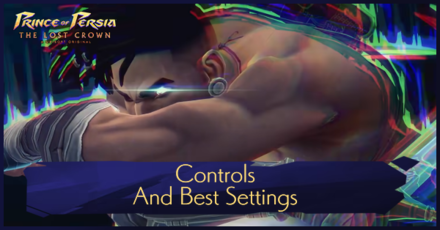
This is a controls and best settings guide for Prince of Persia: The Lost Crown. Read on to learn the best settings, how to change the settings, and the list of controls for Prince of Persia: The Lost Crown.
Best Settings
List of All the Best Settings to Change
| Option | Recommended Setting |
|---|---|
| Game Mode | Exploration |
| Disable Screen Shake | OFF |
| Visible Interactions | ON |
| Melee Targeting Assist | OFF |
| Platforming Assist | OFF |
| Aim Assist Strength | Normal |
| Auto Unfreeze | OFF |
| Difficulty | Warrior |
| HUD Scale | Normal |
| Calibration | 1.0 - 1.2 |
| High Contrast Mode | Deactivated |
| Audio Language | Persian |
Go With Exploration Mode
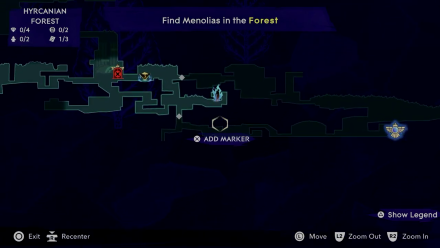
Guided Mode helps with pinpointing important locations on the map such as the next objective and which areas are currently accessible or inaccessible. We recommend selecting Exploration Mode when beginning the game for the first time so players can enjoy the game as intended.
If you're having a difficult time during the game, you may utilize our guides for completing puzzles, collecting items, and finishing quests.
Do Not Select Disable Screen Shake

Screen Shakes are designed to engage players more deeply in the game and therefore part of the immersive experience.
We recommend avoiding the selection of this option for a more immersive gameplay atmosphere.
Set Visible Interactions to On
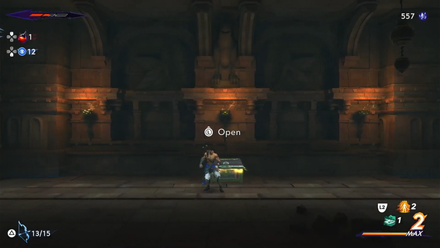
Visible Interactions help players in recognizing if an element will be available for interaction. The option is best recommended to put a checkmark on as certain elements of the game tend to seamlessly blend into the background.
Uncheck Melee Targeting Assist and Platforming Assist
Melee Targeting Assist and Platforming Assist are designed for players facing challenges in both combat and platforming. If you're a fan of the series, you likely possess a solid understanding of combat and platforming mechanics, making it advisable to deactivate these features.
Nevertheless, if this happens to be your initial experience with the series, feel free to turn these modes on.
Set Aim Assist Strength to Normal
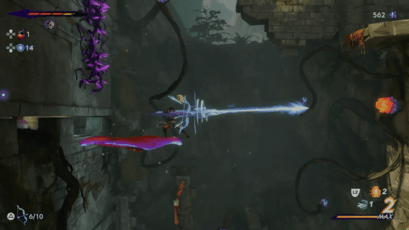
Aim Assist Strength primarily applies to weapons and powers utilizing targeting. Opting for the Normal setting is ideal for a gameplay experience that is realistic and natural.
Disable Auto Unfreeze
Enabling Auto Unfreeze will make you shake off the frost effect automatically without having to press buttons quickly.
Allowing the character to automatically unfreeze may reduce the difficulty of the game. It is best not to keep this checked as to preserve the gameplay's aesthetic.
Choose Warrior Difficulty for Your First Playthrough
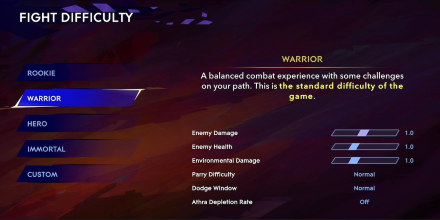
Warrior difficulty is the standard difficulty for the game. We suggest utilizing this option for your initial playthrough, and after completing the game, you are free to choose other preferences.
Set the HUD Scale to Normal
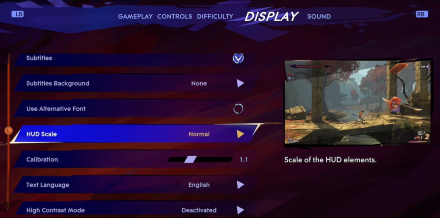
You shouln't make your HUD too big as making it this way could use up significant screen space. Therefore, it is best to set it to Normal.
Adjust Calibration
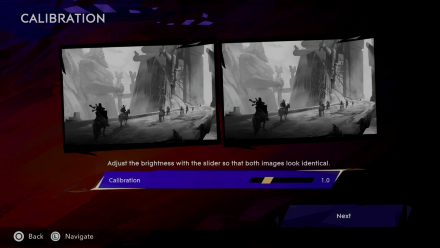
Calibration is a setting for screen brightness. It is best to leave it as is or keep it to 1.0 - 1.2 for optimal brightness.
However, do not hesitate to customize your screen settings as needed for better visibility and comfort.
Set High Contrast Mode to Off
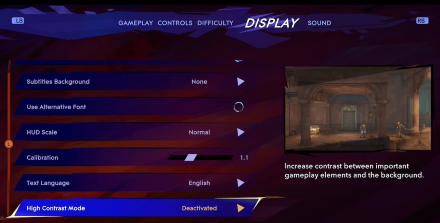
High Contrast Mode is a setting where you can increase contrast between important gameplay elements and the background. This affects the gameplay as it will be easier to notice chests, enemies, and other game elements.
For an unaltered gaming experience, we recommend keeping this feature off, as per the developers' design.
Choose Persian as the Audio Language

Choosing Persian as the audio language enhances cultural authenticity as the game takes place in a creative rendition of ancient Persia.
It is highly recommended to play the game with this option as a more real and immersive feeling to the game can be achieved by having the characters converse in their native language.
How to Change Settings
Change from the System Menu
During gameplay, there is an option for you to change the game's settings via the System Menu.
Go to the Menu Screen
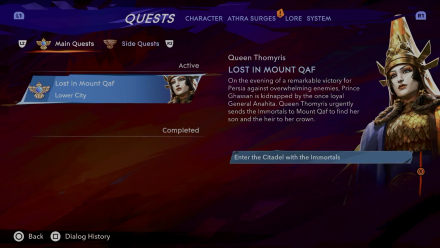
You can go to the Menu Screen by clicking the Pause button.
Find the System Menu
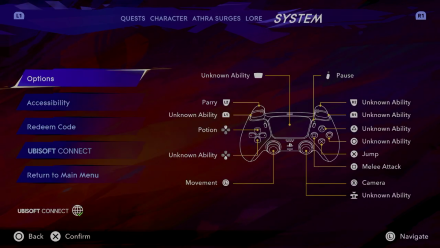
The System Menu is located in the rightmost section of the Menu Screen, once there, you may click Options
Apply Your Desired Changes
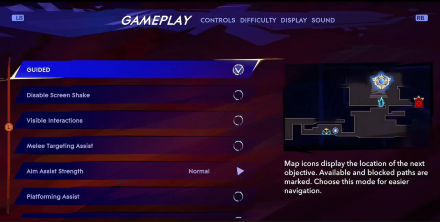
After clicking Options, you will be redirected to the system configuration screen. From here, you may change the settings based on your intended playstyle.
Change at the Start of the Game
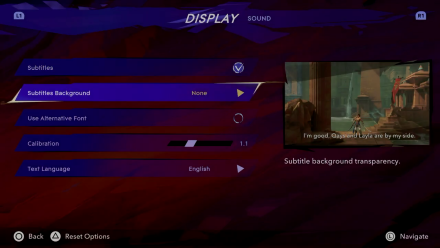
During the start of the game, there will be an option for you to change the Display, Sound, Game Mode, and Difficulty.
It is important to note that you have the flexibility to adjust these settings even while in the midst of gameplay.
Choose Difficulty When Starting A New Game
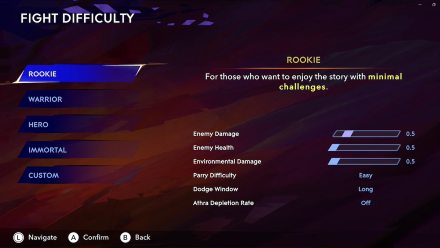
When starting a New Game, you will be choosing a difficulty setting you are most comfortable with.
Difficulty Settings Differences
List of Controls
| Action | PS | Xbox | NSW |
|---|---|---|---|
| ・Bow ┗ Chakram [Hold] |
|||
| ・Melee Attack | |||
| ・Jump | |||
| ・Dimensional Claw | |||
| ・Fabric of Time | |||
| ・Dodge
┣ Slide ┗ Rush of Simurgh |
|||
| ・Camera
┗ Clairvoyance [Press] |
|||
| ・Pause | |||
| ・Map |  |
||
| ・Potion | |||
| ・Memory Shard | |||
| ・Movement
┗ Interact [Up/Down] |
|||
| ・Shadow of Simurgh | |||
| ・Parry
┗ Athra Abilities [Hold + Melee/Bow]] |
Can Controls be Changed?
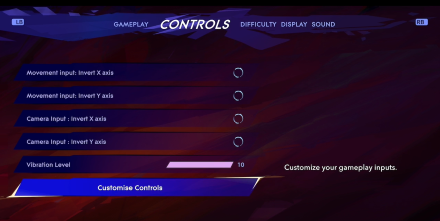
Controls can be customized as per your own liking. This can be done via the Options Screen and selecting Customize Controls.
Prince of Persia: The Lost Crown Related Guides

Beginner's Guide: Tips and Tricks
All Collectibles Guides
| All Collectibles Guides | |
|---|---|
| Xerxes Coin Locations | Map Piece Locations |
| Soma Tree Petal Locations | Wak-Wak Tree Locations |
| Ingot Locations | All Lore Item Locations |
| All Fast Travel Locations | - |
All Combat Guides
| All Combat Guides | |
|---|---|
| How to Parry | How to Dodge |
Other Tips and Tricks
Comment
Author
Controls and Best Settings
improvement survey
01/2026
improving Game8's site?

Your answers will help us to improve our website.
Note: Please be sure not to enter any kind of personal information into your response.

We hope you continue to make use of Game8.
Rankings
- We could not find the message board you were looking for.
Gaming News
Popular Games

Genshin Impact Walkthrough & Guides Wiki

Zenless Zone Zero Walkthrough & Guides Wiki

Umamusume: Pretty Derby Walkthrough & Guides Wiki

Clair Obscur: Expedition 33 Walkthrough & Guides Wiki

Wuthering Waves Walkthrough & Guides Wiki

Digimon Story: Time Stranger Walkthrough & Guides Wiki

Pokemon Legends: Z-A Walkthrough & Guides Wiki

Where Winds Meet Walkthrough & Guides Wiki

Pokemon TCG Pocket (PTCGP) Strategies & Guides Wiki

Monster Hunter Wilds Walkthrough & Guides Wiki
Recommended Games

Fire Emblem Heroes (FEH) Walkthrough & Guides Wiki

Pokemon Brilliant Diamond and Shining Pearl (BDSP) Walkthrough & Guides Wiki

Diablo 4: Vessel of Hatred Walkthrough & Guides Wiki

Yu-Gi-Oh! Master Duel Walkthrough & Guides Wiki

Super Smash Bros. Ultimate Walkthrough & Guides Wiki

Elden Ring Shadow of the Erdtree Walkthrough & Guides Wiki

Monster Hunter World Walkthrough & Guides Wiki

The Legend of Zelda: Tears of the Kingdom Walkthrough & Guides Wiki

Persona 3 Reload Walkthrough & Guides Wiki

Cyberpunk 2077: Ultimate Edition Walkthrough & Guides Wiki
All rights reserved
© 2023 Ubisoft Entertainment. All Rights Reserved. Based on Prince of Persia® created by Jordan Mechner. Ubisoft and the Ubisoft logo are registered or unregistered trademarks of Ubisoft Entertainment in the U.S. and/or other countries. Prince of Persia is a trademark of Waterwheel Licensing LLC in the US and/or other countries used under license. Content made in collaboration with Ubisoft.
The copyrights of videos of games used in our content and other intellectual property rights belong to the provider of the game.
The contents we provide on this site were created personally by members of the Game8 editorial department.
We refuse the right to reuse or repost content taken without our permission such as data or images to other sites.



























