Controls and Best Settings
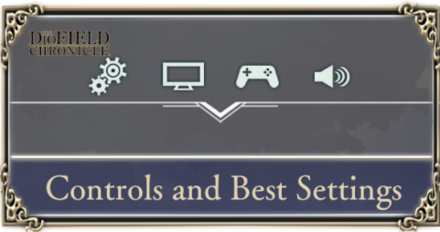
Adjust controls and settings to your preference in the Options menu in DioField Chronicle. Read on to see the complete list of controls for controller and keyboard, as well as our recommended settings for a pleasant game experience!
List of Contents
DioField Chronicle Controls
Console Controls
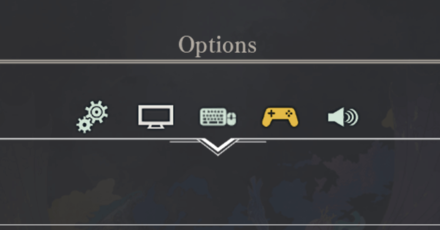
The following table shows default controls for PlayStation and Xbox controllers. You can change the button mapping by selecting the function and pressing the button of your choice.
Battle
| Button | Function |
|---|---|
| Switch Unit / Target Battle Log |
|
| Change Game Speed | |
| Cancel / Return | |
| Select Unit / Move / Confirm | |
| Select Range / Movement Path | |
| Commands / Display Misssion | |
| Select All Units | |
| Attack Nearest Enemy | |
| Stop Movement | |
| Battle Status Overview |
Home Base
| Button | Function |
|---|---|
| Interact | |
| Main Menu | |
| Run | |
| Base Map |
Menu
| Button | Function |
|---|---|
| Select Option | |
| Switch Tab | |
| Cancel/Skip Cutscene | |
| Auto | |
| Check Details/Reset to Default | |
| Remove/Reset/Unassign |
Keyboard Controls
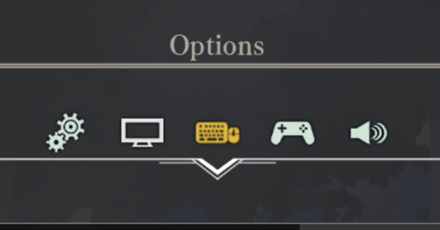
The following table shows default controls for mouse and keyboard. You can change the button mapping by clicking on the function and pressing the key of your choice.
Battle
| Button | Function |
|---|---|
| W, A, S, D | Move Camera |
| Q or E | Rotate Camera |
| Page Up or Page Down |
Zoon In / Out |
| Z or X | Switch Unit / Target Battle Log |
| 1, 2, 3, 4 | Switch Unit Shortcut |
| ← or → | Change Game Speed |
| F | Select Unit / Move / Confirm |
| C | Cancel / Return |
| Left Shift | Movement Path |
| Space bar | Commands / Display Misssion |
| Left Ctrl | Select All Units |
| ↑ | Attack Nearest Enemy |
| ↓ | Stop Movement |
| M | Battle Status Overview |
Home Base
| Button | Function |
|---|---|
| W, A, S, D | Move Around |
| F | Interact |
| Tab | Main Menu |
| Left Shift | Run |
| M | Base Map |
| I | Open Equipment |
| K | Open Quests |
| U | Open Edit Unit |
Menu
| Button | Function |
|---|---|
| W, A, S, D | Navigate Menu |
| Q or E | Rotate Camera |
| F | Select Option |
| Z or X | Switch Tab |
| 1, 2, 3, 4 | Switch Unit Shortcut |
| C | Cancel / Skip Cutscene |
| Left Ctrl | Auto |
| ↑ or ↓ | Scroll |
| R | Check Details / Reset to Default |
| G | Remove/Reset/Unassign |
DioField Chronicle Best Settings
Graphics Settings for PC
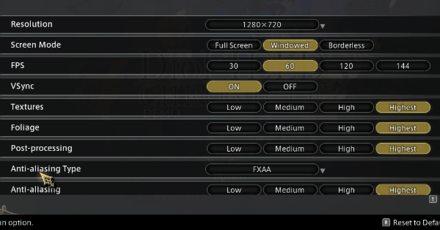
Adjust FPS to Your Liking
For players with older setups, there is an option to cap the game FPS at 30 so your system doesn't stress itself out too much. Alternatively, if you monitor can support it, you can also opt to bring it up to a high FPS count like 144 for a smoother gameplay experience!
Turn V-Sync Off Unless Experiencing Tearing
If you are experiencing screen tearing, which are visible lines on the screen when you move the camera, turn V-Sync on. Otherwise, it is always best to leave V-Sync off, especially if you have a monitor that supports Adaptive Sync, like G-Sync or FreeSync.
Brightness Settings
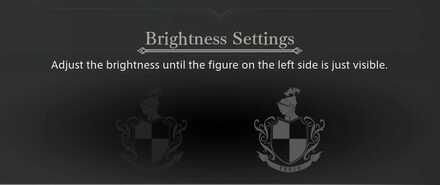
DioField Chronicle suggests to adjust your brightness until the figure is barely visible, but we suggest keeping the brightness as is, or maybe even increasing it so that it will be easier to see what's happening on screen.
General Settings
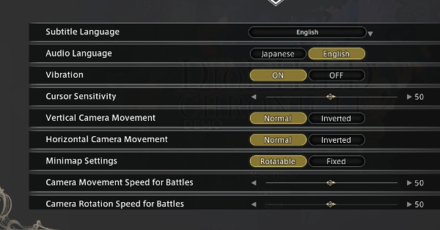
Language
Character dialogue audio will be available in either English or Japanese, so make sure to select your preference as majority of the cutscenes in the game are fully-voiced. For subtitles, you have the following languages available to you:
- Japanese
- English
- Simplified Chinese
- Traditional Chinese
- German
- French
Camera
Changing the Items in red are highly recommended as it affects how fast can players navigate the map during battle. The settings can be changed according to the player's gaming preference.
| Camera Settings | Options |
|---|---|
| Vertical Camera Movement | Default |
| Horizontal Camera Movement | Default |
| Camera Movement Speed (Battle) | Custom |
| Camera Rotation Speed (Battle) | Custom |
| Camera Movement Speed (Base) | Default |
These miscellaneous system settings can also be customized to your preference.
| Other System Settings | Options |
|---|---|
| Vibration | Default |
| Cursor Sensitivity | Custom |
| Minimap Settings | Default |
Note: These are our recommended settings and as such, may not apply to everyone.
DioField Chronicle Related Guides

All Tips and Tricks
Author
Controls and Best Settings
Rankings
- We could not find the message board you were looking for.
Gaming News
Popular Games

Genshin Impact Walkthrough & Guides Wiki

Zenless Zone Zero Walkthrough & Guides Wiki

Umamusume: Pretty Derby Walkthrough & Guides Wiki

Clair Obscur: Expedition 33 Walkthrough & Guides Wiki

Wuthering Waves Walkthrough & Guides Wiki

Digimon Story: Time Stranger Walkthrough & Guides Wiki

Pokemon Legends: Z-A Walkthrough & Guides Wiki

Where Winds Meet Walkthrough & Guides Wiki

Pokemon TCG Pocket (PTCGP) Strategies & Guides Wiki

Monster Hunter Wilds Walkthrough & Guides Wiki
Recommended Games

Fire Emblem Heroes (FEH) Walkthrough & Guides Wiki

Pokemon Brilliant Diamond and Shining Pearl (BDSP) Walkthrough & Guides Wiki

Diablo 4: Vessel of Hatred Walkthrough & Guides Wiki

Yu-Gi-Oh! Master Duel Walkthrough & Guides Wiki

Super Smash Bros. Ultimate Walkthrough & Guides Wiki

Elden Ring Shadow of the Erdtree Walkthrough & Guides Wiki

Monster Hunter World Walkthrough & Guides Wiki

The Legend of Zelda: Tears of the Kingdom Walkthrough & Guides Wiki

Persona 3 Reload Walkthrough & Guides Wiki

Cyberpunk 2077: Ultimate Edition Walkthrough & Guides Wiki
All rights reserved
© 2022 SQUARE ENIX CO., LTD. All Rights Reserved.
The copyrights of videos of games used in our content and other intellectual property rights belong to the provider of the game.
The contents we provide on this site were created personally by members of the Game8 editorial department.
We refuse the right to reuse or repost content taken without our permission such as data or images to other sites.




![Animal Crossing: New Horizons Review [Switch 2 First Impressions] | New Horizons For a New Generation](https://img.game8.co/4385884/a908aab7ee788da594b0869c36b5f7f4.png/show)






















