Best Controller Settings for Chapter 6

These are the Best Controller Settings to have in Fortnite Chapter 6 Season 1. Here are the best options for input, sensitivity, and dead zones, for beginner and advanced players!
| Setting Guides | |
|---|---|
| Best Keybinds | Best Controller Settings |
| Best Settings for Chapter 6 | |
List of Contents
Best Controller Settings for Chapter 6
| Best Controller Optimizations and Tweaks |
|---|
|
|
Best Controller Input Settings
| Controller Auto-Run | On |
|---|---|
| Build Immediately (Builder Pro) | On |
| Edit Hold Time | 0.100 Seconds |
| Slide Hold Time | 0.090 Seconds |
| Vibration | Off |
These input settings give the smoothest feel for building, editing, and movement.
Builder Pro Is Better
Builder Pro allows you to initiate builds with less total buttons pressed, the setting being smoother, faster, and easier to use.
Use Low Edit and Slide Hold Times
Lower times are better, as they allows you to do slides and edit actions sooner. Those extra milliseconds can give you the edge in a fight!
Best Controller Sensitivity for Beginners
| Look Sensitivity | 5–10 (User Preference) |
|---|---|
| Aim Sensitivity (ADS) | 5–8 (User Preference) |
| Build Mode Sensitivity Multiplier | 1.9x–2.3x |
| Edit Mode Sensitivity Multiplier | 1.9x–2.3x |
| Use Advanced Options | Off |
These default settings are a great starting point for beginners to grasp Fortnite's basics. If you've already got some experience, feel free to experiment the Use Advanced Options setting to tailor your sensitivity!
Advanced Controller Sensitivity
Turn On Use Advanced Options
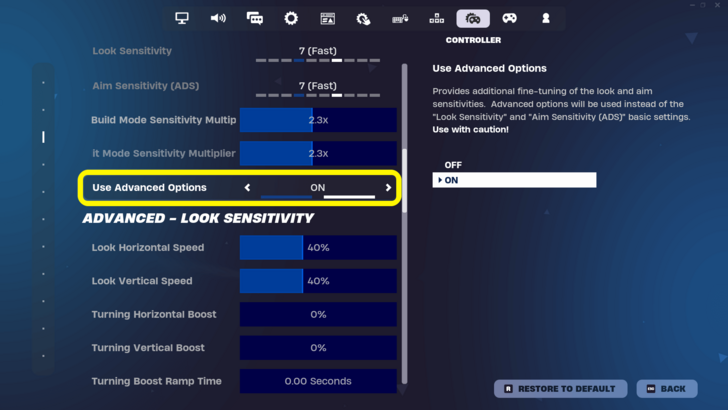
Players accustomed to Fortnite should opt to turn on Advanced Options, as it allows them to pinpoint the sensitivity settings to their exact preference.
Recommended Advanced Settings
| Look Horizontal Speed | 30%–45% |
|---|---|
| Look Vertical Speed | 30%–45% |
| Turning Boost | 0% |
| Turning Boost Ramp Time | 0.00 Seconds |
| Instant Boost When Building | Off |
| ADS Horizontal Speed | 8%–12% |
| ADS Vertical Speed | 8%–12% |
| ADS Turning Boost | 0% |
| ADS Turning Boost Ramp Time | 0.00 Seconds |
| Scoped Speed Multiplier | 0.80x–1.00x |
| Look Dampening Time | 0.00 Seconds |
| Look Input Curve | Exponential: Better for aiming Linear: Better for build and edit mechanics |
These advanced settings are great for those wanting to start tweaking their own sensitivity using the Advanced Options.
Controller Dead Zone Settings
| Left Stick Dead Zone | 8%–12% |
|---|---|
| Right Stick Dead Zone | 6%–10% |
A lower dead zone helps in hitting more precise shots, but can cause controller stick drift if the setting is too low. Stick drift is dependent on your own controller, so experiment on which settings work best for you.
Start with the lowest recommended dead zone and test if you get any stick drift, and keep increasing the dead zone until the drift stops.
Simple Edit On or Off?
Turn On If New to Fortnite
Newcomers can turn on Simple Edit to get into Fortnite's building and editing mechanics easier!
Fortnite Related Guides

Guides by Category
All Recommended Guides
| List of Recommended Guides | |
|---|---|
| Chapter 6 Loot Pool | List of All Mythics |
| Best Guns and Weapons | Best Landing Spots |
| Best Settings | Best Mobility Items |
| Best Controller Settings | Best Loadout |
| All Secrets and Easter Eggs | Best Keybinds |
| Skibidi Toilet Back Bling | - |
Comment
Author
Best Controller Settings for Chapter 6
improvement survey
01/2026
improving Game8's site?

Your answers will help us to improve our website.
Note: Please be sure not to enter any kind of personal information into your response.

We hope you continue to make use of Game8.
Rankings
- We could not find the message board you were looking for.
Gaming News
Popular Games

Genshin Impact Walkthrough & Guides Wiki

Zenless Zone Zero Walkthrough & Guides Wiki

Umamusume: Pretty Derby Walkthrough & Guides Wiki

Clair Obscur: Expedition 33 Walkthrough & Guides Wiki

Wuthering Waves Walkthrough & Guides Wiki

Digimon Story: Time Stranger Walkthrough & Guides Wiki

Pokemon Legends: Z-A Walkthrough & Guides Wiki

Where Winds Meet Walkthrough & Guides Wiki

Pokemon TCG Pocket (PTCGP) Strategies & Guides Wiki

Monster Hunter Wilds Walkthrough & Guides Wiki
Recommended Games

Fire Emblem Heroes (FEH) Walkthrough & Guides Wiki

Pokemon Brilliant Diamond and Shining Pearl (BDSP) Walkthrough & Guides Wiki

Diablo 4: Vessel of Hatred Walkthrough & Guides Wiki

Yu-Gi-Oh! Master Duel Walkthrough & Guides Wiki

Super Smash Bros. Ultimate Walkthrough & Guides Wiki

Elden Ring Shadow of the Erdtree Walkthrough & Guides Wiki

Monster Hunter World Walkthrough & Guides Wiki

The Legend of Zelda: Tears of the Kingdom Walkthrough & Guides Wiki

Persona 3 Reload Walkthrough & Guides Wiki

Cyberpunk 2077: Ultimate Edition Walkthrough & Guides Wiki
All rights reserved
©2024 Epic Games, Inc. All rights reserved
The copyrights of videos of games used in our content and other intellectual property rights belong to the provider of the game.
The contents we provide on this site were created personally by members of the Game8 editorial department.
We refuse the right to reuse or repost content taken without our permission such as data or images to other sites.
 Fortnite Ballistic
Fortnite Ballistic LEGO Fortnite Brick Life
LEGO Fortnite Brick Life Fortnite OG
Fortnite OG Maps
Maps Quests
Quests Bosses
Bosses Characters
Characters Weapons
Weapons Oni Masks
Oni Masks Medallions
Medallions Boons
Boons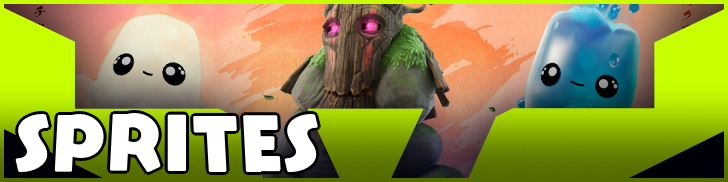 Sprites
Sprites Items
Items Battle Pass
Battle Pass Skins
Skins Emotes
Emotes Gliders
Gliders Pickaxes
Pickaxes Kicks
Kicks Seasons
Seasons Live Events
Live Events Tips and Tricks
Tips and Tricks Redeem Codes
Redeem Codes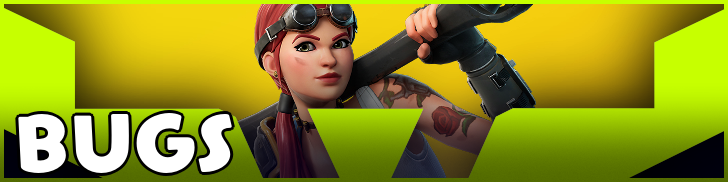 Bugs and Errors
Bugs and Errors Updates and Patch Notes
Updates and Patch Notes


























