Recommended Settings

Here are the recommended settings in Armored Core 6 (AC6). If you want to know about recommended camera settings, control settings, and more in Armored Core 6, please refer to this guide.
List of Contents
Recommended Settings
Game Settings
| Item | Recommended |
|---|---|
| Target Assist Retention | ON |
| Vibration | Personal preference |
| Core Extension Function Operation | TYPE A: L3 + △ TYPE B: L3 + R3 Personal preference |
| Automatic Weapon Purge | ON |
| Subtitle Display | ON |
Keep Target Assist Retention ON
It is recommended to keep Target Assist Retention ON. When you defeat an enemy in a battle with multiple foes, it will automatically switch the lock-on to nearby enemies, making target acquisition easier.
Keep Automatic Weapon Purge ON
With Automatic Weapon Purge ON, weapons with no ammunition left will be automatically unequipped. Since carrying weapons with no ammo is pointless, it's best to keep this option ON.
Camera Settings
| Item | Recommended |
|---|---|
| Camera Up/Down Control | Normal |
| Camera Left/Right Control | Normal |
| Camera Speed | 5-10 is recommended |
Higher Camera Speed is Recommended
By default, the camera speed is set to 5, but it's recommended to increase it slightly. A higher camera speed allows for smoother target switching in multi-battle scenarios and makes it easier to survey your surroundings.
Graphics Settings
| Item | Recommended |
|---|---|
| HDR | ON if you have a compatible monitor / OFF if you don't |
| Image Quality | Adjustable with HDR ON; set according to personal preference |
| Brightness | According to preference |
| Ray Tracing Feature ※ PS5 |
OFF |
| Performance Settings ※ PS5 |
Prioritize Frame Rate |
Prioritize Frame Rate Setting is Recommended for PS5
For those playing on PS5, it's recommended to set the Performance mode to Prioritize Frame Rate
to achieve around 60 FPS. Setting it to Graphics priority may drop the frame rate to around 30 FPS, making the gameplay feel a bit sluggish during combat.
On the other hand, setting it to Graphics priority does slightly improve the rendering of objects like branches on trees in the field. However, the difference is minimal, so Prioritize Frame Rate
is generally better.
Regarding the Ray Tracing
feature, it appears to only work in the garage, and it doesn't seem to enhance visuals during gameplay or cutscenes.
Audio Settings
| Item | Recommended |
|---|---|
| Overall Volume | Personal preference |
| BGM Volume | |
| SE Volume | |
| Voice Volume |
Control Settings
| Item | Key Layout |
|---|---|
| TYPE A (Default) |
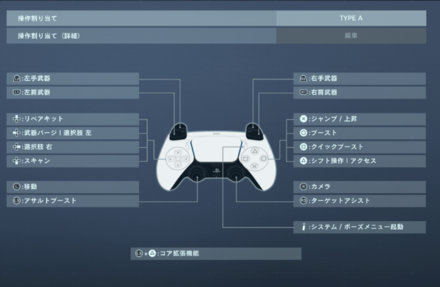 |
| TYPE B |  |
| TYPE C |  |
| Custom 1/2/3 | Personal preference Use this if you want to freely edit the button layout |
Button Layout Is Entirely Personal Preference
There are three button layout types, and you can choose whichever suits your preference. The default is TYPE A,
so you can start by playing with it, and if you already like it, you can keep it as is.
By the way, all the members of the strategy team played with the default button layout TYPE A
without making any changes.
How to Change Settings
Open the Settings Menu in the Garage With the Option Button
You can access the settings change screen by pressing the OPTION button (≡ button for PS5) in the Garage.
Changing Settings From the Title Screen or Pause Screen
Additionally, you can access the options screen from the title screen or the pause screen under the SYSTEM option.
Related Articles
Comment
Author
Recommended Settings
Rankings
- We could not find the message board you were looking for.
Gaming News
Popular Games

Genshin Impact Walkthrough & Guides Wiki

Umamusume: Pretty Derby Walkthrough & Guides Wiki

Where Winds Meet Walkthrough & Guides Wiki

Pokemon Legends: Z-A Walkthrough & Guides Wiki

Honkai: Star Rail Walkthrough & Guides Wiki

Wuthering Waves Walkthrough & Guides Wiki

Digimon Story: Time Stranger Walkthrough & Guides Wiki

Clair Obscur: Expedition 33 Walkthrough & Guides Wiki

Pokemon TCG Pocket (PTCGP) Strategies & Guides Wiki

Zenless Zone Zero Walkthrough & Guides Wiki
Recommended Games

Diablo 4: Vessel of Hatred Walkthrough & Guides Wiki

Fire Emblem Heroes (FEH) Walkthrough & Guides Wiki

Yu-Gi-Oh! Master Duel Walkthrough & Guides Wiki

Elden Ring Shadow of the Erdtree Walkthrough & Guides Wiki

Super Smash Bros. Ultimate Walkthrough & Guides Wiki

Monster Hunter World Walkthrough & Guides Wiki

Pokemon Brilliant Diamond and Shining Pearl (BDSP) Walkthrough & Guides Wiki

The Legend of Zelda: Tears of the Kingdom Walkthrough & Guides Wiki

Persona 3 Reload Walkthrough & Guides Wiki

Cyberpunk 2077: Ultimate Edition Walkthrough & Guides Wiki
All rights reserved
©Bandai Namco Entertainment Inc. / ©1997-2023 FromSoftware, Inc. All rights reserved.
The copyrights of videos of games used in our content and other intellectual property rights belong to the provider of the game.
The contents we provide on this site were created personally by members of the Game8 editorial department.
We refuse the right to reuse or repost content taken without our permission such as data or images to other sites.



























