Best Graphics Mode
★ Get 100% District Completion with our Location Guides!
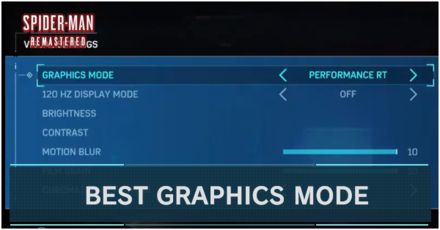
There are 3 total Graphics Modes to choose from in Spider-Man Remastered. Read on to learn about each mode and which one is best for you!
| Spider-Man Remastered Graphics Guides | ||
|---|---|---|
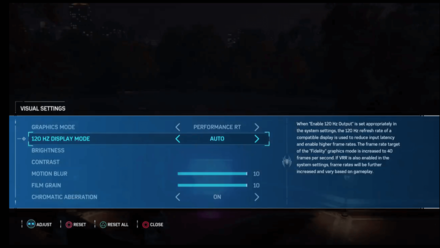 Best Graphics Mode Best Graphics Mode |
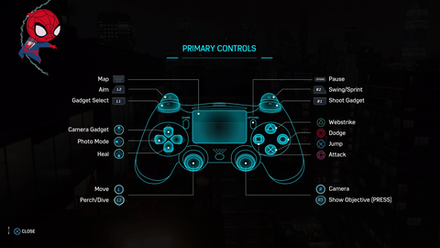 PC Features and Differences PC Features and Differences |
 PC Requirements PC Requirements |
Best Graphics Mode to Play Spider-Man Remastered
Performance Mode for Playability

This mode favors those whose hardware can't quite handle the often intense fights of Spider-Man Remastered.
With decreased graphics, players can instead focus on gameplay and the story!
Fidelity for Full Graphics Quality
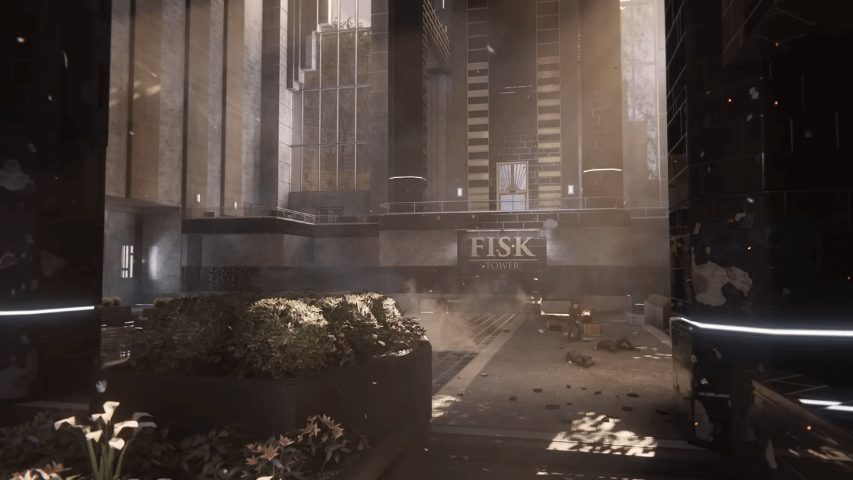
For players who love to fully immerse themselves in the world and all it has to offer, Fidelity mode offers the best image for gameplay.
It may be difficult to maintain for other systems with lower specs, but it has the best image of the 3 modes.
Performance RT for a Balanced Experience

For most players who wish to have a balanced experience, Performance RT is definitely the way to go!
With a good quality image and a focus on performance in gameplay, players can experience the city that never sleeps and still swing their way into battle with little issue!
All Graphics Modes for Spider-Man Remastered
Fidelity Mode
Fidelity mode uses 30 fps with many graphical features such as ray-tracing, enhanced lighting, and additional VFX. This is normally the default graphics mode and provides very high quality images from a 4K-resolution base.
Performance Mode
Performance mode uses 60 fps without many graphical features such as ray-tracing, enhanced lighting, or additional VFX. This mode sacrifices some of the graphics quality for much higher performance.
Performance RT
Performance RT is similar to Performance mode, with the addition of ray-tracing. This is made possible by adjusting scene resolutions, reflection quality, and pedestrian activity.
Other Graphics Settings to Adjust
120 Hz Display Mode
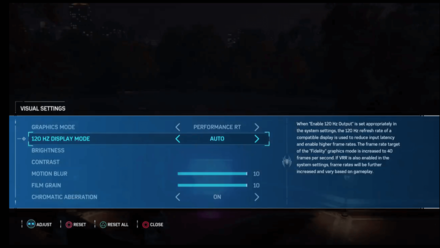
If you're unsure on the frame rate or refresh rate of your display, you can leave this on Auto. This means it will adjust to your system settings for the best performance and image!
Motion Blur
 Motion Blur at 10 |
 Motion Blur at 1 |
For those sensitive to motion or who find themselves getting dizzy, this is one way to adjust your view and maybe lighten the load on your eyes!
At its lowest level, it leaves very little blur on buildings when swinging, making it much clearer.
Accessibility Settings
| Setting | Description |
|---|---|
| Disable Parallaxing | When turned ON. HUD elements will stay in place on-screen. |
| Subtitle Background | Enable contrasting subtitle background for easier readability. |
| Big Subtitles | Enable the largest subtitle font size available. |
| QTE Auto Complete | When enabled, all Quick Time Event sequences will automatically advance without required timed button presses. |
| Change Button Taps to Hold | Sequences requiring button taps can be completed with button holds. |
| Option to Skip Puzzles | When enabled, circuit puzzles, spectrography puzzles, and surveillance tower puzzles will immediately have the option to skip. |
| HUD Background | Enable contrasting background on HUD elements for easier readability. |
While these settings are entirely for preference, QTE Auto Complete and Option to Skip Puzzles can be enabled for players that wish to skip these gameplay elements. All these settings are off by default.
Spider-Man Remastered Related Guides
All Tips and Tricks
Author
Best Graphics Mode
improvement survey
01/2026
improving Game8's site?

Your answers will help us to improve our website.
Note: Please be sure not to enter any kind of personal information into your response.

We hope you continue to make use of Game8.
Rankings
- We could not find the message board you were looking for.
Gaming News
Popular Games

Genshin Impact Walkthrough & Guides Wiki

Zenless Zone Zero Walkthrough & Guides Wiki

Umamusume: Pretty Derby Walkthrough & Guides Wiki

Clair Obscur: Expedition 33 Walkthrough & Guides Wiki

Wuthering Waves Walkthrough & Guides Wiki

Digimon Story: Time Stranger Walkthrough & Guides Wiki

Pokemon Legends: Z-A Walkthrough & Guides Wiki

Where Winds Meet Walkthrough & Guides Wiki

Pokemon TCG Pocket (PTCGP) Strategies & Guides Wiki

Monster Hunter Wilds Walkthrough & Guides Wiki
Recommended Games

Fire Emblem Heroes (FEH) Walkthrough & Guides Wiki

Pokemon Brilliant Diamond and Shining Pearl (BDSP) Walkthrough & Guides Wiki

Diablo 4: Vessel of Hatred Walkthrough & Guides Wiki

Yu-Gi-Oh! Master Duel Walkthrough & Guides Wiki

Super Smash Bros. Ultimate Walkthrough & Guides Wiki

Elden Ring Shadow of the Erdtree Walkthrough & Guides Wiki

Monster Hunter World Walkthrough & Guides Wiki

The Legend of Zelda: Tears of the Kingdom Walkthrough & Guides Wiki

Persona 3 Reload Walkthrough & Guides Wiki

Cyberpunk 2077: Ultimate Edition Walkthrough & Guides Wiki
All rights reserved
© 2022 MARVEL
© 2020 Sony Interactive Entertainment LLC
Created and developed by Insomniac Games, Inc.
The copyrights of videos of games used in our content and other intellectual property rights belong to the provider of the game.
The contents we provide on this site were created personally by members of the Game8 editorial department.
We refuse the right to reuse or repost content taken without our permission such as data or images to other sites.





![Parasite Mutant Review [Demo] | Chasing the Ghost of Square Enix Past](https://img.game8.co/4380957/c56b9e6b4b577bc34dc3a380f7700a8f.jpeg/show)






















