Ship Terminal Guide and Commands
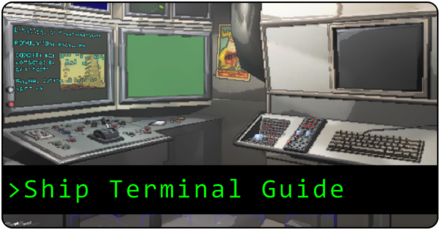
Ship Terminal is one of the key features of Lethal Company as this is where you decide which moons you land on, buy items, check bestiary information, and see your current storage capacity. See more information about Ship Terminal here in this guide.
List of Contents
List of Terminal Commands
Here are the main features of the ship terminal. Each of these commands plays a special role in your adventures, such as selecting which moon to land on or if you want to see more information about the monsters you encountered.
Additionally, if you do not see this screen the moment you access the terminal, simply type Help.
Moons
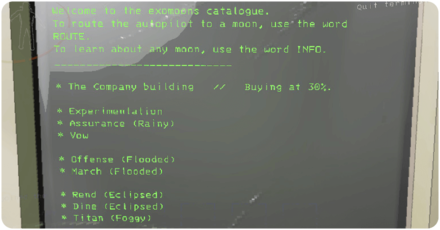
The terminal can help you choose which moon to venture onto when starting a game. By entering this command, it will present you with all the available moons along with their current weather conditions. The first six moons will be free, but exploring the other three will require payment.
Simply type the name of the moon you want to explore, confirm, and pull the lever to start the game.
Store
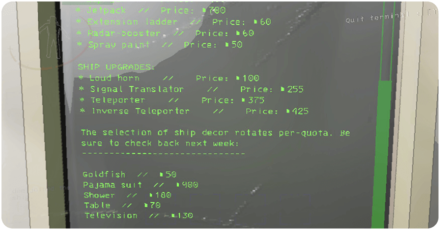
The store command allows you to order items for exploration, buy upgrades, and get decorations for your ship. You can order a range of items, from offensive zap guns to simple tools that can aid in your explorations, such as walkie-talkies and flashlights.
You Can Miss Item Deliveries
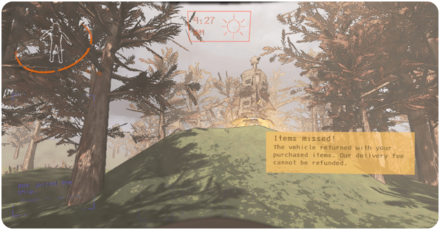
Item deliveries are timed, so if you don't reach the delivery rocket in time, it will take off with the items you've ordered. To prevent this, try landing on easy moons first, such as the Company Moon or Experimentation. These moons have a simple layout, allowing you to spot the delivery bot with ease.
If you did order from moons with complicated layouts, try following the festive sounds to spot it!
Bestiary
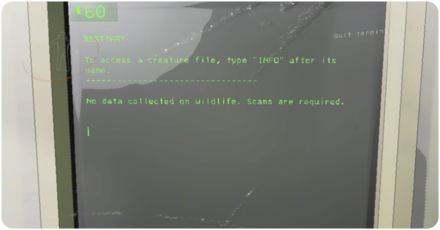
Any creature you've scanned during your current or previous expedition will have permanent records in the terminal. This provides additional information about the fauna you encountered, giving you a better understanding of their behavior should you encounter them on the next moon or subsequent ones.
Storage
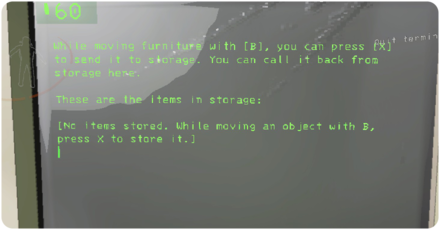
You can also check the storage capacity at the ship terminal. This provides you with a specific number, indicating how much more you can store inside it. It helps you quickly assess whether you're close to or far from the limit as well.
Maximum Item Limit for the Ship Storage
Others
| Command | Description |
|---|---|
| >VIEW MONITOR | To toggle on AND off the main monitor's map cam |
| >SWITCH [Player name] | To switch view to a player on the main monitor. |
| >PING [Radar booster name] | To make a radar booster play a noise. |
| >TRANSMIT [message] | To transmit a message with the signal translator. |
| > SCAN | To scan for the number of items left on the current planet. |
The terminal also includes various short commands accessible by typing Others.
These commands have their own usefulness, but perhaps the most valuable one is the Scan command. It lets you know how many more remaining scraps are in the map, saving you time from wandering around without knowing the quantity of scrap left.
List of Secret Terminal Commands
The terminal also has secret features that might be easily missed, especially if the entire team decides to venture out together. Check out these secret commands and features that you can try on your next game:
Sigurd's Entry
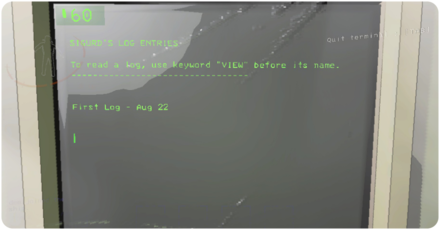
Sigurd, the former employee of the ship, has left behind stories that you can discover by gathering scattered log info across various maps. Once you've collected these logs, you can view them in the terminal.
Even if you have only one, you can check it by typing Sigurd on the terminal, and this will display all the logs you've gathered. If you want to read a specific one, go ahead and type view followed by the name of the log you want to read
Sigurd's Entries and Data Chip Locations
Open Security Doors
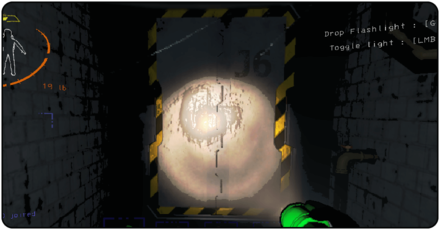
You can also use the terminal to unlock any security doors in the middle of the map. However, this requires one person to remain on the ship, so make sure someone stays behind to be able to use this command.
How to Open Doors
Temporarily Disable Turrets
Turrets can also be temporarily disabled through the ship terminal. However, similar to the security doors, one of your teammates needs to stay behind to access the terminal and temporarily disable these turrets.
Interview Questions
The first time you access the terminal, you'll be prompted with two questions: your favorite animal and your role in the team dynamic. This serves as a tutorial on how to use the terminal, and you can only see these questions the first time you access the terminal. How you answer doesn't really affect the game. After all, this is just a tutorial.
How to Use the Terminal
Press E to Start the Terminal
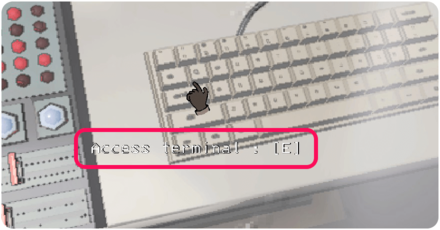
To access the terminal, head to the machine on the right section of the ship and hover your mouse over the keyboard. When the prompt appears, press E to access the terminal. Here, you'll find a variety of commands, from selecting the moon to land on to ordering items from the store.
Input Any Command
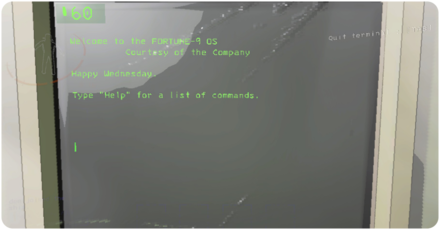
Once you're in the screen, simply type in any command you want. If you want to see all the available moons, just type Moons. If you want to order items, type Store. See more of these commands below!
Lethal Company Related Guides
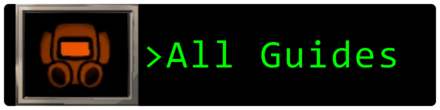
Guides by Category
| All Categories | |
|---|---|
 Bestiary Bestiary |
 Items Items |
 Moons Moons |
 Weather Weather |
 Mods Mods |
 Sigurd's Entries Sigurd's Entries |
All Tips and Tricks Articles
| All Tips and Tricks Articles | |
|---|---|
| The Maximum Player Count and How to Increase It | How to Open Doors |
| How to Turn Off Turrets | Ship Terminal Guide and Commands |
| Beginner's Guide and Tips | Ship Not Landing Bug and Fix |
| How to Sell Scrap | How to Disable Landmines |
| Challenge Moons Explained | How To Move Furniture |
All News Articles
| All News Articles | |
|---|---|
| Version 47 - The Challenge Moons Patch | Version 45 - The Frosty Update |
| Updates and Changelog | All Platforms |
Comment
Author
Ship Terminal Guide and Commands
improvement survey
01/2026
improving Game8's site?

Your answers will help us to improve our website.
Note: Please be sure not to enter any kind of personal information into your response.

We hope you continue to make use of Game8.
Rankings
- We could not find the message board you were looking for.
Gaming News
Popular Games

Genshin Impact Walkthrough & Guides Wiki

Zenless Zone Zero Walkthrough & Guides Wiki

Umamusume: Pretty Derby Walkthrough & Guides Wiki

Clair Obscur: Expedition 33 Walkthrough & Guides Wiki

Wuthering Waves Walkthrough & Guides Wiki

Digimon Story: Time Stranger Walkthrough & Guides Wiki

Pokemon Legends: Z-A Walkthrough & Guides Wiki

Where Winds Meet Walkthrough & Guides Wiki

Pokemon TCG Pocket (PTCGP) Strategies & Guides Wiki

Monster Hunter Wilds Walkthrough & Guides Wiki
Recommended Games

Fire Emblem Heroes (FEH) Walkthrough & Guides Wiki

Diablo 4: Vessel of Hatred Walkthrough & Guides Wiki

Yu-Gi-Oh! Master Duel Walkthrough & Guides Wiki

Super Smash Bros. Ultimate Walkthrough & Guides Wiki

Elden Ring Shadow of the Erdtree Walkthrough & Guides Wiki

Monster Hunter World Walkthrough & Guides Wiki

Pokemon Brilliant Diamond and Shining Pearl (BDSP) Walkthrough & Guides Wiki

The Legend of Zelda: Tears of the Kingdom Walkthrough & Guides Wiki

Persona 3 Reload Walkthrough & Guides Wiki

Cyberpunk 2077: Ultimate Edition Walkthrough & Guides Wiki
All rights reserved
© 2023 Zeekerss
The copyrights of videos of games used in our content and other intellectual property rights belong to the provider of the game.
The contents we provide on this site were created personally by members of the Game8 editorial department.
We refuse the right to reuse or repost content taken without our permission such as data or images to other sites.




![Parasite Mutant Review [Demo] | Chasing the Ghost of Square Enix Past](https://img.game8.co/4380957/c56b9e6b4b577bc34dc3a380f7700a8f.jpeg/show)






















