Multiplayer Guide and How to Play Split Screen
★ HOT: Season Pass DLC Details
☆ Check out our Beginner's Guide!
★ Walkthrough: All Episode Battles
☆ See a list of all Characters and DP costs
★ Learn how to get and use all Items!
┗ Ability Items | Dragon Balls
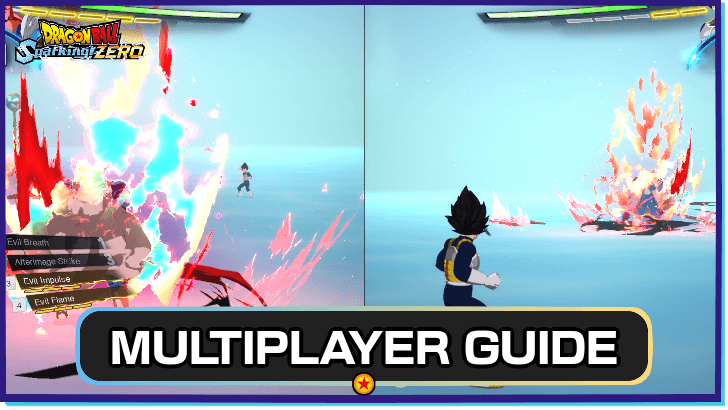
Dragon Ball Sparking Zero includes a split screen option for local co-op as well as other ways to play in multiplayer mode. Check out our guide to learn more about the different multiplayer modes and how to play split screen!
List of Contents
How to Play Multiplayer
Fight Other Players Online in Player Matches

For those that want a quick online match against another players, you can choose to play Quick Match games. This lets you fight against other players without affecting your rank.
To play a Quick Match, head to the Battle & Training tab then select Battle. From there, select Online then Player Match and you will be shown the options for playing a Quick Match.
Compete Against Players in Ranked Matches

You can assemble the complete Ginyu Force for a total of 15 DP!
As the name implies, Ranked Matches let you play in ranked online matches against other players. Do note that for this game mode, you are limited to a team of five characters. Each character is assigned a DP and you will need to form a team equalling a total of 15 points.
To play a Ranked Match, head to the Battle & Training tab then select Battle. From there, select Online then Ranked Match and you will be given the chance to tweak the matchmaking conditions to your preference. Press Confirm once you're good with the settings and the game will put you in the queue for ranked matches.
Tournament Mode
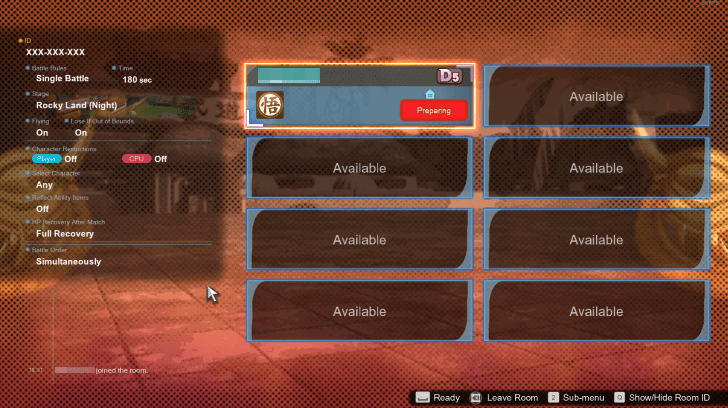
Tournament mode lets you compete in various types of tournaments in both online and offline modes. Online Mode lets you play against other players in tournaments either created by you or someone else. Offline Mode lets you play against computer-controlled opponents or against your friends in couch co-op.
To play a Tournament, head to the Battle & Training tab then select World Tournament. From there, you will have the choice of playing either Online or Offline tournaments.
How to Play Split Screen
Accesible in Battle Menu
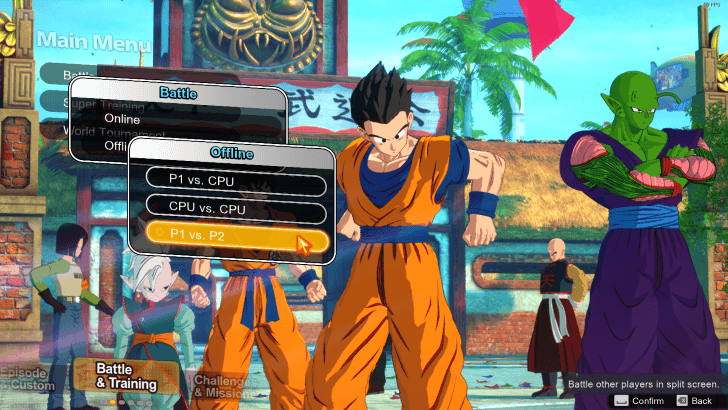
Players that want to play split screen local co-op may do so by selecting Battle from the Battle & Training tab, selecting Offline, then choosing the P1 vs. P2 option. This will bring you to the setup screen where you can begin customizing your split screen match.
2v2 Mode Only Features Hyperbolic Time Chamber Map
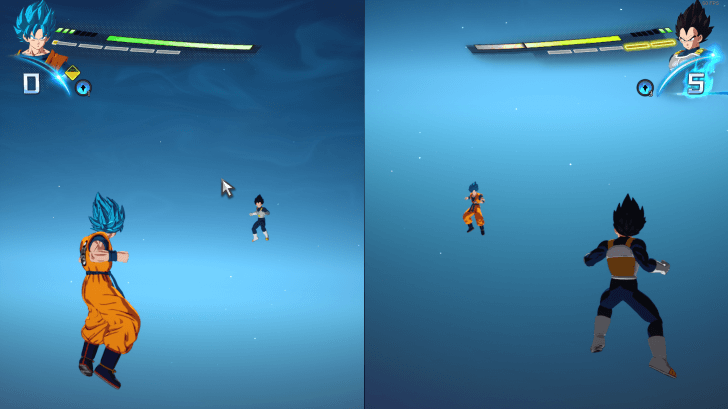
Do note that although players have the option to select the match's time limit, battle rules, ability items usage, and background music, map selection is limited to the Hyperbolic Time Chamber.
Dragon Ball Sparking Zero Related Guides

Beginner Tips and Combat Guide
General Tips and Guides
| General Tips and Tricks | |
|---|---|
| Trophy Guide and List of Achievements | How to Complete All Bonus Battles |
| Multiplayer Guide | Best Ways to Farm and Spend Zeni |
| Best Controls and Settings | Difficulty Guide |
| Ranked System Explained | - |
Combat Guides
Comment
Author
Multiplayer Guide and How to Play Split Screen
improvement survey
01/2026
improving Game8's site?

Your answers will help us to improve our website.
Note: Please be sure not to enter any kind of personal information into your response.

We hope you continue to make use of Game8.
Rankings
- We could not find the message board you were looking for.
Gaming News
Popular Games

Genshin Impact Walkthrough & Guides Wiki

Zenless Zone Zero Walkthrough & Guides Wiki

Umamusume: Pretty Derby Walkthrough & Guides Wiki

Clair Obscur: Expedition 33 Walkthrough & Guides Wiki

Wuthering Waves Walkthrough & Guides Wiki

Digimon Story: Time Stranger Walkthrough & Guides Wiki

Pokemon Legends: Z-A Walkthrough & Guides Wiki

Where Winds Meet Walkthrough & Guides Wiki

Pokemon TCG Pocket (PTCGP) Strategies & Guides Wiki

Monster Hunter Wilds Walkthrough & Guides Wiki
Recommended Games

Fire Emblem Heroes (FEH) Walkthrough & Guides Wiki

Diablo 4: Vessel of Hatred Walkthrough & Guides Wiki

Yu-Gi-Oh! Master Duel Walkthrough & Guides Wiki

Super Smash Bros. Ultimate Walkthrough & Guides Wiki

Elden Ring Shadow of the Erdtree Walkthrough & Guides Wiki

Monster Hunter World Walkthrough & Guides Wiki

Pokemon Brilliant Diamond and Shining Pearl (BDSP) Walkthrough & Guides Wiki

The Legend of Zelda: Tears of the Kingdom Walkthrough & Guides Wiki

Persona 3 Reload Walkthrough & Guides Wiki

Cyberpunk 2077: Ultimate Edition Walkthrough & Guides Wiki
All rights reserved
©Bird Studio/Shueisha, Toei Animation
©Bandai Namco Entertainment Inc.
The copyrights of videos of games used in our content and other intellectual property rights belong to the provider of the game.
The contents we provide on this site were created personally by members of the Game8 editorial department.
We refuse the right to reuse or repost content taken without our permission such as data or images to other sites.




![Parasite Mutant Review [Demo] | Chasing the Ghost of Square Enix Past](https://img.game8.co/4380957/c56b9e6b4b577bc34dc3a380f7700a8f.jpeg/show)






















