Best Custom Control Settings
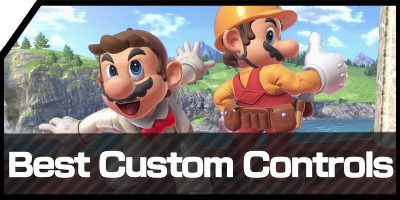
Want to have the best controller settings in Smash Ultimate? Check out our best custom controls guide to know what are the best custom control settings for your Super Smash Bros. Ultimate (SSBU) experience!
Click here for Recommended Controllers!
List of Contents
Default Controller Settings
GameCube Controller
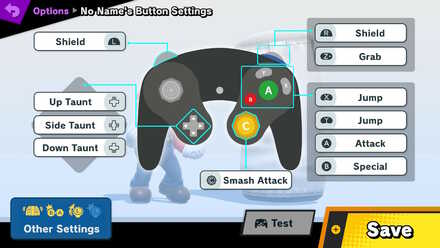
| Button | Control |
|---|---|
| Stick | Movement |
| Directional Pad ↑ | Up Taunt |
| Directional Pad ↓ | Down Taunt |
| Directional Pad ←→ | Side Taunt |
| A | Attack |
| B | Special |
| C-Stick | Smash Attack |
| Y | Jump |
| X | Jump |
| Start | Pause |
| L | Shield |
| R | Shield |
| Z | Grab |
Pro Controller

| Button | Control |
|---|---|
| L-Stick | Movement |
| R-Stick | Smash Attack |
| Directional Pad ↑ | Up Taunt |
| Directional Pad ↓ | Down Taunt |
| Directional Pad ←→ | Side Taunt |
| A | Attack |
| B | Special |
| Y | Jump |
| X | Jump |
| + | Pause |
| - | Pause |
| Capture Button | Immediately takes photo. |
| L | Grab |
| R | Grab |
| ZL | Shield |
| ZR | Shield |
Dual Joycons
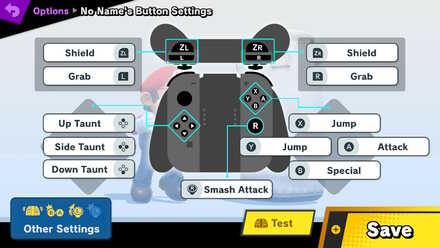
| Button | Control |
|---|---|
| L-Stick | Movement |
| R-Stick | Smash Attack |
| Directional Pad ↑ | Up Taunt |
| Directional Pad ↓ | Down Taunt |
| Directional Pad ←→ | Side Taunt |
| A | Attack |
| B | Special |
| Y | Jump |
| X | Jump |
| + | Pause |
| - | Pause |
| Capture Button | Immediately takes photo. |
| L | Grab |
| R | Grab |
| ZL | Shield |
| ZR | Shield |
Sideways Joycon
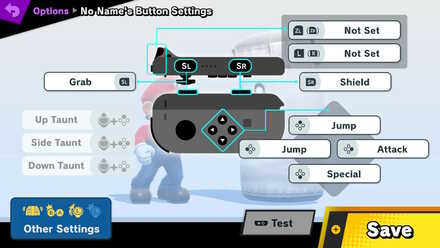
| Button | Control |
|---|---|
| Control Stick | Movement |
| Hold Stick down + Directional Pad ↑ | Up Taunt |
| Hold Stick down + Directional Pad ↓ | Down Taunt |
| Hold Stick down + Directional Pad ←→ | Side Taunt |
| Directional Pad → | Attack |
| Directional Pad ↓ | Special |
| Directional Pad ← | Jump |
| Directional Pad ↑ | Jump |
| - / + | Pause |
| SL | Grab |
| SR | Shield |
| L / R | Not set by default |
| ZL / ZR | Not set by default |
How to Set Up Custom Controls
To be proficient at Smash Ultimate, it's always better to have custom control settings that you feel the most comfortable with.
In the Settings Menu, go to Controller Settings, where you will find a layout of your current controller settings. You can remap the buttons to create a custom control layout that most suits you. Your custom controls may also allow you to perform move combos that you may not have done previously.
Best Custom Controls
Turn Tap Jump Off
Tap Jump (or Stick Jump in the Settings) is when you tap upwards on the Stick to jump. It can be toggled on or off under Other Settings.
Having Tap Jump on may have the consequence of the player accidentally wasting a Double Jump while trying to perform an Up Special when in recovery. Similarly, with Tap Jump on, a player may also accidentally Jump while trying to perform an Up Tilt.
Turning the Tap Jump off and using a button for jump (that isn't a button you use to move) will minimize these costly accidents.
Set a Jump to L or R
Assigning Jump to a shoulder button such as L or R (whichever the player doesn't use for shield) is a more efficient way of mapping out buttons. It allows you to perform aerial combos or attack-cancelling quickly and more efficiently, because you're not using the same finger to press different buttons in the same combo.
Using Tilt Stick
Tilt Stick is when you use the C-Stick for Tilt attacks, instead of Smash Attacks. Smash Attacks are generally easier to pull off on the left control stick, so having Smash on the C-Stick as well is redundant.
On the other hand, having Tilt on the C-Stick makes it easier to perform Tilts while also completely preventing you from accidentally performing a Smash while trying to perform a Tilt with the left control stick. Certain characters with quick smash attacks may benefit from keeping Smash Stick on, but generally, most benefit from tilt stick, since it makes tilts much easier to perform.
Stick Sensitivity
Once you have your Tilt Stick in place, the next step is to change your Stick Sensitivty to High. The term High Sensitivty
may seem overwhelming, but Stick Sensitivity in Smash Ultimate only refers to the slight frame timing that differentiates a Tilt from a Smash. It can be toggled on or off under Other Settings.
Since your Smash attack and Tilt attack have already been separated due to the use of the Tilt Stick, having a High Stick Sensitivty will only will make your A-Button Smashes much more easier to pull off, as you won't need to exert that much force on the stick for the Smash attack to register. If you do prefer having smash stick on though, we instead recommend Low Stick Sensitivity
Rumble Off
Under Other Settings, you can find the Rumble setting, which is on by default. Since rumbling may distract you mid-match, you recommend any serious players turn it off so that they can focus on gameplay. Some players may prefer to keep it on, which is totally fine, but it doesn't directly benefit you in any way.
Remapping Y or X
This is totally up to the player, but since most players will generally use X or Y (not both) to jump, you can remap the other one to another move! The move you put here depends on preference, but for many players, mapping X to Grab is a comfortable option
Remapping the D-Pad
By default, the D-Pad is set to taunts. While taunts are certainly fun for playing against friends, they cannot be used in Quickplay, and they have no actual effect, other than baiting an opponent by trying to tilt them. If you remap the D-Pad buttons all to Attack, you can rapidly press each button to mash out of buries or grabs even quicker.
Super Smash Brothers Ultimate Related Guides
In-Game Guides
Improvement Guides
 Best Characters for Beginners Best Characters for Beginners |
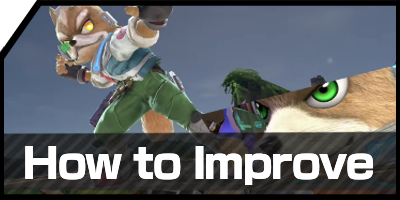 Guide for Beginners Guide for Beginners |
 How to Short Hop How to Short Hop |
 Parry Guide Parry Guide |
 How to Fast Fall How to Fast Fall |
 How to Cling to Walls How to Cling to Walls |
 How to Wall Jump How to Wall Jump |
Settings and Game Mechanics
 Best Controller to Buy Best Controller to Buy |
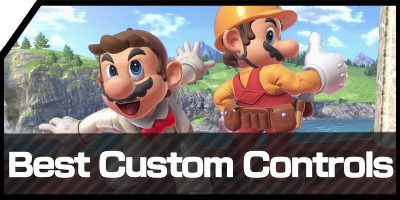 Best Custom Control Settings Best Custom Control Settings |
 List of Echo Fighters List of Echo Fighters |
 Physical and Digital Differences Physical and Digital Differences |
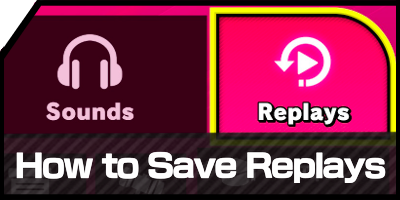 How to Save Replays How to Save Replays |
Comment
There’s a google customer rewards program scam pop-up that keeps appearing on this page. Please fix it whoever runs this site.
Author
Best Custom Control Settings
Rankings
- We could not find the message board you were looking for.
Gaming News
Popular Games

Genshin Impact Walkthrough & Guides Wiki

Zenless Zone Zero Walkthrough & Guides Wiki

Umamusume: Pretty Derby Walkthrough & Guides Wiki

Clair Obscur: Expedition 33 Walkthrough & Guides Wiki

Wuthering Waves Walkthrough & Guides Wiki

Digimon Story: Time Stranger Walkthrough & Guides Wiki

Pokemon Legends: Z-A Walkthrough & Guides Wiki

Where Winds Meet Walkthrough & Guides Wiki

Pokemon TCG Pocket (PTCGP) Strategies & Guides Wiki

Monster Hunter Wilds Walkthrough & Guides Wiki
Recommended Games

Fire Emblem Heroes (FEH) Walkthrough & Guides Wiki

Pokemon Brilliant Diamond and Shining Pearl (BDSP) Walkthrough & Guides Wiki

Diablo 4: Vessel of Hatred Walkthrough & Guides Wiki

Yu-Gi-Oh! Master Duel Walkthrough & Guides Wiki

Super Smash Bros. Ultimate Walkthrough & Guides Wiki

Elden Ring Shadow of the Erdtree Walkthrough & Guides Wiki

Monster Hunter World Walkthrough & Guides Wiki

The Legend of Zelda: Tears of the Kingdom Walkthrough & Guides Wiki

Persona 3 Reload Walkthrough & Guides Wiki

Cyberpunk 2077: Ultimate Edition Walkthrough & Guides Wiki
All rights reserved
© 2018 Nintendo
Original Game: © Nintendo / HAL Laboratory, Inc.
Characters: © Nintendo / HAL Laboratory, Inc. / Pokémon. / Creatures Inc. / GAME FREAK inc. / SHIGESATO ITOI / APE inc. / INTELLIGENT SYSTEMS /
SEGA / CAPCOM CO., LTD. / BANDAI NAMCO Games Inc. / MONOLITHSOFT / CAPCOM U.S.A., INC. / SQUARE ENIX CO., LTD.
The copyrights of videos of games used in our content and other intellectual property rights belong to the provider of the game.
The contents we provide on this site were created personally by members of the Game8 editorial department.
We refuse the right to reuse or repost content taken without our permission such as data or images to other sites.

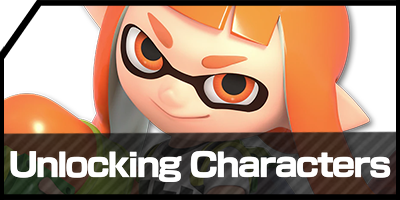
 How to Beat Challengers
How to Beat Challengers Challenger's Approach
Challenger's Approach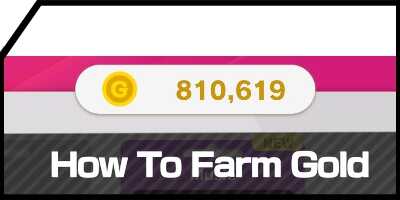 How to Farm Gold
How to Farm Gold How to Raise GSP Fast
How to Raise GSP Fast How to Unlock Elite Smash
How to Unlock Elite Smash How to Get Support Items
How to Get Support Items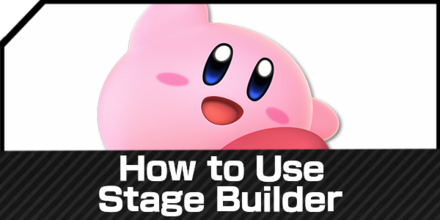





![Parasite Mutant Review [Demo] | Chasing the Ghost of Square Enix Past](https://img.game8.co/4380957/c56b9e6b4b577bc34dc3a380f7700a8f.jpeg/show)
![Animal Crossing: New Horizons Review [Switch 2 First Impressions] | New Horizons For a New Generation](https://img.game8.co/4385884/a908aab7ee788da594b0869c36b5f7f4.png/thumb)





















sadly, they do not. Kirby only has his taunts because he needs them, the others have damage but do not affect gameplay.