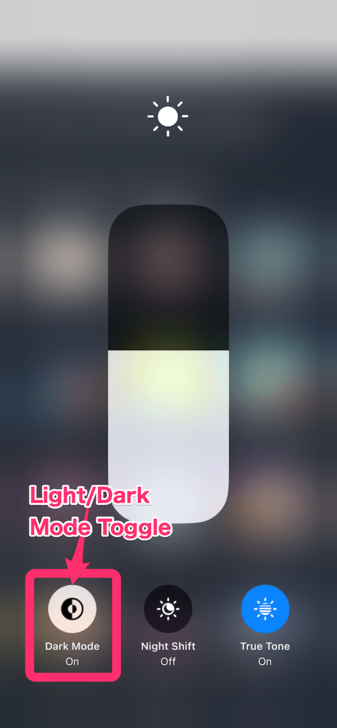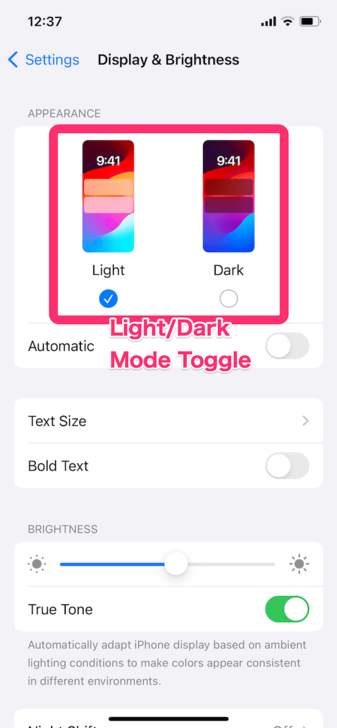Dark Mode has arrived at Game8! Learn the differences between Light and Dark Mode, how to switch between Modes on each device, and what to do if you encounter an issue.
As of April 2024, Game8 has added a new Dark Mode feature to both Desktop and Mobile versions of the site!
Check out the images below to compare the differences and see which Mode you prefer.
The Light and Dark Mode setting is primarily determined by your device settings to allow users to automatically see a display style which matches their preferences.
If the site isn't showing up the way you expected, you can change the settings on your device at any time to update the display mode on Game8!
| Method 1 |
|---|
| 1 | Open the Control Center by sliding downward from the top of the screen | |
|---|
| 2 | Touch and hold the Brightness Slider |
|---|
| 3 | Press the bottom left button to toggle dark mode on or off |
|---|
| Method 2 |
|---|
| 1 | Open the Settings App. | |
|---|
| 2 | Select Display and Brightness. |
|---|
| 3 | Under Appearance, select Light or Dark for your preferred mode |
|---|
 Tip! Tip! | For Android users, Light Mode and Dark Mode display can be affected by Browser settings. If the display isn't matching the setting on your device, try changing the Light or Dark Mode setting in your Browser as well. |
|---|
| Method 1 |
|---|
| 1 | Open the Control Center by sliding downward from the top of the screen. | |
|---|
| 2 | Slide down from the top again to display all setting icons. |
|---|
| 3 | Scroll twice to the right until the Dark Mode icon is visible. Press the button to toggle off and on. |
|---|
| Method 2 |
|---|
| 1 | Open the Settings App. | |
|---|
| 2 | Select Display. |
|---|
| 3 | At the top, select Light or Dark for your preferred mode. |
|---|
| Steps |
|---|
| 1 | Open the System Preferences App. |
|---|
| 2 | Select General.
|
|---|
| 3 | Under Appearance, select Light or Dark for your preferred mode. Auto will default to Light Mode.
|
|---|
| Steps |
|---|
| 1 | Open the Settings App. |
|---|
| 2 | Select Home from the sidebar on the left. Scroll down to the Personalize your device section. |
|---|
| 3 | Under Color mode, select Light or Dark for your preferred mode.
|
|---|
If the Light Mode or Dark Mode setting on your device doesn't seem to be applying on Game8, your Browser settings are mostly likely the culprit.
Check the Settings for your Browser and see if there is a Light or Dark Mode setting which may be overriding your Device setting.
In some cases like Google Chrome on Android, Dark Mode may automatically be applied if Battery Saver is turned on. Double check to see if there is a setting which causes Light or Dark Mode to automatically be applied on your browser.
We're in the middle of revamping our layout to be more user-friendly, so some issues might occur along the way. If you find anything that looks wrong, are having trouble switching between Light and Dark Mode, or have anything you want to let us know about, use the Inquiries form to give us a heads up.
| Steps |
|---|
| 1 | the Inquiries link at the bottom of any Game8 page. |
|---|
| 2 |
Select Inquiries about an Article or Comment for a case where a specific article is displaying incorrectly, or Report a problem with the site for a more general issue occurring across more than one page. |
| 3 |
Enter your message and the required information for your issue type, and send it in. We'll do our best to handle your feedback as soon as we can! |